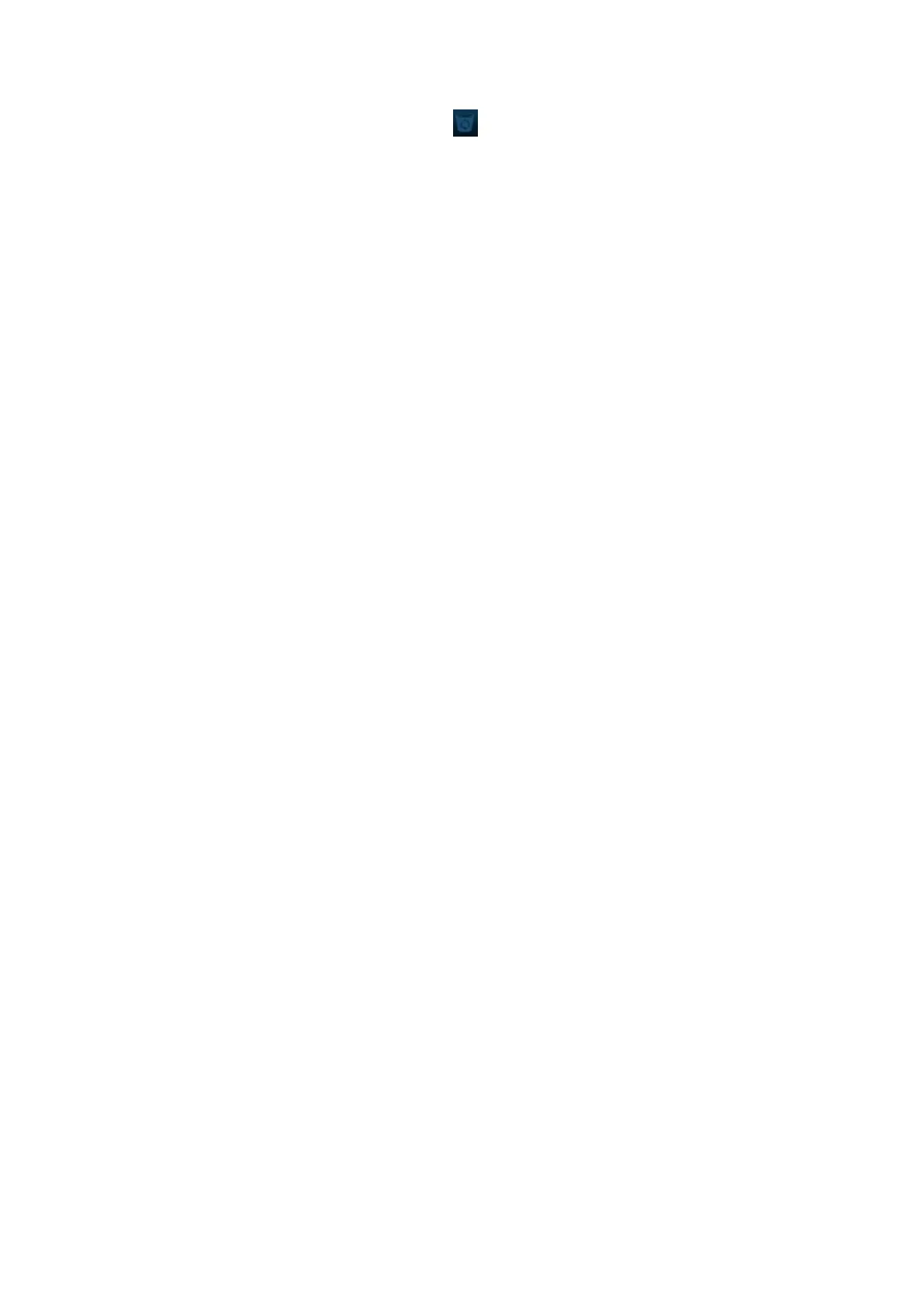Patient Data Management 10-11
To recover the deleted patient data, click at the lower right corner of the screen (when the
button is gray, the operation is unavailable) to enter the Patient Recycle Bin screen.
a) Select items to be recovered in the list.
b) Select operations:
Click [Restore Items] to restore the item back to iStation.
Click [Delete] to delete the item permanently, and the item can never be restored
again.
Click [Restore All Items] to restore all the items back to iStation.
Click [Empty Recycle Bin] to empty the recycle bin and all items can never be
restored again.
Click [Exit] to exit Recycle Bin screen.
10.5 iStorage
iStorage is used to save image files and measurement reports to the remote PC server.
Open ―[Setup]→[Network]→[iStorage]‖ to do the setting for iStorage.
1. Enter iStation screen, select one (or more than one) patient data or image in the local data
source.
2. Click [Send Exam].
3. Select [iStorage] in the Send To dialogue box, and select the PC server on the right side.
4. Select PC transfer format if to send the report.
5. Click [OK] to start the sending.
10.6 Print
10.6.1 Print Setting
Print Service Setting
1. Open the [Setup]→[Print], select an existed printer service in the list.
2. Select the printer type in the Property box.
3. Set printing properties.
4. Click [Save] to confirm the setting and exit the preset page.
User-defined shortcut key for printing
To use <Print> key on the control panel of the system, you may need to:
1. Press the <Setup> key to show the Setup menu, click [System] item to open the [System
Preset] screen, and click [Key Config] tab.
2. Click to select ―Print‖ on the left side. Click to select desired print key on the right side.
3. Click [Save] to exit the preset and make the settings effective. Press the <Print> key on the
control panel to print.
Video output settings:
Open [Setup] →[System]→[Output], then select the image output mode: PAL or NTSC.
Open [Setup] →[System]→[General], then select the image storage area: image area and
standard area.
