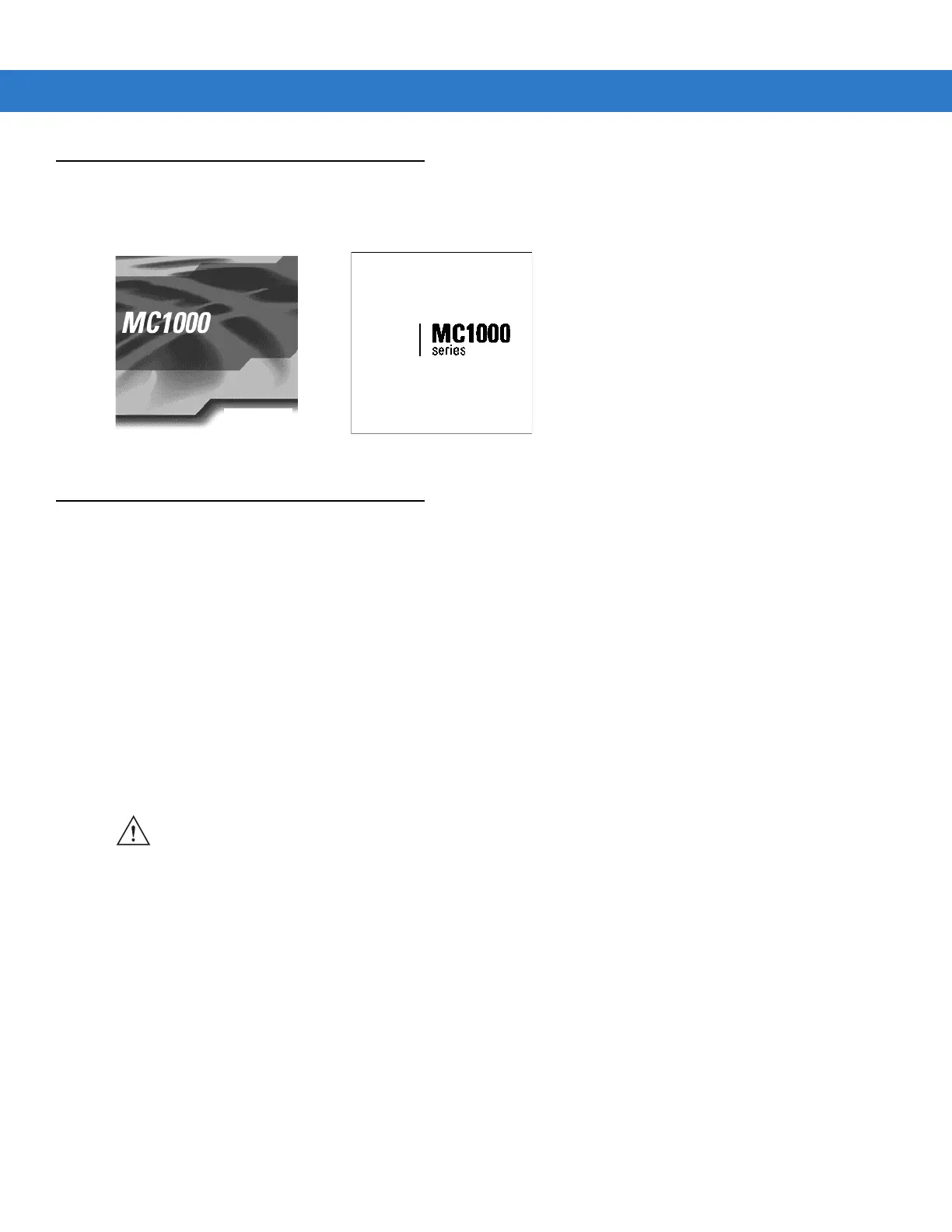Getting Started 1 - 7
Starting the Mobile Computer
When the mobile computer is powered on for the first time, it initializes. The splash screen appears for a short
period of time. If the mobile computer does not power on, see Resetting the Mobile Computer on page 1-7.
Figure 1-5
Splash Screen
Resetting the Mobile Computer
If the mobile computer stops responding to input, reset it. There are two types of resets, warm boot and cold boot.
A warm boot restarts the mobile computer by closing all running programs. All data that is not saved is lost.
A cold boot also restarts the mobile computer, but erases all stored records and entries from RAM. In addition it
returns formats, preferences, and other settings to the factory default settings.
Perform a warm boot first. This restarts the mobile computer and saves all stored records and entries. If the mobile
computer still does not respond, perform a cold boot.
Performing a Warm Boot
To perform a warm boot press and hold the Power button until a message appears to warm boot the mobile
computer. As the mobile computer initializes, the MC1000 desktop appears.
Performing a Cold Boot
A cold boot restarts the mobile computer and erases all user stored records and entries from RAM. Never perform
a cold boot unless a warm boot does not solve the problem.
A cold boot resets the mobile computer to the default setting and removes added applications and all stored data.
Do not cold boot without support desk approval.
To perform a cold boot press and hold the Power button for at least 15 seconds. As the mobile computer initializes
its Flash File system, the splash window appears for about 15 seconds.
CAUTION Files that remain open during a warm boot may not be retained.