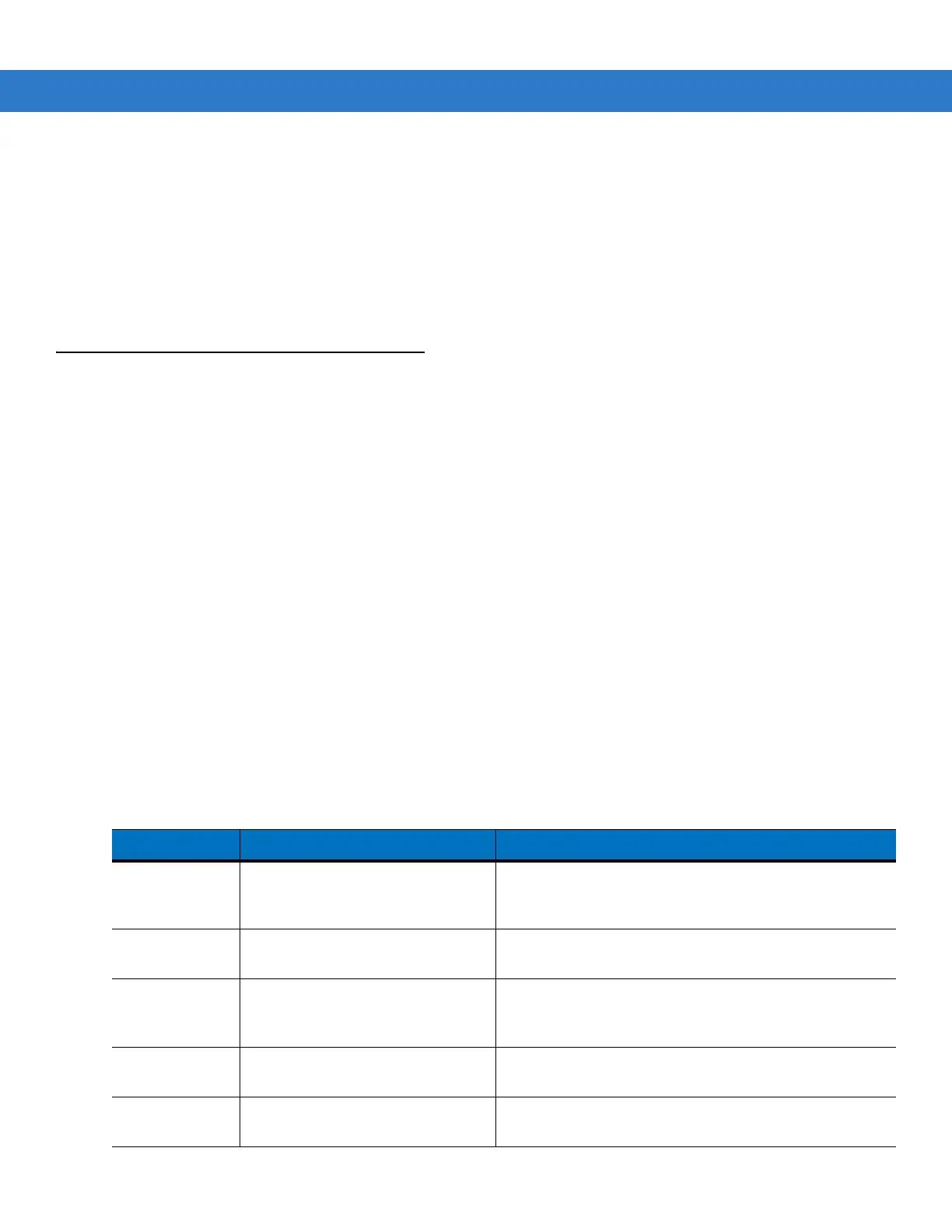4 - 2 MC1000 with Windows CE 5.0 Integrator Guide
• One available serial port
•Mouse
• Adobe
®
Acrobat
®
Reader
®
3.0 or higher, available at the Microsoft web site: http://www.microsoft.com
• Microsoft ActiveSync version 3.7 or higher, available at the Microsoft web site: http://www.microsoft.com
• Microsoft Embedded Visual C++ v4.0 with SP2
• Microsoft Windows Mobile 2003 SDK.
DCP for MC1000
Installing
To install the DCP for MC1000:
1. Download the DCP from the Support Central website, http://www.zebra.com/support:
a. Select Software Downloads.
b. Select MC1000.
c. On the MC1000 Product page, select the Device Configuration Package (DCP) for MC1000 from the
Software Downloads section.
d. Save the .exe file to the development computer.
2. Locate the .exe file on the development computer, double-click the file, and follow the install screen prompts.
3. Once installed, access the major components of the DCP from the Device Configuration Package (DCP) for
MC1000 program group of the Windows Start Menu.
Components
Table 4-1 lists the components of the MC1000 DCP.
Table 4-1 DCP for MC1000 Components and Locations
Component Description Directory Location
Files that make
up the flash
partitions
Used to configure the mobile
computer.
\Program Files\Symbol Device Configuration
Packages\MC1000\v1.0\Flash Folders
Hex image -
default location
Loads onto the mobile computer for
configuration.
\Program Files\Symbol Device Configuration
Packages\MC1000\v1.0\Hex Images
User
Documentation
User manuals that provide guidance
on using and integrating the
MC1000.
\Program Files\Symbol Device Configuration
Packages\MC1000\v1.0
Readme Contains important information for
the DCP.
\Program Files\Symbol Device Configuration
Packages\MC1000\v1.0
Scripts Used to customize flash partitions. \Program Files\Symbol Device Configuration
Packages\MC1000\v1.0\TCM Scripts