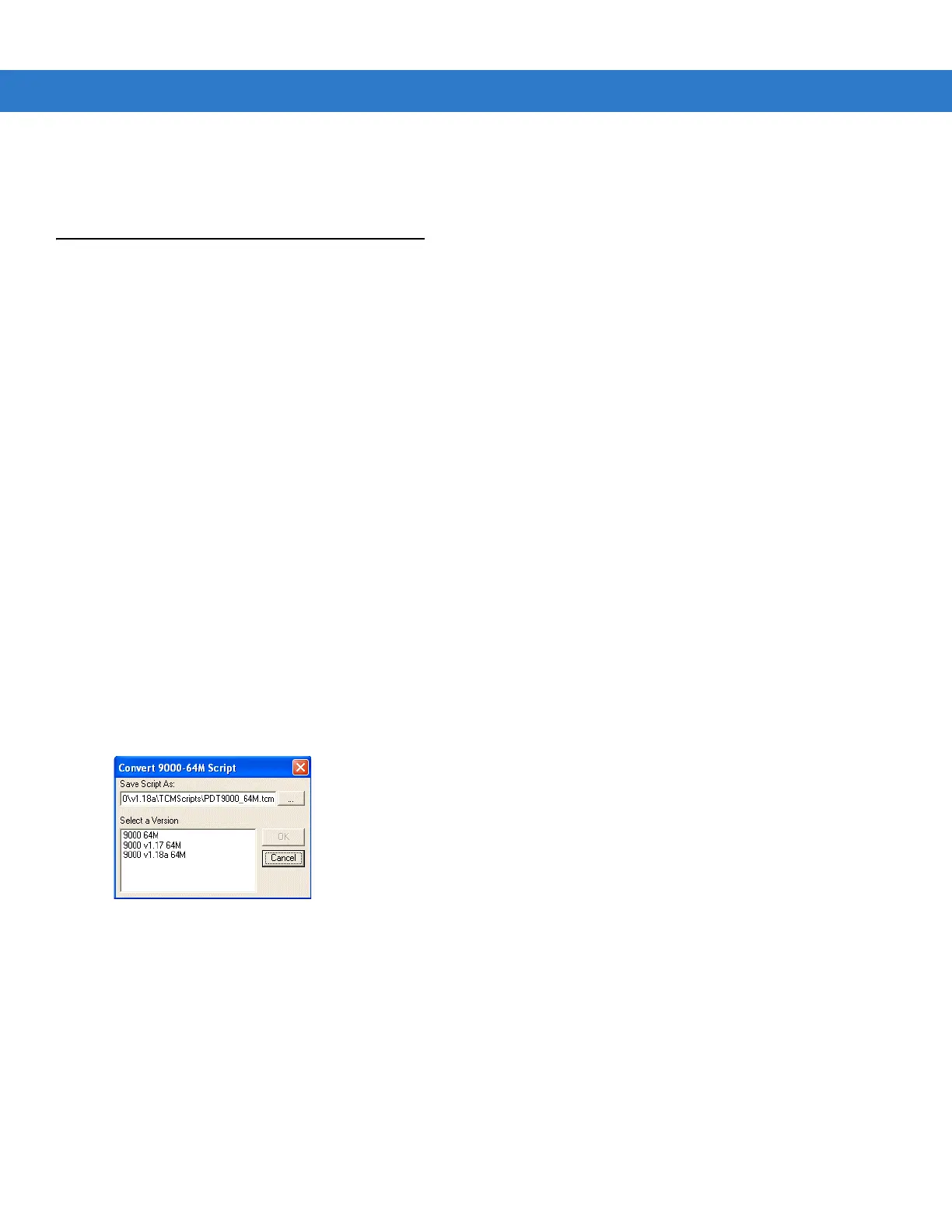Creating/Loading Hex Images 6 - 5
9. Set the paths for the Script File, Flash File, and Hex File Build.
10. Click OK.
Creating the Script for the Hex Image
On start-up, TCM displays the TCM window with the Script1 window and File Explorer window pointing to the
following directory:
\Program Files\Symbol Device Configuration Packages\MC1000w\v0.1\TCMScripts\
The Script1 window directory pane displays two partitions: Platform and Application. Depending on the type of flash
chip, the number of partitions may change. Files can be added to each of the partitions. TCM functionality includes:
• Opening a new or existing script file
• Copying components to the script window
• Saving the script file.
Opening a New or Existing Script
A script file can be created from scratch or based on an existing script file. Click Create to create a new script or
click Open to open an existing script (for example, a script provided in the MC1000 DCP). If changes are made to
an existing script saving the changes overwrites the original script. To avoid this use the Save As function to save
the script using a different file name.
Updating TCM 1.X Scripts
To upgrade script files created with older versions of TCM to TCM 2.0 scripts click Open to open the existing script.
The Conversion window appears.
Figure 6-4 Conversion Window - Upgrading to TCM 2.0
In the Select a Version field, select a version and then click OK.
Copying Components to the Script
Script contents are managed using standard file operations such as New Folder, Delete, and Rename. To add
items to the script files and folders in the File Explorer window and drag them to the Script window. The File
Explorer window supports standard windows; to select multiple files click while holding the SHIFT or CTRL keys.