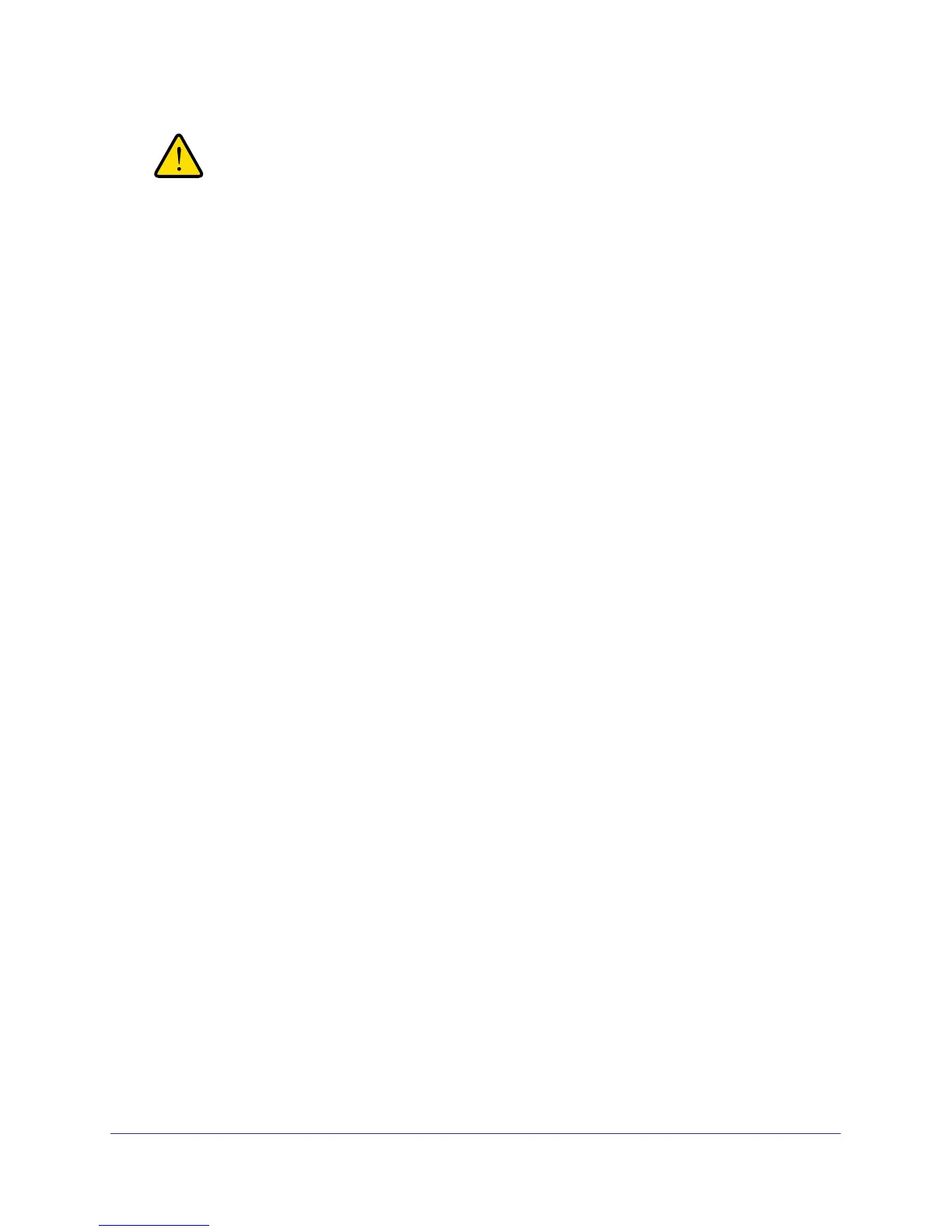16
GS716T and GS724T Gigabit Smart Switches
WARNING:
When you change the IP address of your administrative system,
you will loose your connection to the rest of the network. Be sure
to write down your current network address settings before you
change them.
To modify the network settings on your administrative system:
1. On your PC, access the MS Windows operating system TCP/IP Properties.
2. Set the IP address of the administrative system to an address in the 192.168.0.0 network,
such as 192.168.0.200. The IP address must be different from that of the switch but within
the same subnet.
3. Click OK.
To configure a static address on the switch:
1. Use a straight-through cable to connect the Ethernet port on the administrative system
directly to any port on the GS716T and GS724T.
2. Open a Web browser on your PC and connect to the management interface as described in
Web Access on page 16.
3. Change the network settings on the switch to match those of your network (this procedure is
described in
IP Configuration on page 33).
After you change the network settings on the switch, return the network configuration on your
administrative system to the original settings.
Web Access
To access the GS716T and GS724T management interface, use one of the following
methods:
• From the Smart Control Center, select the switch and click Web Browser Access.
• Open a Web browser and enter the IP address of the switch in the address field.
You must be able to ping the IP address of the GS716T and GS724T management interface
from your administrative system for Web access to be available. If you used the Smart
Control Center to set up the IP address and subnet mask, either with or without a DHCP
server, use that IP address in the address field of your Web browser. If you did not change
the IP address of the switch from the default value, enter 192.168.0.239 into the address
field.