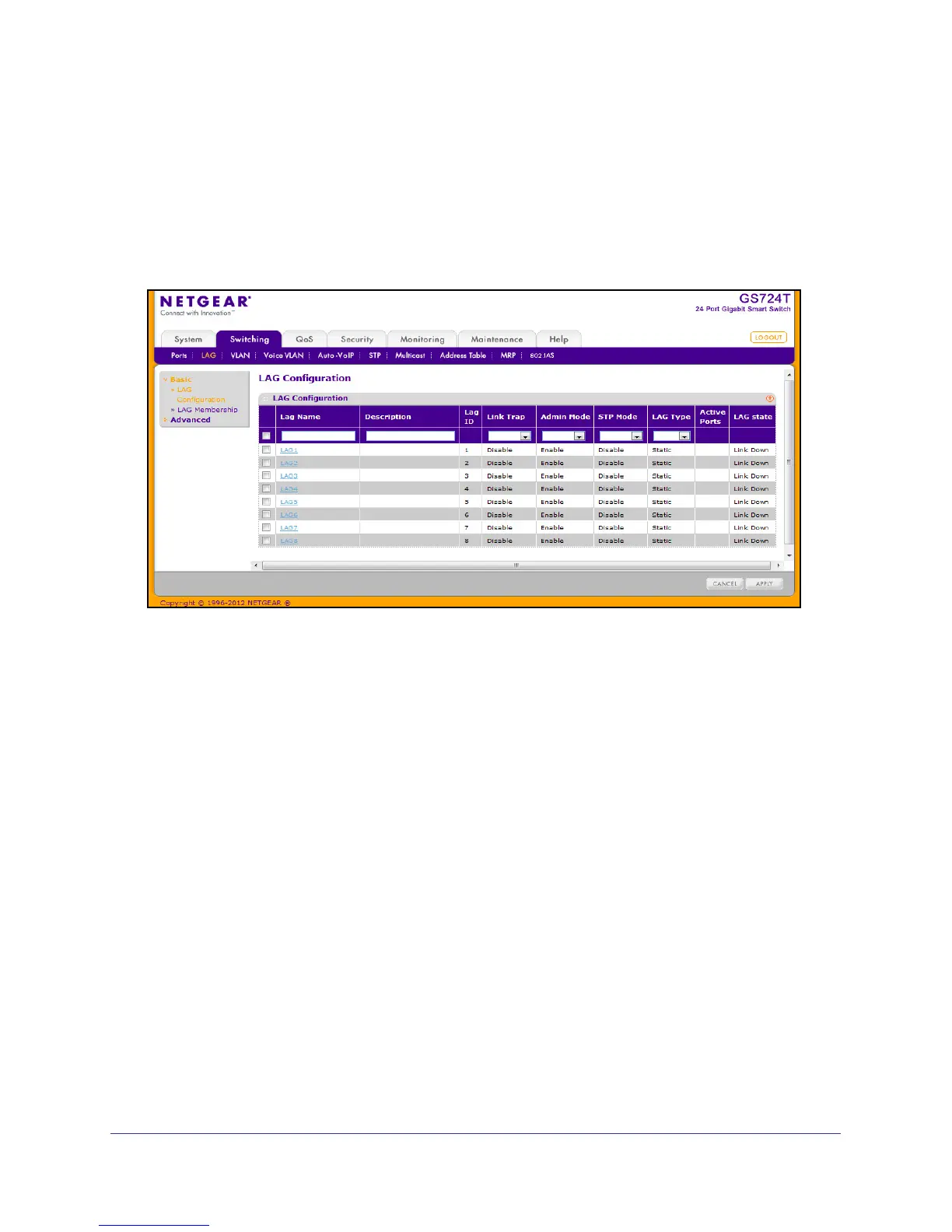84
GS716T and GS724T Gigabit Smart Switches
LAG Configuration
Use the LAG (Port Channel) Configuration page to group one or more full-duplex Ethernet
links to be aggregated together to form a link aggregation group, which is also known as a
port-channel. The switch treats the LAG as if it were a single link.
To access the LAG Configuration page, click Switching
LAG Basic LAG Configuration.
To configure LAG settings:
1. Select the check box next to the LAG to configure. You can select multiple LAGs to
apply the same setting to the selected interfaces. Select the check box in the heading
row to apply the same settings to all interfaces.
2. Configure or view the following settings:
• LAG Name. Specify the name you want assigned to the LAG. You may enter any
string of up to 15 alphanumeric characters. A valid name has to be specified in order
to create the LAG
• Description. Specify the Description string to be attached to a LAG. It can be up to 64
characters in length.
• LAG ID. Displays the number assigned to the LAG. This field is read-only.
• Link Trap. Specify whether you want to have a trap sent when link status changes.
The factory default is Disable, which will cause the trap to be sent.
• Admin Mode. Select Enable or Disable from the menu. When the LAG (port channel)
is disabled, no traffic will flow and LAGPDUs will be dropped, but the links that form
the LAG (port channel) will not be released. The factory default is Enable.
• STP Mode. Select the Spanning Tree Protocol Administrative Mode associated with
the LAG.