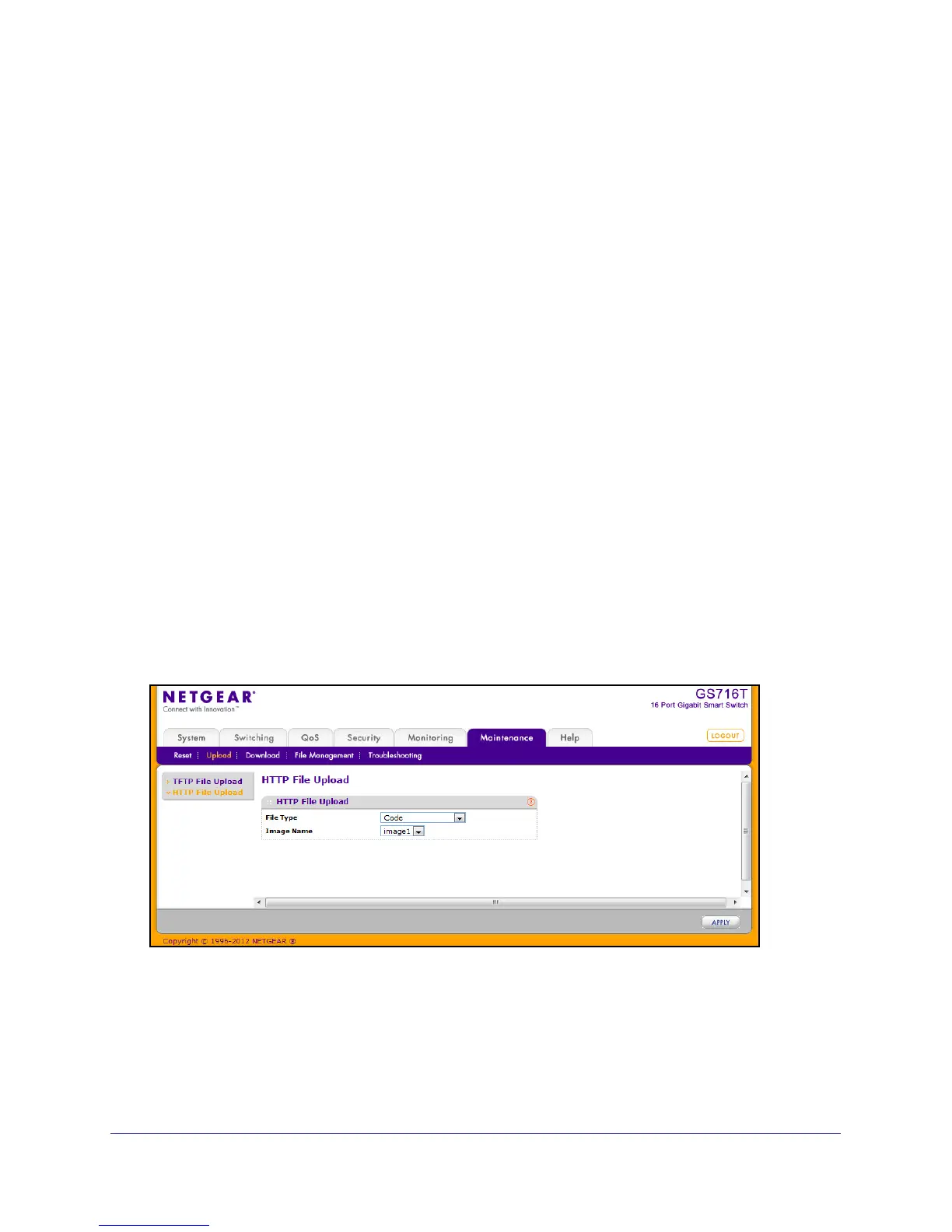256
GS716T and GS724T Gigabit Smart Switches
3. From the Server Address Type filed, specify the format to use for the address you type in
the TFTP Server Address field:
• IPv4. Indicates the TFTP server address is an IP address in dotted-decimal format.
• DNS. Indicates the TFTP server address is a host name.
4. In the Server Address field, specify the IP address or host name of the TFTP server. The
address you type must be in the format indicated by the TFTP Server Address Type.
5. In the Transfer File Path field, specify the path on the TFTP server where you want to put
the file. You may enter up to 32 characters. Include the backslash at the end of the path. A
path name with a space is not accepted. Leave this field blank to save the file to the root
TFTP directory.
6. In the Transfer File Name field, specify a destination file name for the file to upload. You
may enter up to 32 characters. The transfer fails if you do not specify a file name. For a code
transfer, use an .stk file extension.
7. Select the Start File Transfer check box to initiate the file upload.
8. Click Apply to begin the file transfer.
The last row of the table displays information about the progress of the file transfer. The
page refreshes automatically until the file transfer completes or fails.
HTTP File Upload
Use the HTTP File Upload page to upload files of various types from the switch to the
management system by using an HTTP session (for example, via your Web browser).
To display this page, click Maintenance Upload HTTP File Upload.