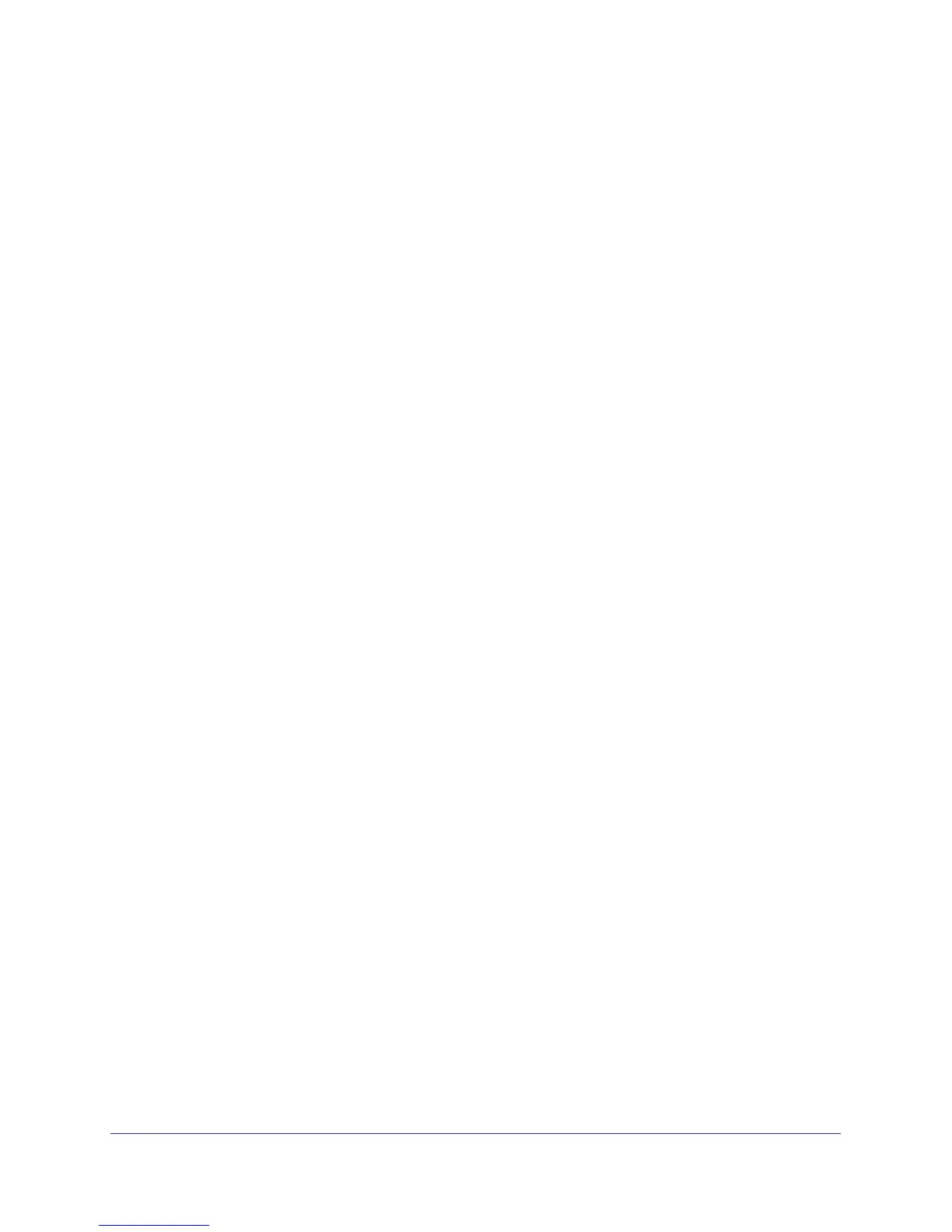296
GS716T and GS724T Gigabit Smart Switches
If you do not specify a root bridge and all switches have the same Bridge Priority value,
the switch with the lowest MAC address is elected as the root bridge (see
CST
Configuration on page 102).
6. From the CST Port Configuration screen, select ports g1–g8 and select Enable from the
STP Status menu (see
CST Port Configuration on page 103).
7. Click Apply.
8. Select ports g1–g5 (edge ports), and select Enable from the Fast Link menu.
Since the edge ports are not at risk for network loops, ports with Fast Link enabled
transition directly to the Forwarding state.
9. Click Apply.
You can use the CST Port Status screen to view spanning tree information about each
port.
10. From the MST Configuration screen, create a MST instances with the following settings:
• MST ID: 1
• Priority: Use the default (32768)
• VLAN ID: 300
For more information, see MST Configuration on page 107.
11. Click Add.
12. Create a second MST instance with the following settings
• MST ID: 2
• Priority: 49152
• VLAN ID: 500
13. Click Add.
In this example, assume that Switch 1 has become the Root bridge for the MST instance 1,
and Switch 2 has become the Root bridge for MST instance 2. Switch 3 has hosts in the
Sales department (ports g1, g2, and g3) and in the HR department (ports g4 and g5).
Switches 1 and 2 also have hosts in the Sales and Human Resources departments. The
hosts connected from Switch
2 use VLAN 500, MST instance 2 to communicate with the
hosts on Switch 3 directly. Likewise, hosts of Switch 1 use VLAN 300, MST instance 1 to
communicate with the hosts on Switch 3 directly.
The hosts use different instances of MSTP to effectively use the links across the switch. The
same concept can be extended to other switches and more instances of MSTP.