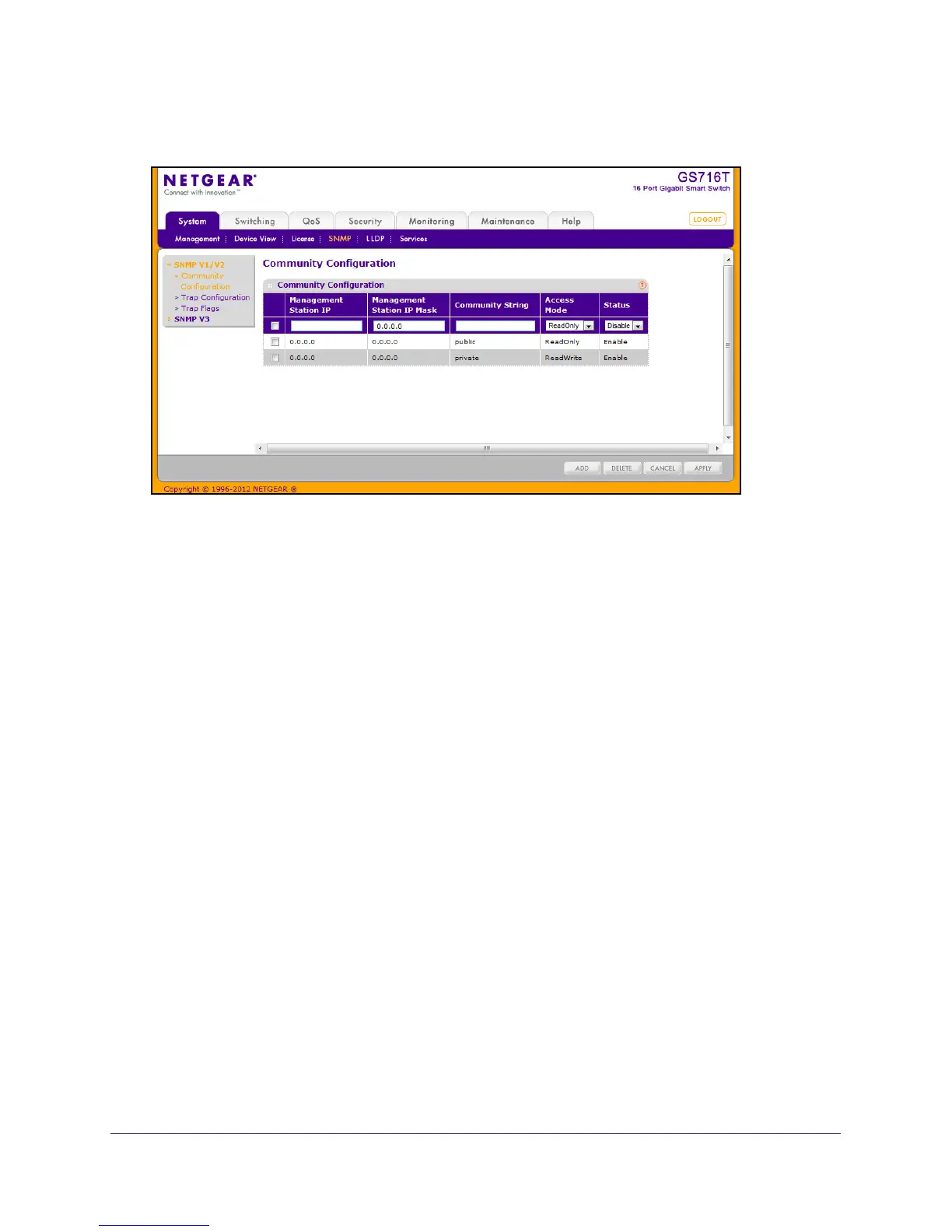59
GS716T and GS724T Gigabit Smart Switches
Use this page when you are using the SNMPv1 and SNMPv2c protocol.
To configure SNMP communities:
1. To add a new SNMP community, enter community information in the available fields
described below, and then click Add.
• Management Station IP. Specify the IP address of the management station.Together,
the Management Station IP and the Management Station IP Mask denote a range of
IP addresses from which SNMP clients may use that community to access this
device. If either (Management Station IP or Management Station IP Mask) value is
0.0.0.0, access is allowed from any IP address. Otherwise, every client’s address is
ANDed with the mask, as is the Management Station IP Address; and, if the values
are equal, access is allowed. For example, if the Management Station IP and
Management Station IP Mask parameters are 192.168.1.0/255.255.255.0, then any
client whose address is 192.168.1.0 through 192.168.1.255 (inclusive) will be allowed
access. To allow access from only one station, use a Management Station IP Mask
value of 255.255.255.255, and use that machine’s IP address for Client Address.
• Management Station IP Mask. Specify the subnet mask to associate with the
management station IP address.
• Community String. Specify a community name. A valid entry is a case-sensitive
string of up to 16 characters.
• Access Mode. Specify the access level for this community by selecting Read/Write or
Read Only from the menu.
• Status. Specify the status of this community by selecting Enable or Disable from the
pull down menu. If you select Enable, the Community Name must be unique among
all valid Community Names or the set request will be rejected. If you select Disable,
the Community Name will become invalid.
2. To modify an existing community, select the check box next to the community, change the
desired fields, and then click Apply. Configuration changes take effect immediately.