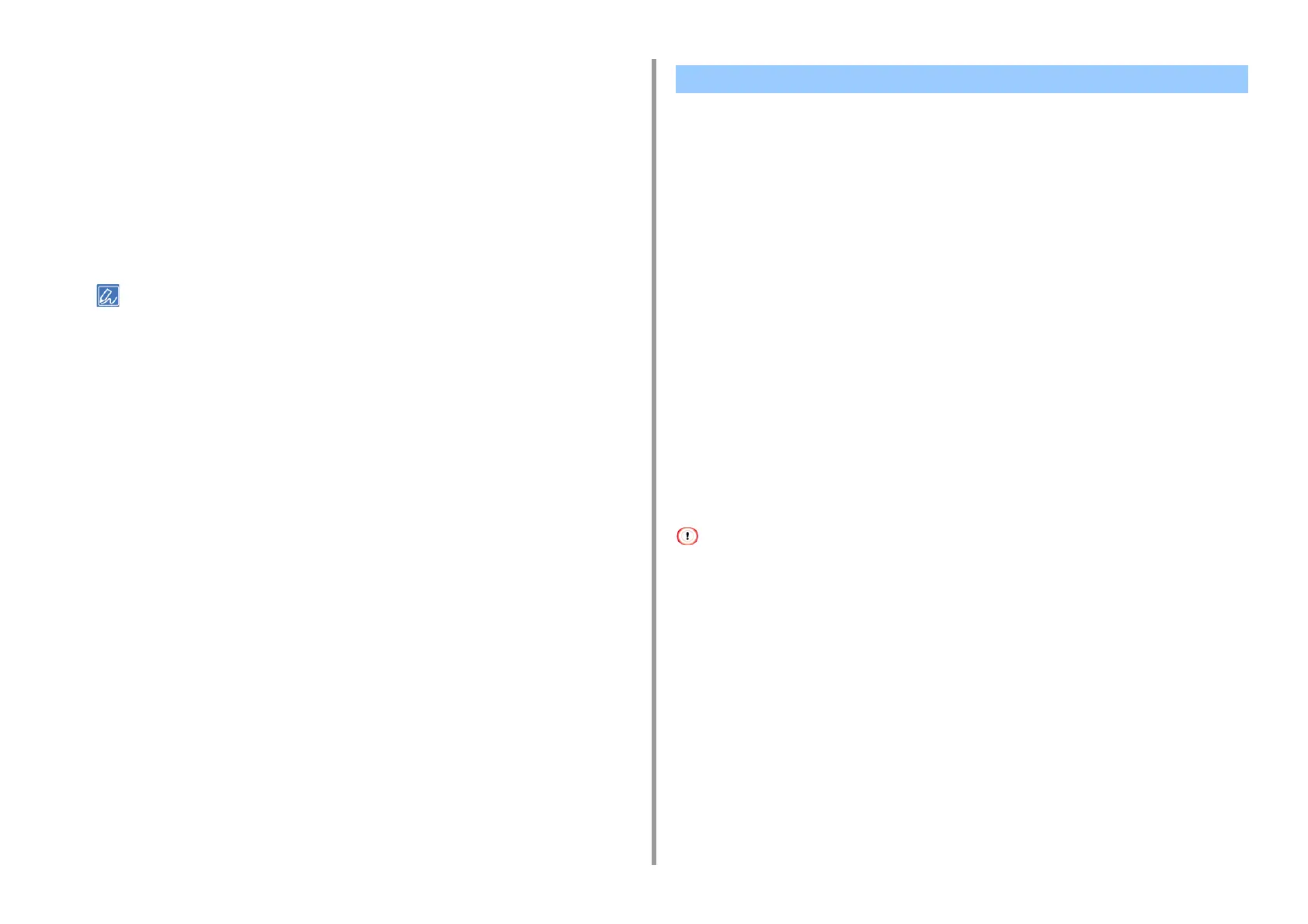- 103 -
4. Print
For Mac OS X
1
Open the file to print.
2
From the [File] menu, select [Print].
3
Select [Color] from the panel menu.
4
Select [Grayscale].
5
Click [Print].
• Selecting [Grayscale] on the printer driver enables you to print a color document in grayscale even when the
cyan, magenta, and yellow toners are empty.
• If setting details are not displayed in the print dialog box, click [Show Details] at the bottom of the dialog box.
Color Matching means managing and adjusting documents color to keep it consistent
between input and output devices.
This section describes the Color Matching function on the printer driver.
• Automatic:
Color matching is applied according to the document. Normally, use this setting as a default
setting.
• Office Color:
Use this setting when printing business document using word processing software,
spreadsheet software, and presentation software. Color matching is applied when RGB
color space print data is converted to CMYK color space for the printer.
• Graphic Pro:
This function is suitable for using the DTP software. You can specify the simulation of
printing with the CMYK output devices.
• No Color Matching:
This function is suitable for colors to be matched with an application.
If you use Mac OS X, you can also use [ColorSync] function to do color matching.
• If you want to manage CMYK color data, use the Graphic Pro function.
• Link profiles for CMYK cannot be specified with the Windows PCL printer driver.
For Windows PCL Printer Driver
1
Open the file to print.
2
Select [Print] from the [File] menu.
3
Click on [Preferences].
4
Select [Color] for [Color Setting] on the [Setup] tab.
5
Click [Detail...] in [Color Setting].
Using Color Matching on Printer Driver
