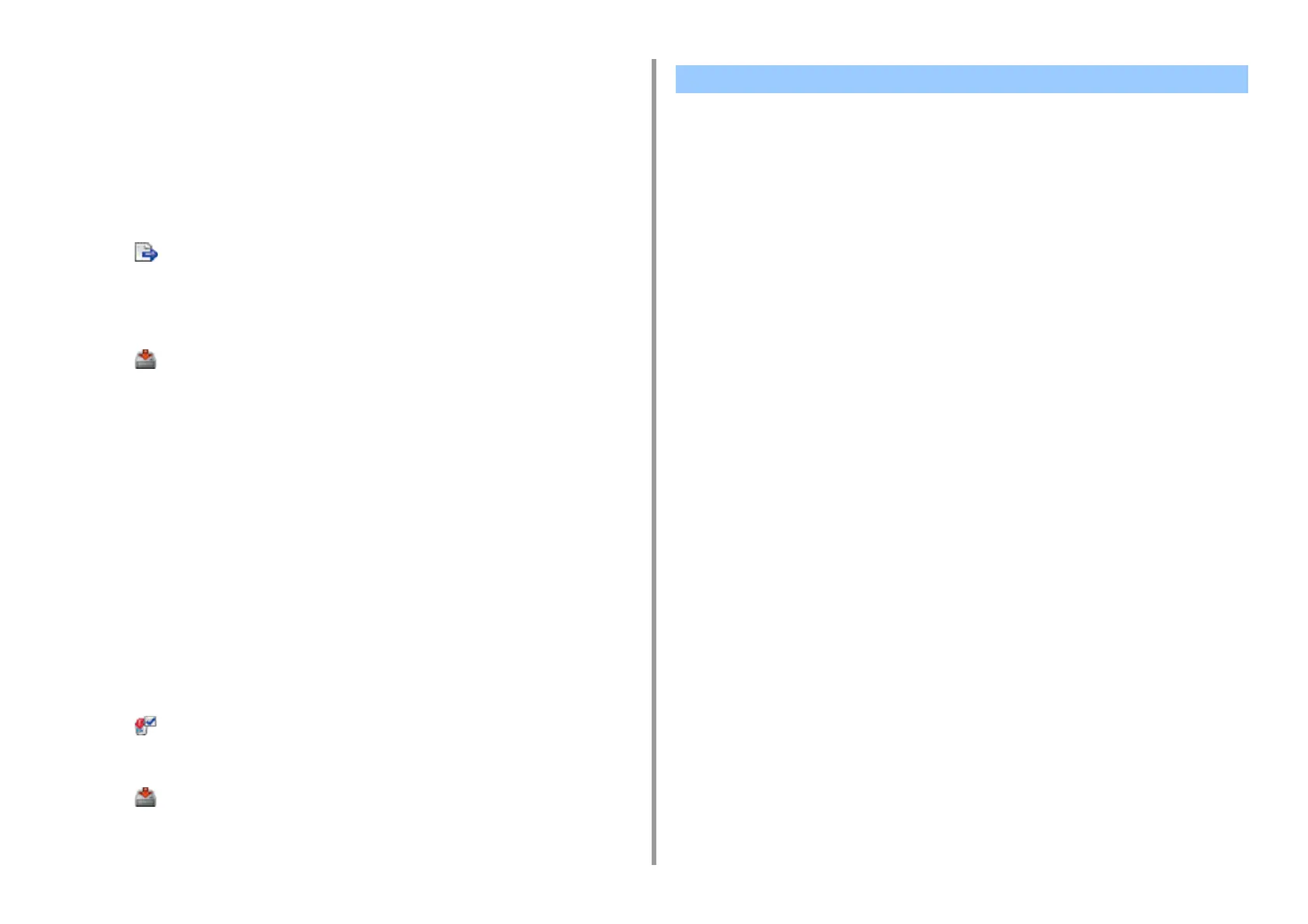- 395 -
11. Utility Software
2
Select the machine to which you want to import the network scan settings from
[Registered Device Table].
3
Select the [User Setting] tab.
4
Click [Network Scan Manager].
5
Enter the administrator password, and then click [OK].
The factory default password is "999999".
6
Click (Import from file).
7
Select the file to import, and then click [Open].
8
Select the settings to import, and then click [Import].
9
Click (Save to device).
Deleting Network Scan Settings
1
Click [Start], and then select [All Programs] > [Okidata] > [Configuration Tool] >
[Configuration Tool].
2
Select the machine from [Registered Device Table].
3
Select the [User Setting] tab.
4
Click [Network Scan Manager].
5
Enter the administrator password, and then click [OK].
The factory default password is "999999".
6
Select the destination to delete.
7
Click (Delete).
8
Click [Yes] on a confirmation screen.
9
Click (Save to device).
• Cloning the Settings of This Machine
• Cloning User Settings
Cloning the Settings of This Machine
You can copy machine's settings to a different device.
1
Click [Start], and then select [All Programs] > [Okidata] > [Configuration Tool] >
[Configuration Tool].
2
Select the machine that has the settings you want to clone from [Registered
Device Table].
3
Select the [Device Setting] tab.
4
Click [Cloning].
5
Select a cloning destination, and then click [Execute].
6
Enter the administrator password for the cloning source and target, and then
click [OK].
The factory default password is "999999".
Cloning User Settings
You can copy user settings to a different device.
1
Click [Start], and then select [All Programs] > [Okidata] > [Configuration Tool] >
[Configuration Tool].
2
Select the machine that has the settings you want to clone from [Registered
Device Table].
3
Select the [User Setting] tab.
4
Click [Cloning].
Cloning Settings
