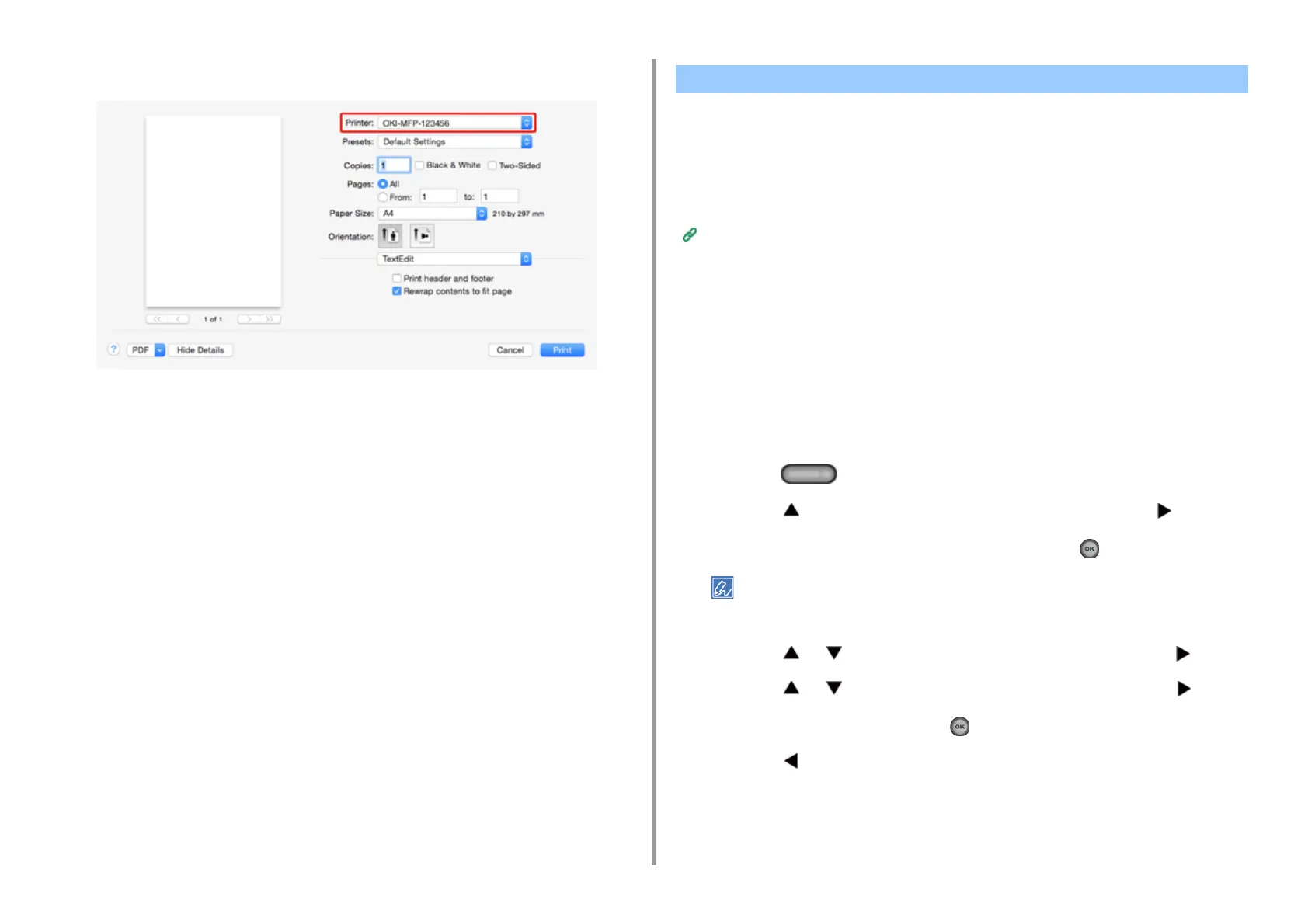- 319 -
10. Network
3
Select [OKI-MC563-******] from [Printer].
4
Set options.
5
Click [Print].
• Selecting a Remote Scan Mode
• Simple Scan Mode
• Manual Scan Mode
• Secure Scan Mode
Before using AirPrint with Mac OS X, register this machine on the computer.
Registering the Machine in a Computer (Mac OS X)
Selecting a Remote Scan Mode
There are three Remote Scan modes: Simple Scan, Manual Scan, and Secure Scan.
Simple Scan: If the machine is waiting, scanning is always available.
Manual Scan: After set the machine to the remote scan mode, scanning is available.
Secure Scan: Set the machine to the remote scan mode and specify the scanning device.
Scanning is only available for the specified device.
1
Press the (SETTING) button on the operator panel.
2
Press the button once to select [Admin Setup] and press the button.
3
Enter the administrator password, and then press the (OK) button.
The factory default administrator password is "999999". If the administrator password is changed, enter the
updated password.
4
Press the or button to select [Scanner Setup] and press the button.
5
Press the or button to select [PC Scan Mode] and press the button.
6
Select a scan mode and press the (OK) button.
7
Press the button until the home screen is displayed.
Scanning with AirPrint (Scan)
