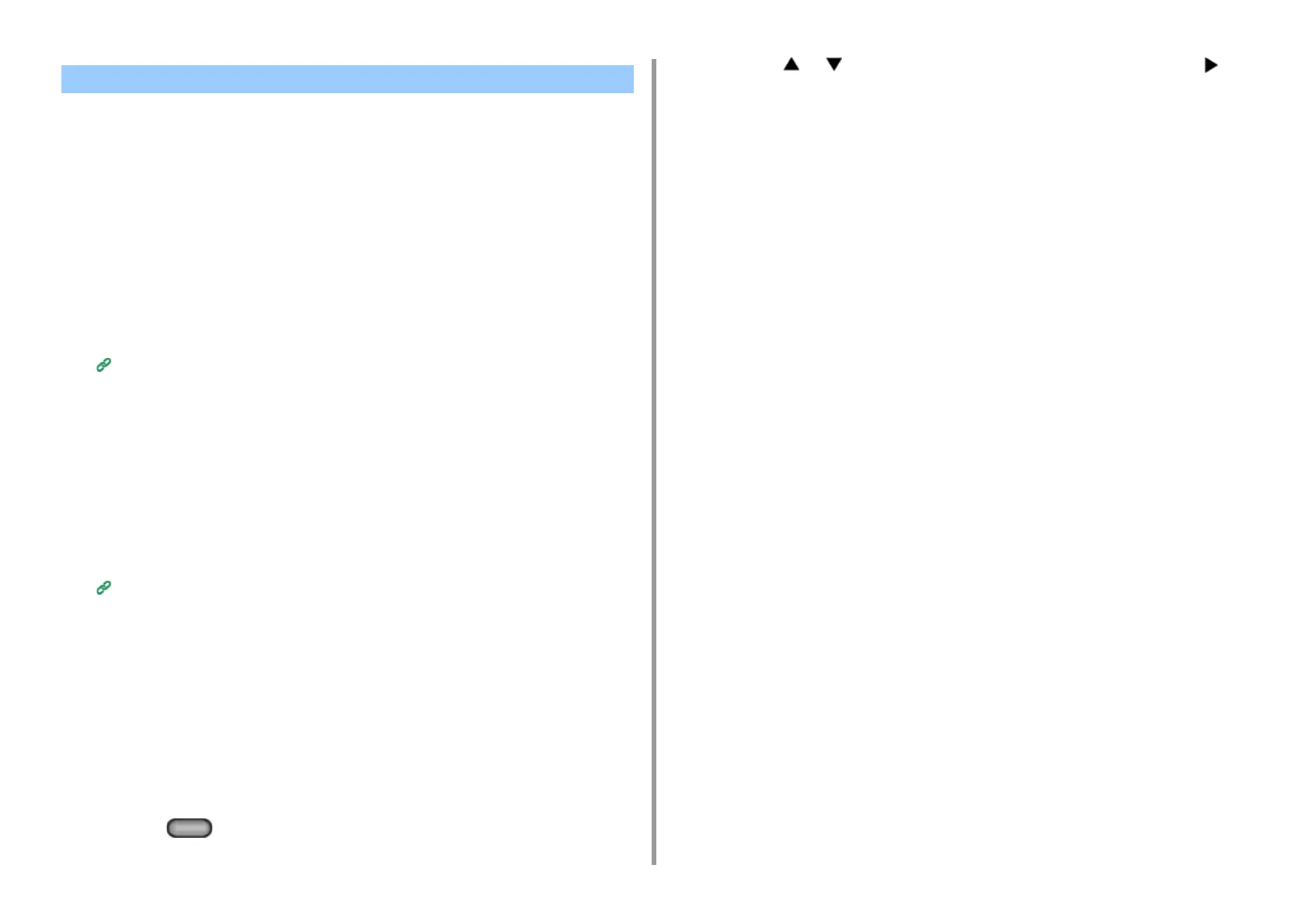- 327 -
10. Network
• Checking from the Management Screen of Google Cloud Print
• Checking from the Web Page
• Checking from the Operator Panel
You can check whether the machine is registered in Google Cloud Print in one of the
following three ways.
Checking from the Management Screen of Google Cloud Print
1
Access the Google Web site from a computer, smartphone, or other mobile
device.
The Google Cloud Print administrator screen (https://www.google.com/cloudprint)
2
Enter the Google account information, and then click [Sign in].
3
Click [Print].
The registered printers are displayed.
Checking from the Web Page
1
Open the Web page of the machine.
Open the Web Page of This Machine
2
Log in as the administrator.
3
Click [View Information].
4
Click [Network].
5
Check that [Registered] is displayed for [Google Cloud Print].
Checking from the Operator Panel
1
Press the (SETTING) button on the operator panel.
2
Press the or button to select [Google Cloud Print] and press the
button.
3
Check that the following three items are displayed.
•
Delete Registered Information
•
Register to Google Cloud Print
•
Google Cloud Print Settings
Checking Google Cloud Print Registrations
