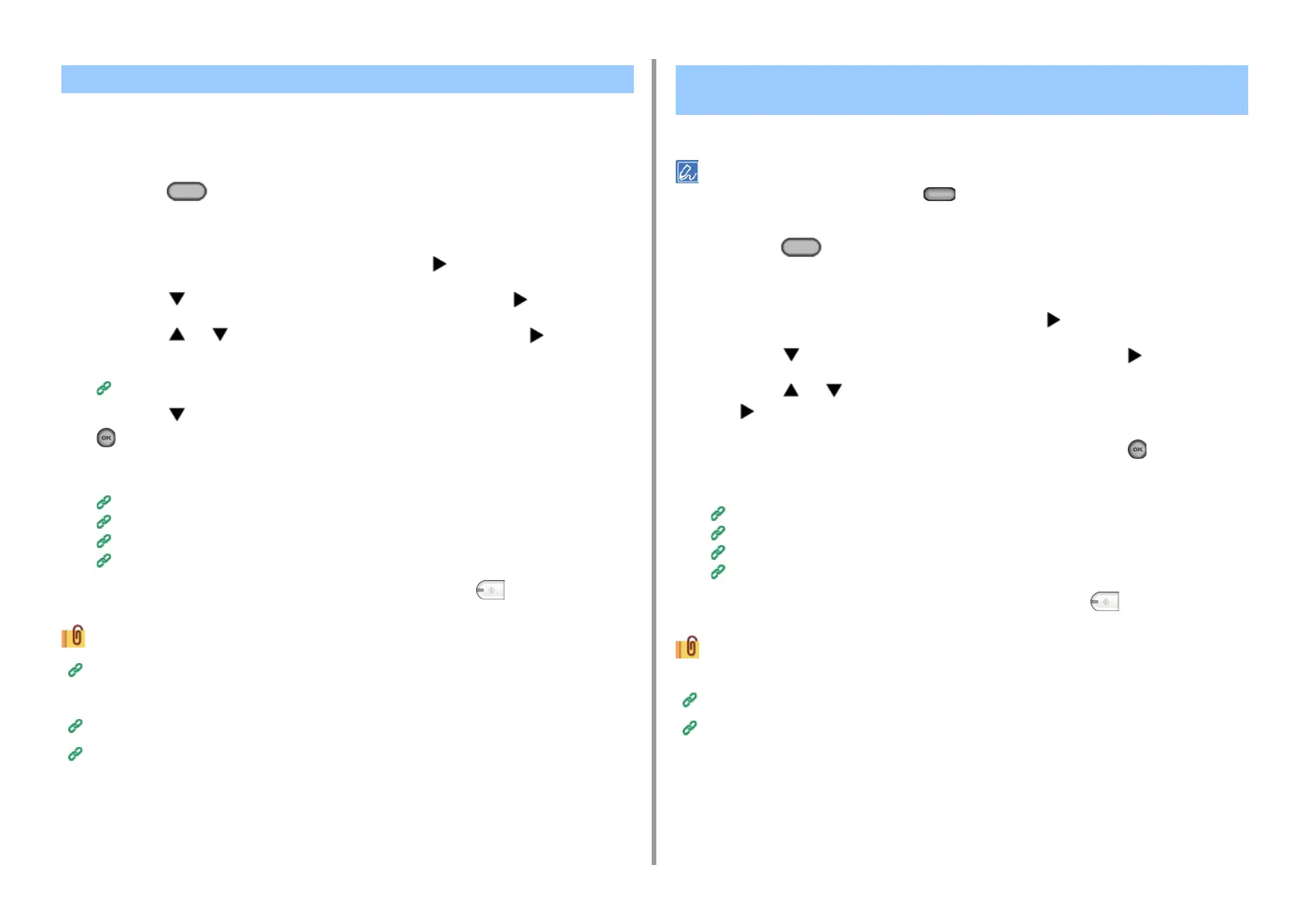- 152 -
5. Fax
[TTI] is enabled by factory default, resulting in the name that you specify with [Sender ID]
printed on faxes as [Standard TTI]. To use any sender name (originator) other than [Standard
TTI], follow the procedure below.
1
Press the (FAX) button on the operator panel.
2
Set a document in the ADF or on the document glass.
3
Check that [Fax] is selected, and then press the button.
4
Press the button to select [Fax Functions] and press the button.
5
Press the or button to select [TTI Select] and press the button.
To select an originator, you must register the sender name (originator) in advance.
Registering the Sender Name (Originator)
6
Press the button to select sender ID you want to use, and then press the
(OK) button.
7
Specify a destination.
Entering Fax Number to Send a Fax (User's Manual)
Specifying a Destination from Phone Book
Specifying a Destination Using One-touch Button
Specifying a Destination from Transmission History and Reception History
8
Change other settings if necessary, and then press the (MONO) button.
Disclosing a Sender Name (Originator) to the Recipient
You can change other settings for fax transmissions.
Setting Scanning for Transmission
Entering Fax Number to Send a Fax (User's Manual)
Set whether to automatically print transmission results.
The default value can be changed by pressing the (SETTING) button on the operator panel and selecting
[Admin Setup] > [Fax Setup] > [Default Settings] > [Transmit Confirmation Report].
1
Press the (FAX) button on the operator panel.
2
Set a document in the ADF or on the document glass.
3
Check that [Fax] is selected, and then press the button.
4
Press the button to select [Fax Functions] and press the button.
5
Press the or button to select [Transmit Confirmation Report] and press
the button.
6
Select [ON] if you want to print or [OFF] if not, and press the (OK) button.
7
Specify a destination.
Entering Fax Number to Send a Fax (User's Manual)
Specifying a Destination from Phone Book
Specifying a Destination Using One-touch Button
Specifying a Destination from Transmission History and Reception History
8
Change other settings if necessary, and then press the (MONO) button.
You can change other settings for fax transmissions.
Setting Scanning for Transmission
Entering Fax Number to Send a Fax (User's Manual)
Changing the Sender Name That is Printed on Faxes Printing Transmission Results Automatically (Transmit Conf.
Report)
