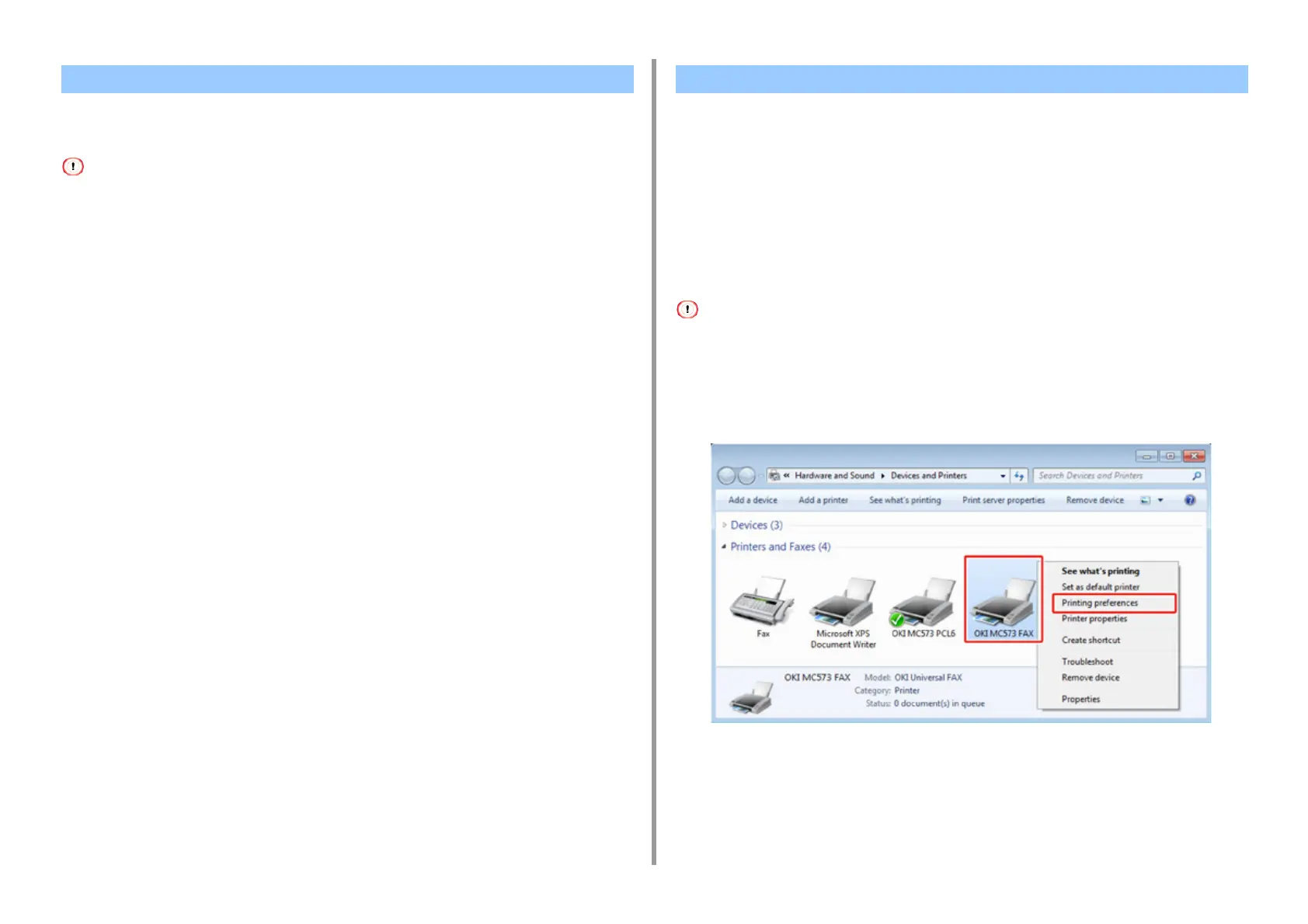- 182 -
5. Fax
You can cancel a fax transmission from a computer while the data is being sent to the
machine.
• You cannot cancel a fax transmission from a computer after the data is saved in the machine.
• For details on how to cancel a fax transmission that is saved in the memory of this machine, refer to "Cancelling a
Reserved Transmission" in "Cancelling a Fax Transmission (User's Manual)".
1
Double-click the printer icon on the tool bar.
2
Select the job to cancel in the print queue.
3
Select [Cancel] from the [Document] menu.
This section describes how to edit the phone book for PC Fax from your computer.
• Registering a Destination Fax Number
• Registering Multiple Destinations as a Group
• Exporting the Phone Book Data to a CSV File (Export)
• Importing the Phone Book Data That is Exported to a CSV File (Import)
Registering a Destination Fax Number
You cannot register the same name. You can register the same fax number with a different name.
1
Click [Start], and then select [Devices and Printers].
2
Right-click the OKI MC563 FAX icon, and then select [Printing preferences].
3
Click [Phone book] on the [Setup] tab.
Cancelling a PC Fax Transmission Managing the PC Fax Phone Book
