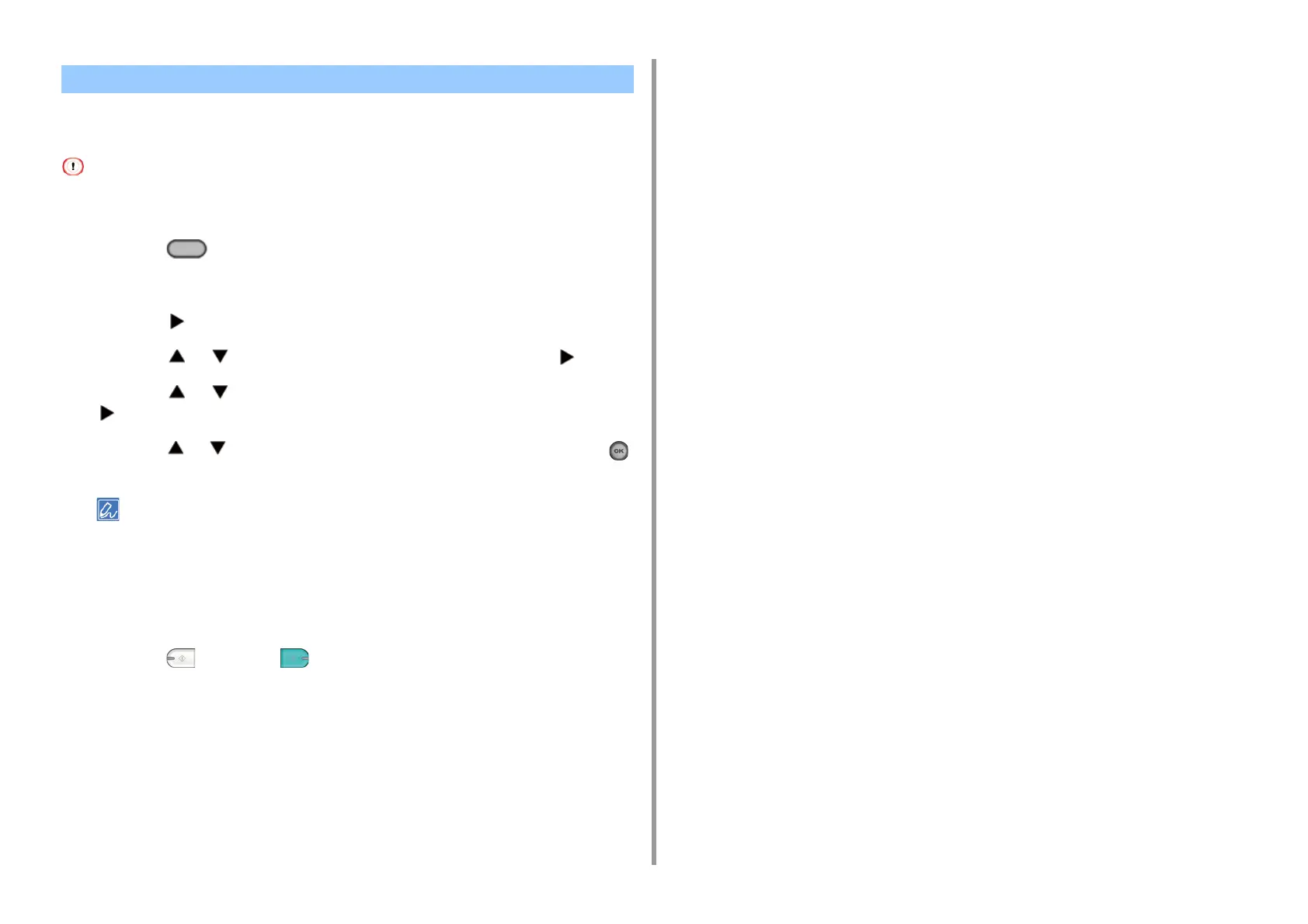- 36 -
2. Copy
Show-Through Removal removes show-through of text from the reverse side. You can select
the removal level from OFF, Low, Middle, or High.
• This function is enabled only when [Background Removal] is set to [Auto].
• This function is enabled only when [Document Type] is set to [Text] or [Text&Photo].
1
Press the (COPY) button on the operator panel.
2
Set a document in the ADF or on the document glass.
3
Press the button.
4
Press the or button to select [Image settings] and press the button.
5
Press the or button to select [Show-Through Removal] and press the
button.
6
Press the or button to select the value you want to set and press the
(OK) button.
• [Middle] is set by default.
• If light color becomes too faint with Middle (default value), set to [Low] (show-through may not be removed
completely).
• If show-through is not completely removed with Middle (default value), set to [High] (light color may not be
represented).
• For documents printed only one side or when reproducing light color, set to [OFF]. (For documents printed on
two side, show-through remains.)
7
Press the (MONO) or (COLOR) button.
Removing Show-Through (Show-Through Removal)
