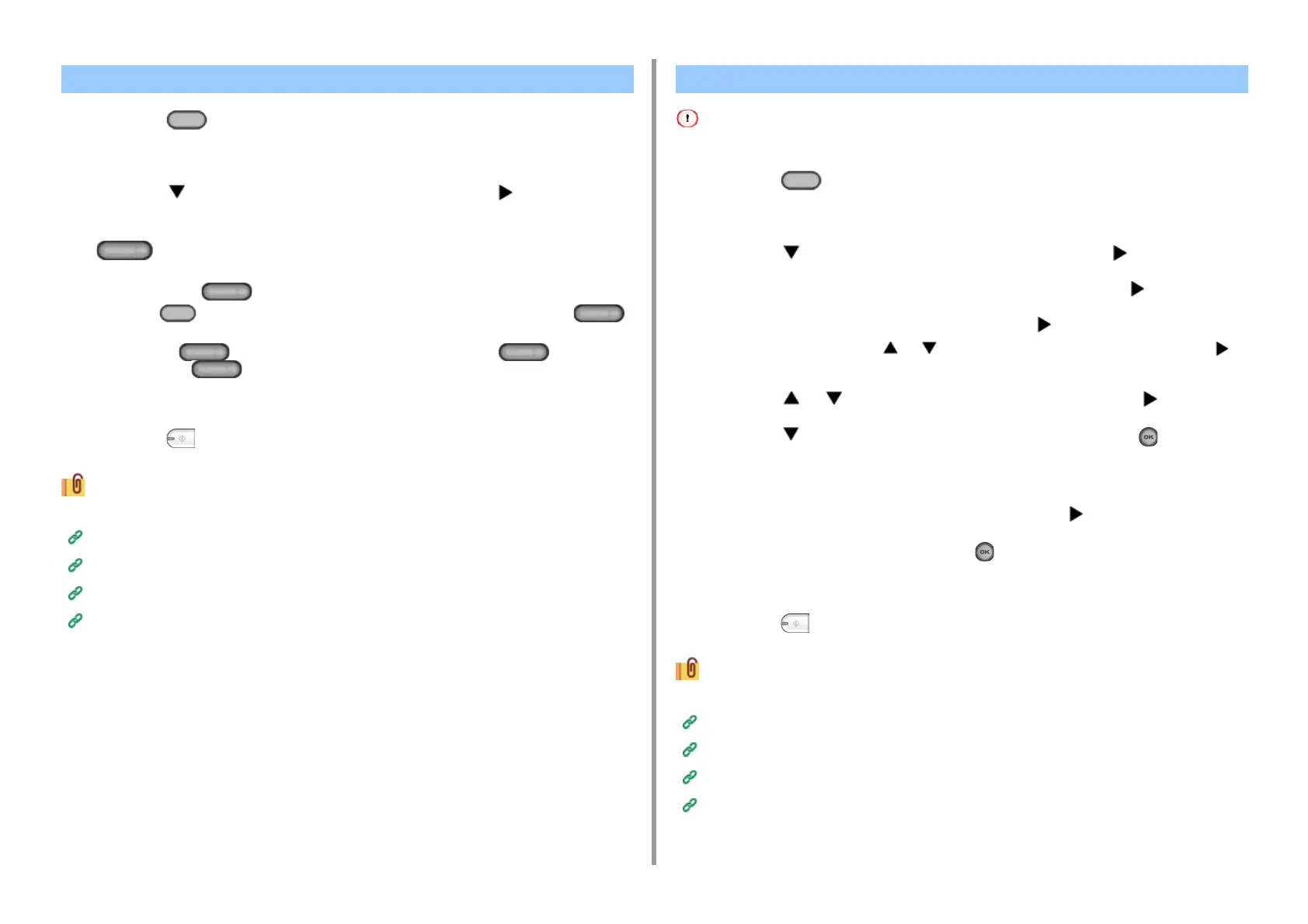- 138 -
5. Fax
1
Press the (FAX) button on the operator panel.
2
Set a document in the ADF or on the document glass.
3
Press the button to select [Internet Fax] and press the button.
4
Check that [Add Destination] is selected, and then press the corresponding
(One-touch) button on the operator panel.
If you register E-mail addresses, the first 16 E-mail addresses are automatically
registered to the (One-touch) buttons No. 1 to 16.
Press the (SCAN) button to specify E-mail addresses registered to the
(One-touch) buttons No.1 to 16 as destinations.
To select the (One-touch) buttons No. 9 to 16, press the (One-touch)
button with the (SHIFT) button pressed.
5
Set scan settings if necessary.
6
Press the (MONO) button.
Specifying a destination in other methods
Entering a Destination E-mail Address
Specifying a Destination from Address Book/Group List
Selecting a Destination from Transmission History
Searching for a Destination in the LDAP Server
The transmission history displays only sent faxes whose destinations were directly entered.
1
Press the (FAX) button on the operator panel.
2
Set a document in the ADF or on the document glass.
3
Press the button to select [Internet Fax] and press the button.
4
Check that [Add Destination] is selected, and then press the button.
5
Check that [To] is selected, and then press the button.
For [Cc] or [Bcc], press the or button to select [Cc] or [Bcc], and press the
button.
6
Press the or button to select [Tx History] and press the button.
7
Press the button to select destinations, and then press the (OK) button.
The check box is selected.
You can select multiple items.
8
When you select all destinations needed, press the button.
9
Select [Complete], and then press the (OK) button.
10
Set scan settings if necessary.
11
Press the (MONO) button.
Specifying a destination in other methods
Entering a Destination E-mail Address
Specifying a Destination from Address Book/Group List
Selecting a Destination Using One Touch Buttons
Searching for a Destination in the LDAP Server
Selecting a Destination Using One Touch Buttons Selecting a Destination from Transmission History
