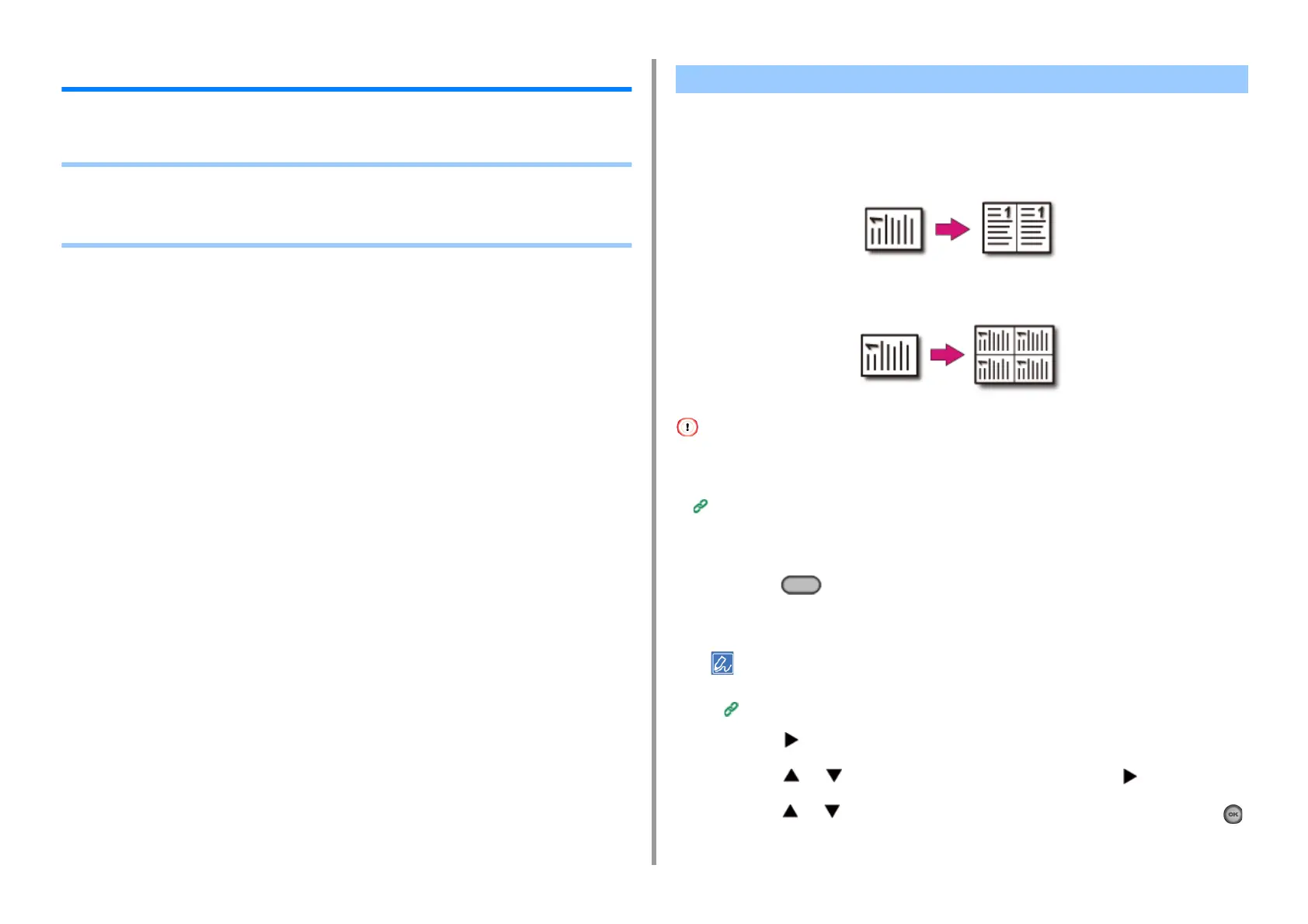- 40 -
2. Copy
Advanced Copy Settings
This section describes advanced settings when copying.
• Making Multiple Copies on a Sheet of Paper (Repeat)
• Copying Both Sides of a Card to One Side (ID Card Copy)
• Setting Margins (Margin)
This function enables you to repeatedly copy the same document on one side of a sheet of
paper. The document can be repeated two or four times.
•Two repeat
• Four repeat
• If [Repeat] is enabled, [Zoom] is automatically set to [Auto]. To specify a zoom rate, enable [Repeat], and then set
[Zoom].
• To copy a document in your preferred orientation, specify the orientation in [Direction] in advance.
Changing the Document Orientation (Direction)
• A part of the document may not be copied depending on the paper, document, or zoom rate.
• If the repeat function is enabled, the paper tray is automatically set.
1
Press the (COPY) button on the operator panel.
2
Set a document in the ADF or on the document glass.
Continuous Scan mode enables you to copy multiple documents at once.
Enabling Continuous Scan Mode (Continuous Scan)
3
Press the button.
4
Press the or button to select [Repeat] and press the button.
5
Press the or button to select the value you want to set and press the
(OK) button.
Making Multiple Copies on a Sheet of Paper (Repeat)
