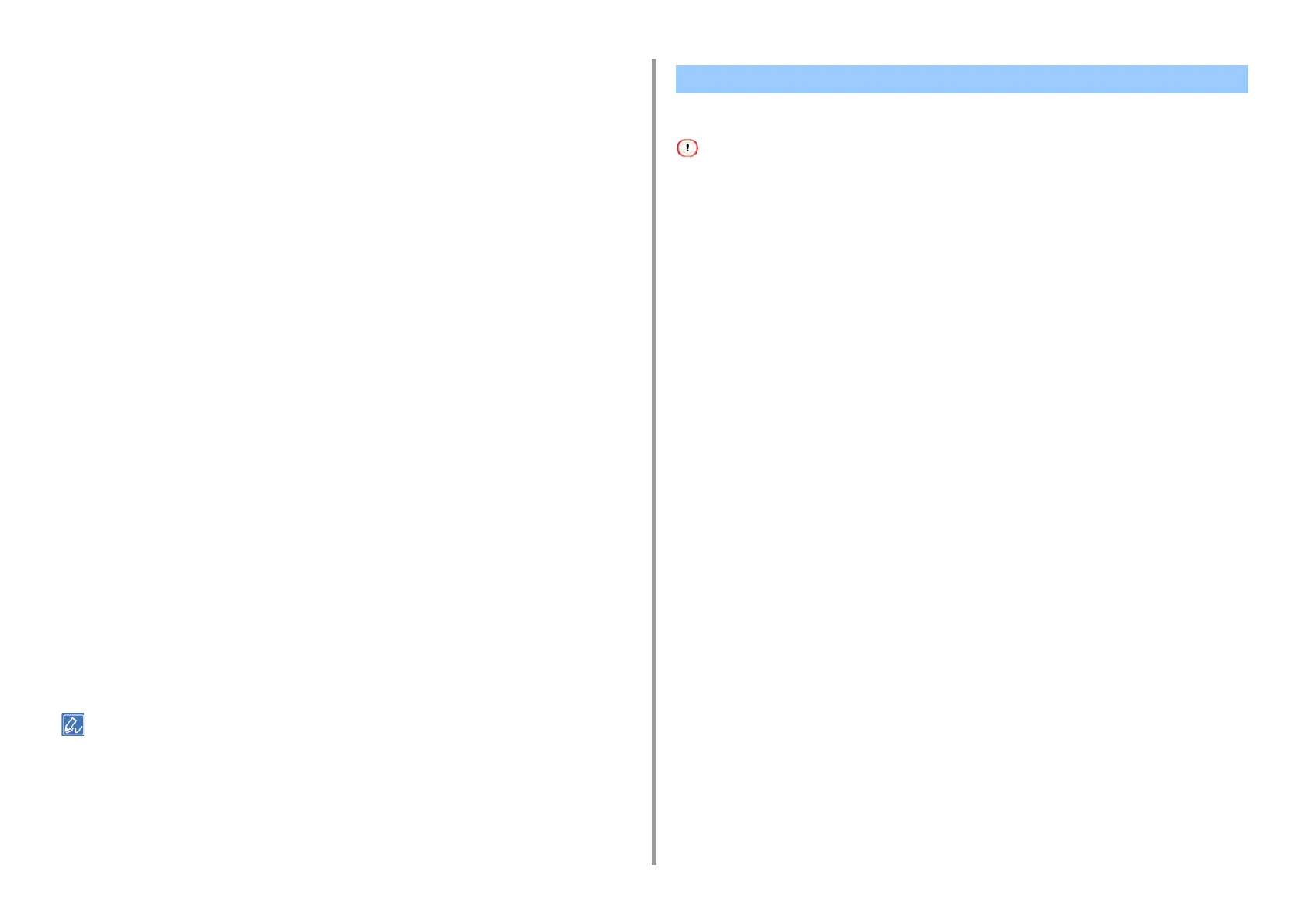- 105 -
4. Print
2
Select [Print] from the [File] menu.
3
Click on [Preferences].
4
Select the [Color] tab and select [Graphic Pro], and then click [Detail].
You can do a printer simulation with [Office Color], for business or other documents,
then click [Advanced], and select the properties of the ink you want to simulate from
[CMYK Ink Simulation].
5
Select the [Printer Simulation] check box.
6
Select an ink feature you want to simulate from [Simulation Target Profile] on
[Input] and click [OK].
7
Change other settings if necessary, and then click [OK].
8
Click [Print] on the [Print] screen.
For Mac OS X
1
Open the file to print.
2
From the [File] menu, select [Print].
3
Select [Color] from the panel menu.
4
Select [Graphic Pro] in [Color].
5
Click [Options] to select [Printer Simulation].
6
Select an ink feature you want to simulate from [Simulation Target Profile].
7
Change other settings if necessary, and then click [Print].
If setting details are not displayed in the print dialog box, click [Show Details] at the bottom of the dialog box.
You can print by separating each color without using any applications.
• Windows PCL printer driver cannot be used for this function.
• If you are using Adobe Illustrator, use the color separation function of the application. Turn off the color matching
function of the printer driver.
• For Windows PS Drivers
•For MacOSX
For Windows PS Drivers
1
Open the file to print.
2
Select [Print] from the [File] menu.
3
Click on [Preferences].
4
Select the [Color] tab and click [Advanced].
5
Select the color you want to separate from [Print Color Separations] and then
click [OK].
6
Change other settings if necessary, and then click [OK].
7
Click [Print] on the [Print] screen.
For Mac OS X
1
Open the file to print.
2
Select [Print] from the [File] menu.
3
Select the [Print Options] panel.
4
Select [Print Color Separations] in the [Quality 2] tab.
Color Separation
