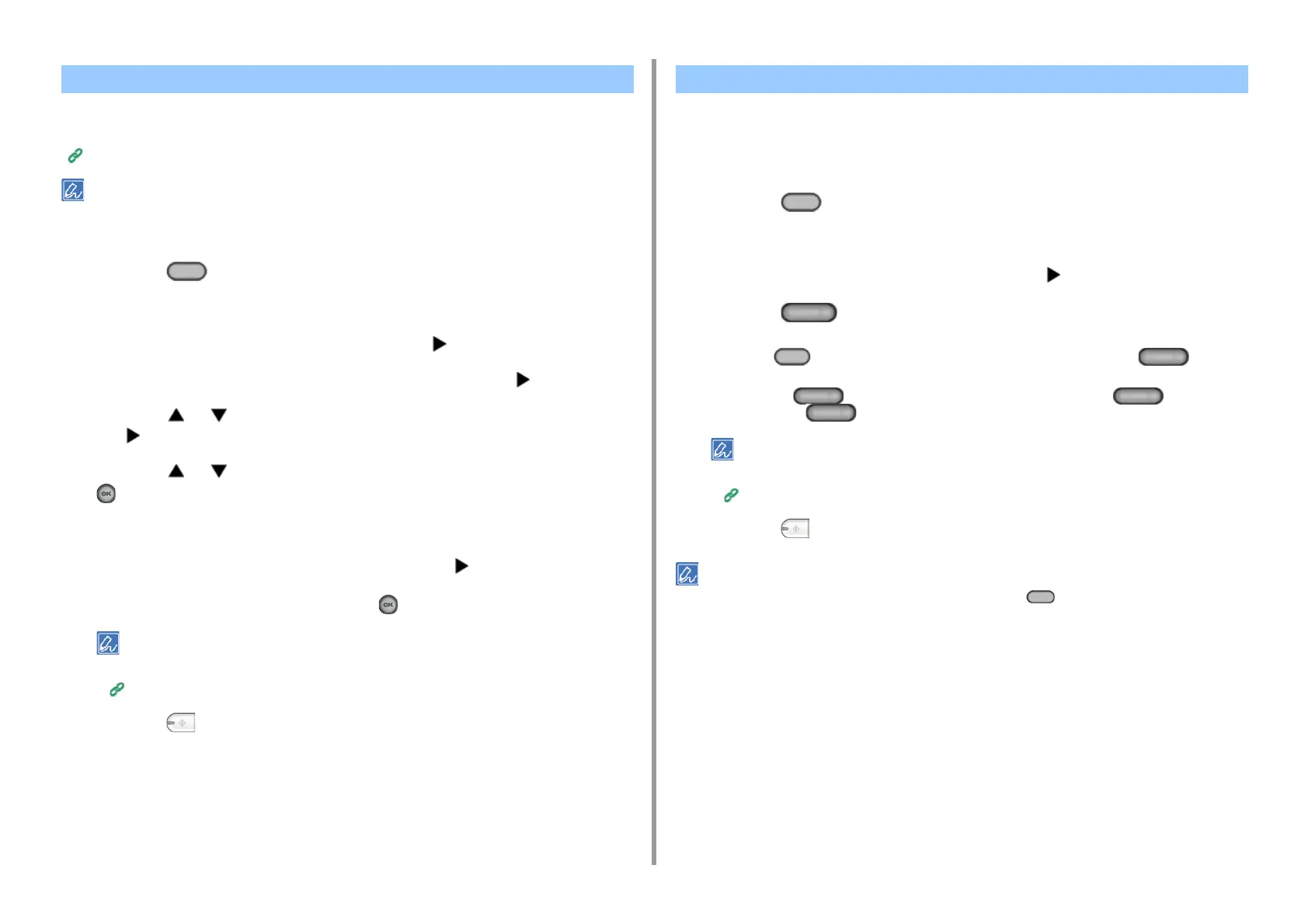- 129 -
5. Fax
You can select a destination from numbers that are registered in the speed dial list or the
group list. You must register numbers in advance.
Fax Numbers
• You can enter up to 300 destinations in the speed dial list.
• You can enter up to 20 groups.
1
Press the (FAX) button on the operator panel.
2
Set a document in the ADF or on the document glass.
3
Check that [Fax] is selected, and then press the button.
4
Check that [Add Destination] is selected, and then press the button.
5
Press the or button to select [Speed Dial List] or [Group List] and press
the button.
6
Press the or button to select a destination or group, and then press the
(OK) button.
The check mark on the left side of the destination or group turns on. You can select
multiple destinations.
7
When you select all destinations needed, press the button.
8
When [Complete] is displayed, press the (OK) button.
To delete a specified destination,
Deleting a Specified Destination
9
Press the (MONO) button.
You can select a fax number that is registered in the speed dial list with a one-touch button.
If you register speed dials, the first 16 speed dials are automatically registered to the One-
touch buttons No. 1 to 16.
1
Press the (FAX) button on the operator panel.
2
Set a document in the ADF or on the document glass.
3
Check that [Fax] is selected, and then press the button.
4
Press the (One-touch) button to which the destination fax number is
registered.
Press the (FAX) button to specify speed dials registered to the (One-
touch) buttons No.1 to 16 as destinations.
To select the (One-touch) buttons No. 9 to 16, press the (One-touch)
button with the (SHIFT) button pressed.
To delete a specified destination,
Deleting a Specified Destination
5
Press the (MONO) button.
You can use the one-touch buttons on the top screen displayed after the (FAX) button is pressed. In that case,
after the one-touch buttons are pressed, the start screen is displayed to allow you to change other settings.
Specifying a Destination from Phone Book Specifying a Destination Using One-touch Button
