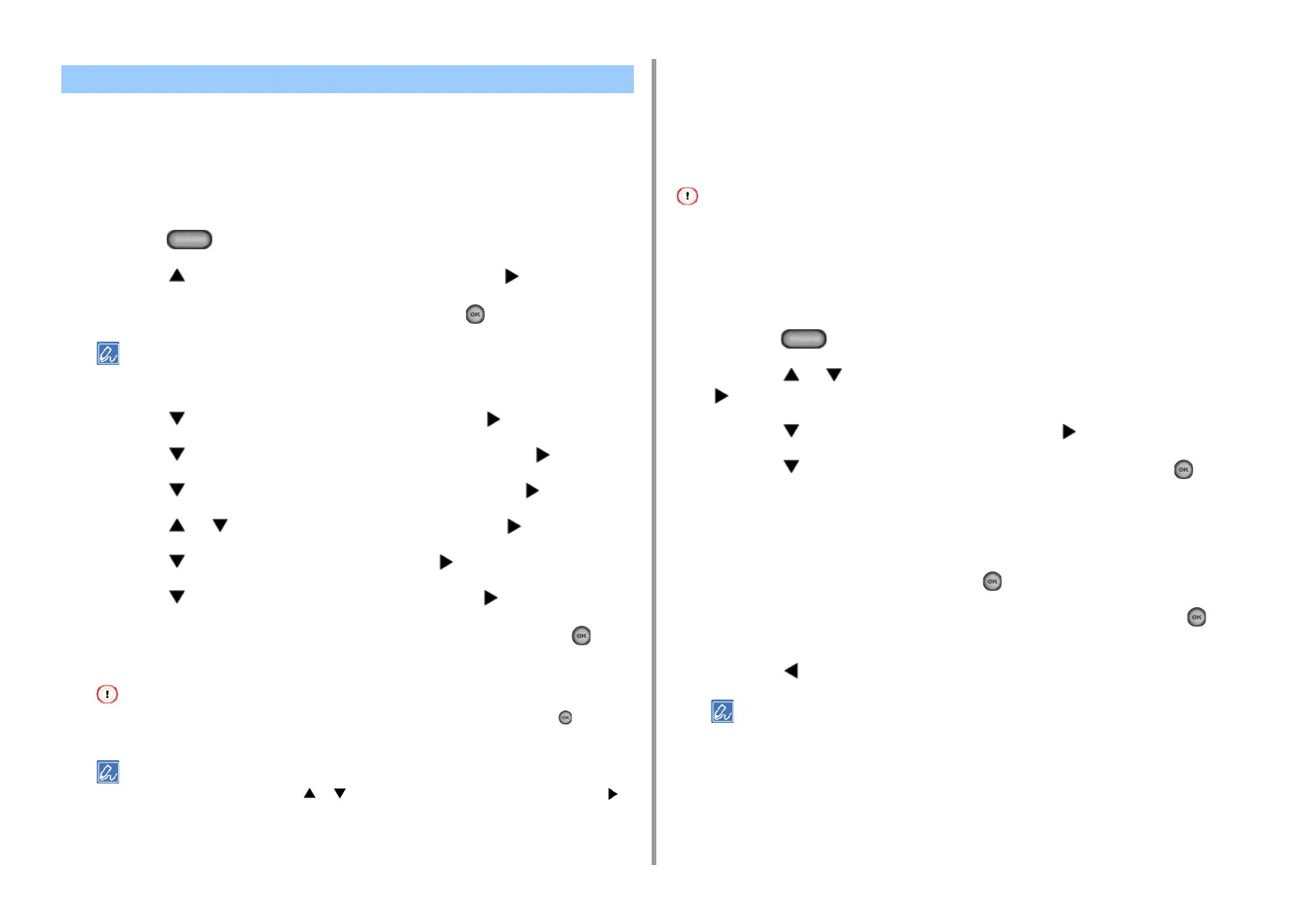- 177 -
5. Fax
• Setting Secure Reception
• Printing an Image Stored with Secure Reception
Setting Secure Reception
1
Press the (SETTING) button on the operator panel.
2
Press the button to select [Admin Setup] and press the button.
3
Enter the administrator password, and then press the (OK) button.
The factory default administrator password is "999999". If the administrator password is changed, enter the
updated password.
4
Press the button to select [Fax Setup] and press the button.
5
Press the button to select [Security Function] and press the button.
6
Press the button to select [Secure Receive] and press the button.
7
Press the or button to select [Setting] and press the button.
8
Press the button to select [ON] and press the button.
9
Press the button to select [Password] and press the button.
10
Enter a 4-digit number using the numeric keypad, and then press the (OK)
button.
When printing received faxes, you need to enter the password you set in this step. If you press the (OK) button
without entering a password, printing can be performed without entering a password.
To disable the secure reception, press the or button to select [Setting] > [OFF], and then press the
button.
Printing an Image Stored with Secure Reception
Print an image that is received by fax and stored in memory.
Check that the [DATA IN MEMORY] indicator is lit.
If the indicator is off, there are no images that are received by fax and stored in memory.
The secure receive function is not available when using the following functions.
• Fcode confidential reception
• Fcode polling reception
• Manual reception (including the fax reception after dialing a remote switchover number)
• Internet fax reception
1
Press the (SETTING) button on the operator panel.
2
Press the or button to select [Store Document Settings] and press the
button.
3
Press the button to select [Print] and press the button.
4
Press the button to select [Received Documents] and press the (OK)
button.
5
If the password entry screen appears, enter the 4-digit password you entered
when setting secure receive.
6
When [Execute] is displayed, press the (OK) button.
7
Check that [Yes] is selected on the confirmation screen, and press the (OK)
button.
8
Press the button until the home screen is displayed.
Received documents are deleted after being printed.
Setting Secure Reception
