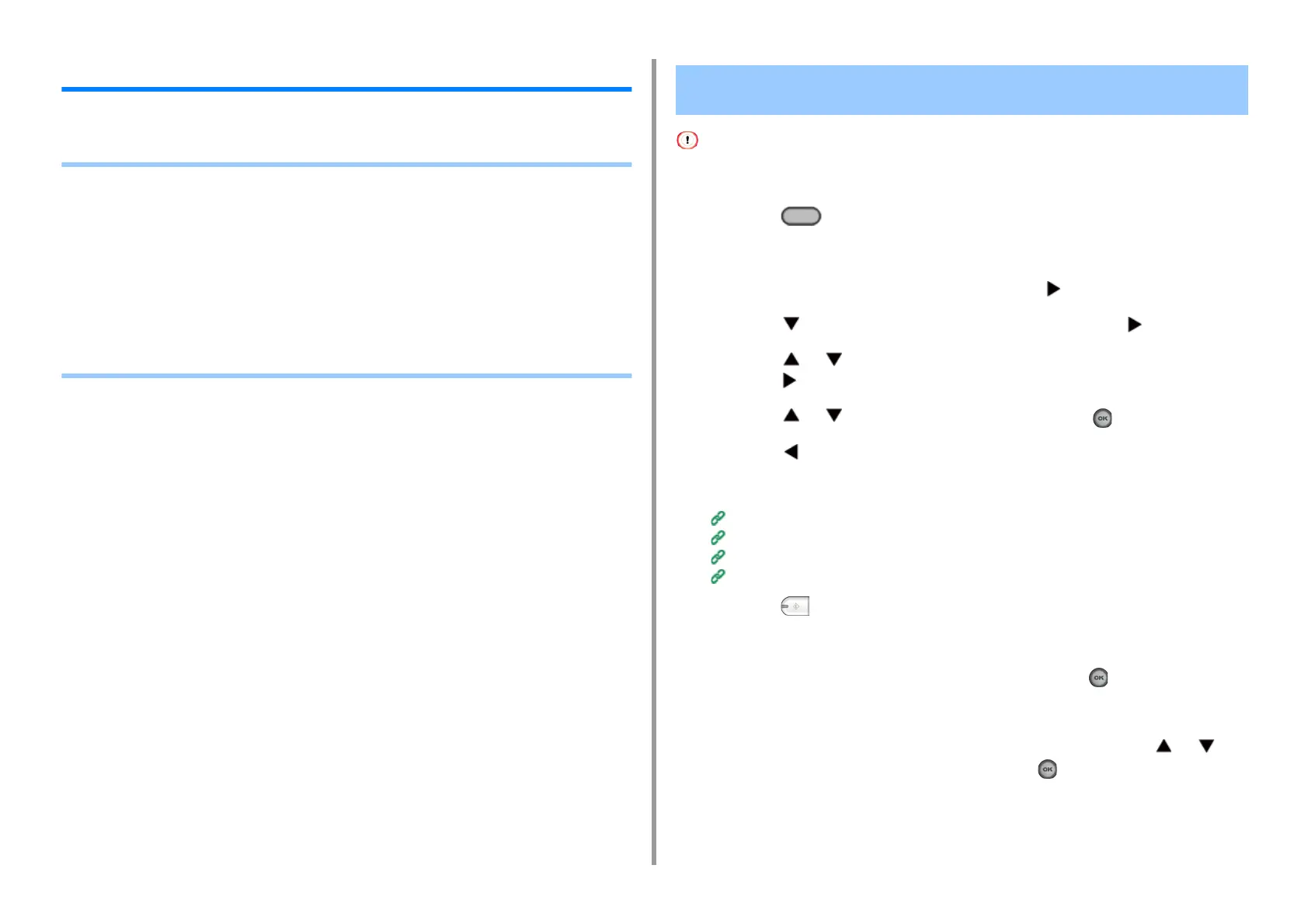- 156 -
5. Fax
Settings for Transmission
This section describes how to send a fax.
• Scanning Multiple Documents Continuously on the Document Glass (Continuous Scan
(Glass))
• Scanning Multiple Documents Continuously with the ADF (Continuous Scan (ADF))
• Sending at a Specified Date and Time (Delayed Tx)
• Sending While a Document is being Scanned (Memory Transmission/Real time
Transmission)
• Sending a Fax after Calling (Manual Transmission)
• Manual Sending (On-hook dial)
• Preventing Wrong Fax Transmissions
For continuous scanning, the settings related to the image settings, such as resolution, density, and scan size, cannot
be changed.
1
Press the (FAX) button on the operator panel.
2
Set a document on the document glass.
3
Check that [Fax] is selected, and then press the button.
4
Press the button to select [Fax Functions] and press the button.
5
Press the or button to select [Continuous Scan(Document Glass)] and
press the button.
6
Press the or button to select [ON] and press the (OK) button.
7
Press the button.
8
Specify a destination.
Entering Fax Number to Send a Fax (User's Manual)
Specifying a Destination from Phone Book
Specifying a Destination Using One-touch Button
Specifying a Destination from Transmission History and Reception History
9
Press the (MONO) button to start scanning the first document.
10
When [Please set next document] is displayed, set the next document.
11
Check that [Start Scan] is selected, and then press the (OK) button.
12
Repeat steps 10 and 11 for each fax transmission document if necessary.
13
When scanning all sets of the documents is complete, press the or
button to select [Scan Complete] and press the (OK) button.
Scanning Multiple Documents Continuously on the Document
Glass (Continuous Scan (Glass))
