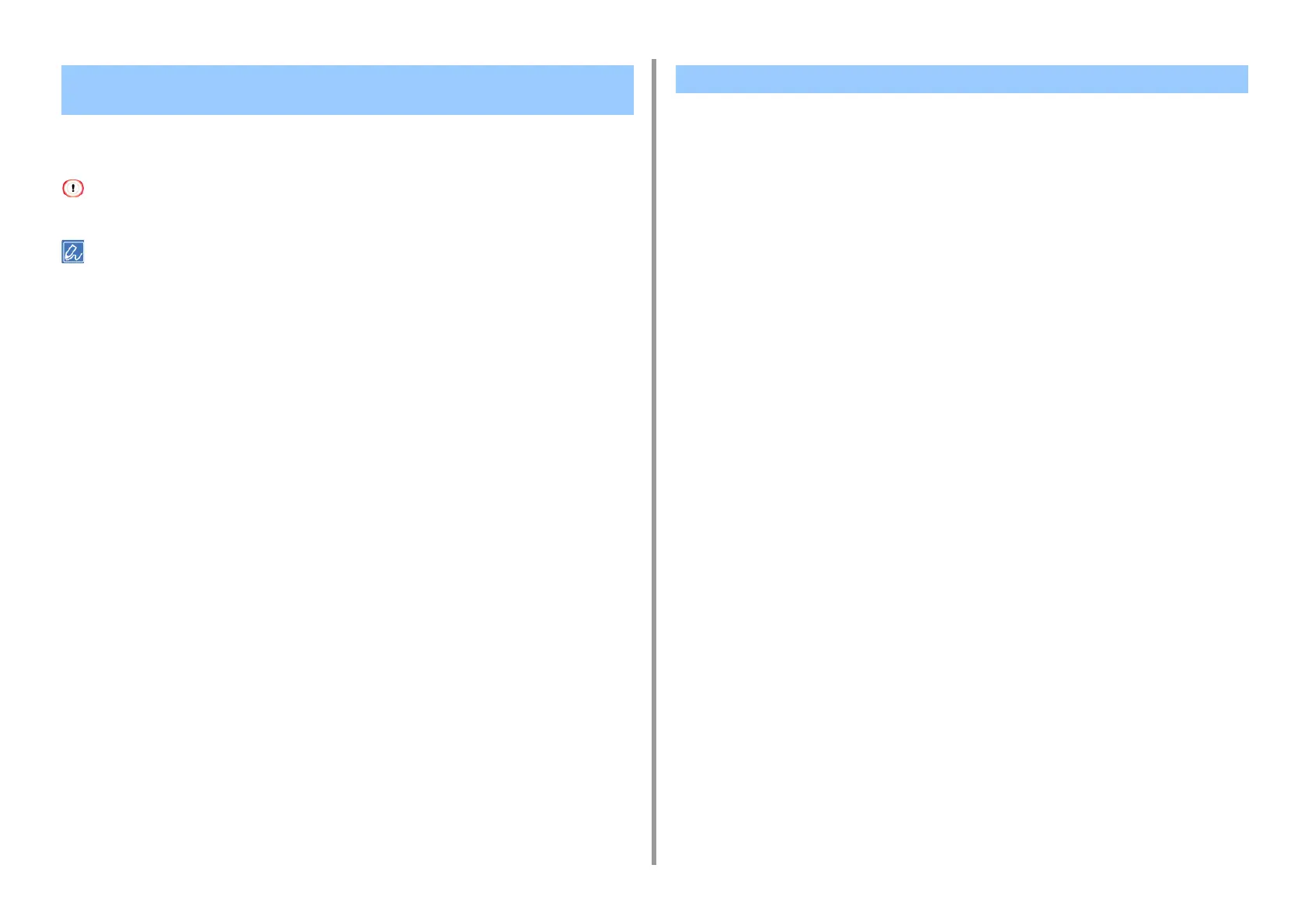- 433 -
11. Utility Software
You can set so that you can maintain the connection with the original printer even after the IP
address of the device changes.
You must have the administrator rights.
The IP address may change if DHCP dynamically assigns IP addresses or the network administrator manually
changes the IP address of the printer.
1
Start OKI LPR Utility.
2
Select [Setup] from the [Option] menu.
3
Select the [Auto Reconnect] check box, and then click [OK].
1
Start OKI LPR Utility.
2
Select a device.
3
Select [Confirm Connections] from the [Remote Print] menu.
4
Click [Details].
5
Enter the web port number in [Port Numbers].
6
Click [OK].
Following the IP Address of the Registered Device
Automatically
Setting the Web Port Number of the Machine
