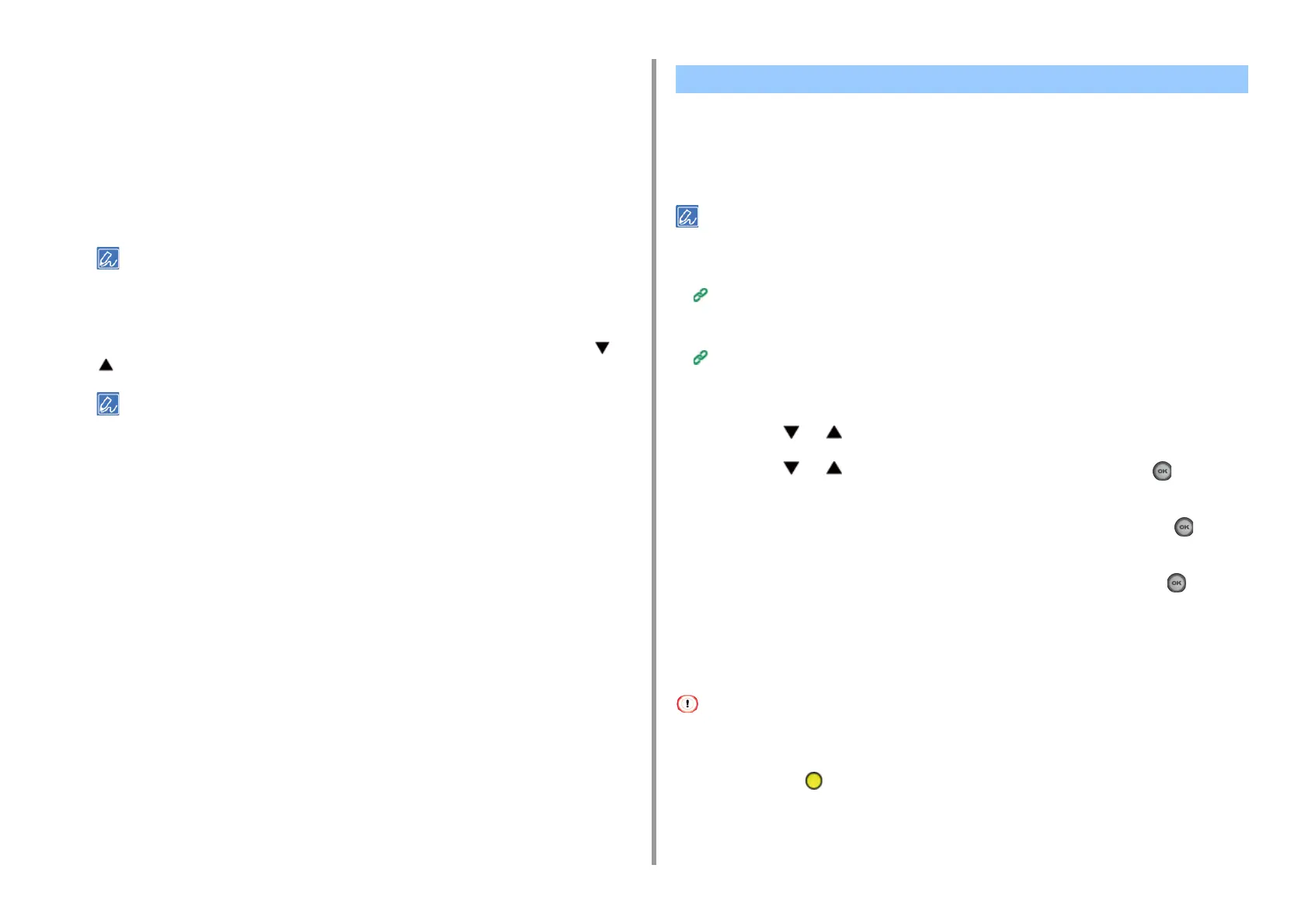- 295 -
9. Operating Management/ Specifications
Guest user use: Enables or disables guest users to use while the access control is
enabled. If [Enable] is set, [Guest] is displayed on the authentication screen of the
operator panel.
Set Guest Permissions: The setting screen for guest permission pops up. By default, all
functions can be used by guests. Change the setting according to your operating policy.
Confirmation method: Enable/disable each authentication method.
Confirmation form: Set the authentication method used when logging in the machine or
printing.
Card read settings: Set for when authenticating with a FeliCa card.
If you want to discard jobs from unknown users, set [Guest user use] to [Disable] or disallow the print right of guest
users in [Set Guest Permissions].
8
Click [Submit].
If the access control is enabled, the authentication screen is displayed when the or
button is pressed.
To use IC card authentication, connecting an IC card reader is required.
When the access control function is enabled, the user authentication is required before using
the machine.
This section describes how to log in to the machine using the user authentication with user
name and password.
• Connect an IC card reader and enable IC card authentication to use the authentication with IC card information.
Register your IC card information in any of the following manners.
• The administrator specifies IC card information when registering user information.
Registering Users
• Users hold their IC cards over the machine to register after logging in to the machine with user name and password,
or PIN.
Registering IC Card Information (Except MC363)
1
Make sure that the standby screen is displayed.
2
Press the or button to display the authentication screen.
3
Press the or button to select [Local Name] and press the (OK)
button.
4
Enter the user name using the numeric keypad, and then press the (OK)
button.
5
Enter the password using the numeric keypad, and then press the (OK)
button.
6
When you log in successfully and "(logged in)" is displayed on the standby
screen, you can operate the machine to copy, scan, etc.
• If you do not operate the panel for a certain period of time, you are automatically logged out.
• If you cannot copy or scan, ask the administrator if you are authorized to perform the operation.
To log out, press the (RESET/LOG OUT) button.
Log in to This Machine
