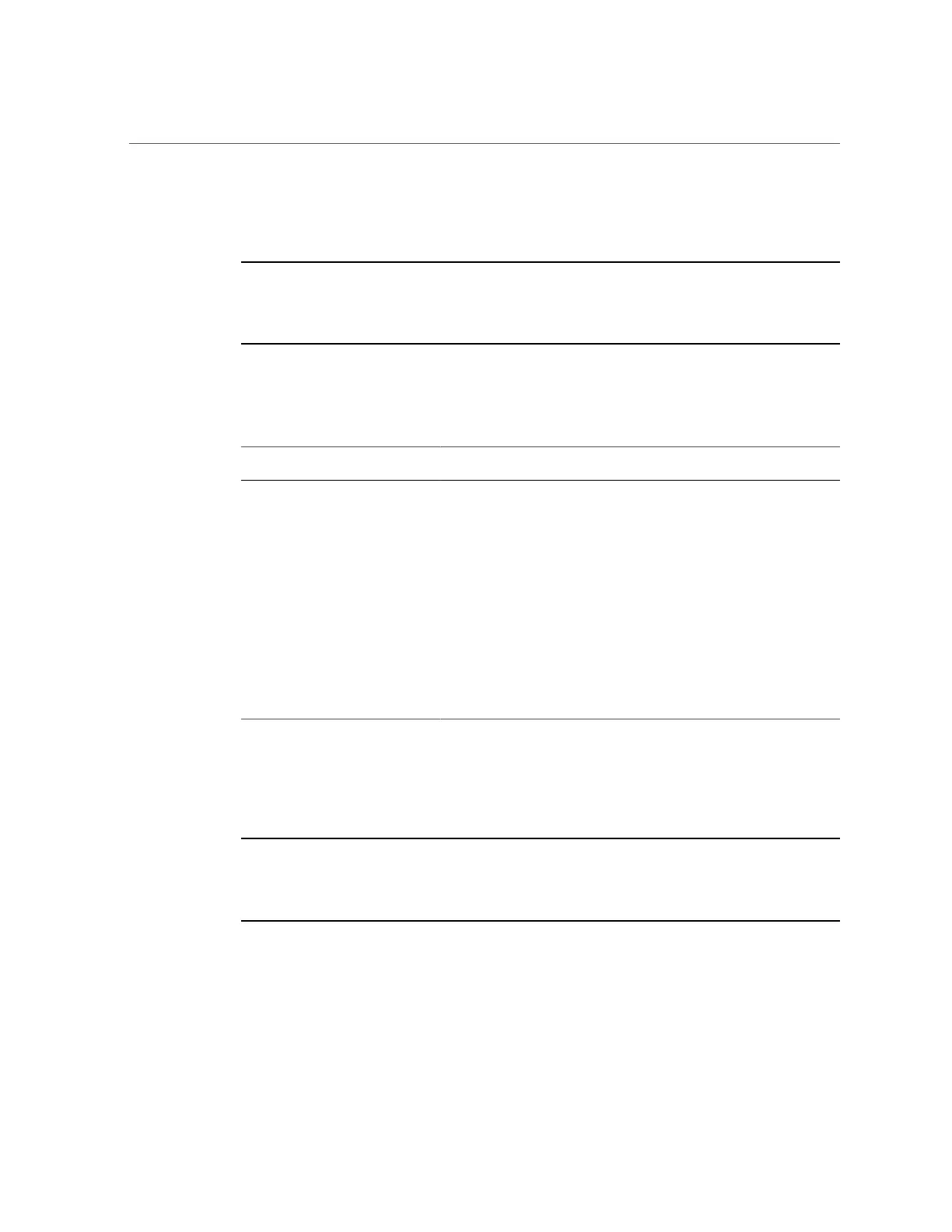Enable or Disable Option ROM Settings
230 Oracle Database Appliance Service Manual • June 2017
BIOS Setup Utility Hot Keys
Note - Information in this appendix does NOT apply to Oracle Database Appliance X3-
2, Oracle Database Appliance X4-2, Oracle Database Appliance X5-2 or Oracle Database
Appliance X6 series. Refer to the preceding chapters in this document for information on
servicing those systems.
The following table provides a description of the Oracle Database Appliance Version 1 BIOS
Setup Utility Oracle ILOM Remote Console keys and the directly attached keyboard keys, and
the corresponding serial connection key combinations.
Oracle ILOM Remote Console Keys Serial Connection Hot Key
Combinations
Function
F1 Ctrl+Q (Press and hold the Control
key and type Q)
Access the BIOS Setup Utility if
there is an error during the boot
process.
F2 Ctrl+E Enter BIOS Setup Utility when the
system has completed the power-on
self-test (POST).
F7 Ctrl+D Discard changes, but do not exit.
F8 Ctrl+P Select the BBS Popup menu, which
allows you to select a boot device.
F9 Ctrl+O Load optimal BIOS defaults.
F10
†
Ctrl+S Save changes and exit.
F12 Ctrl+N Boot the server node from the
network (PXE boot).
†
F10 is not supported on the Oracle ILOM Remote Console; instead, use the arrow keys to navigate to the Exit menu and press Enter.
Accessing the BIOS Setup Utility Menus
Note - Information in this appendix does NOT apply to Oracle Database Appliance X3-
2, Oracle Database Appliance X4-2, Oracle Database Appliance X5-2 or Oracle Database
Appliance X6 series. Refer to the preceding chapters in this document for information on
servicing those systems.
You can access Oracle Database Appliance Version 1 BIOS Setup Utility screens from the
following interfaces:
■
Use a USB keyboard, mouse, and VGA monitor connected directly to the server node.
■
Use a terminal (or terminal emulator connected to a computer) through the serial port on the
back panel of the server node.
■
Connect to the server node using the Oracle ILOM Remote Console.