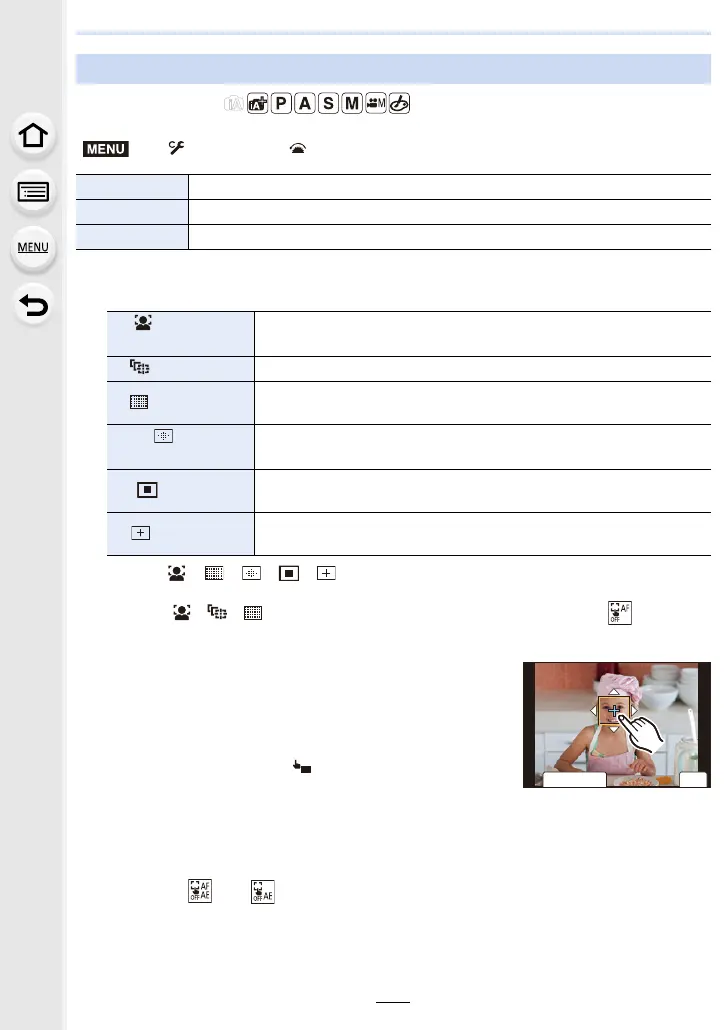4. Focus, Brightness (Exposure) and Colour tone Settings
100
Applicable modes:
∫ Optimising the focus for the touched position ([AF])
1 Touch the subject.
2 (When [ ]/[ ]/[ ]/[ ]/[ ] is set)
Touch [Set].
• (When [ ]/[ ]/[ ] is set) The AF area setting is cleared if you touch [ ].
∫ Optimising the focus and brightness for a touched position ([AF+AE])
1 Touch the subject you want to optimise the
brightness for.
• The brightness optimisation position is displayed on the
centre of the AF area. The position follows the movement
of the AF area.
• [Metering Mode] is set to [ ], which is used exclusively
for the Touch AE.
• Touching [Reset] returns the brightness optimisation
position and the AF area to the centre.
2 Touch [Set].
• The AF area with the same function as [Ø] is displayed on the touched position.
• Touching [ ] (or [ ] when [Ø] is selected) will cancel the [AF+AE] setting.
• When recording with the Touch Shutter, the focus and brightness are optimised for the
touched position before recording takes place.
Specifying the AF area position with the Touch Function
> [Custom] > [Operation] > [Touch Settings] > [Touch AF]
[AF] Optimises the focus for the touched subject.
[AF+AE] Optimises the focus and brightness for the touched subject.
[OFF] —
([Face/Eye
Detection])
The AF area moves to the subject and the size and position setting
screen is displayed. (P96)
([Tracking]) The touched subject is locked. (P92)
([225-Area])
The AF area moves to the subject and the size and position setting
screen is displayed. (P96)
, etc.
([Custom Multi])
The AF area moves to the subject and the appropriate setting
screen is displayed. (P93)
([1-Area])
The AF area moves to the subject and the size and position setting
screen is displayed. (P96)
([Pinpoint])
The AF area moves to the subject and the setup screen for the
enlarged area is displayed. (P97)
ュリヴヱハ
5HVHW
6HW
