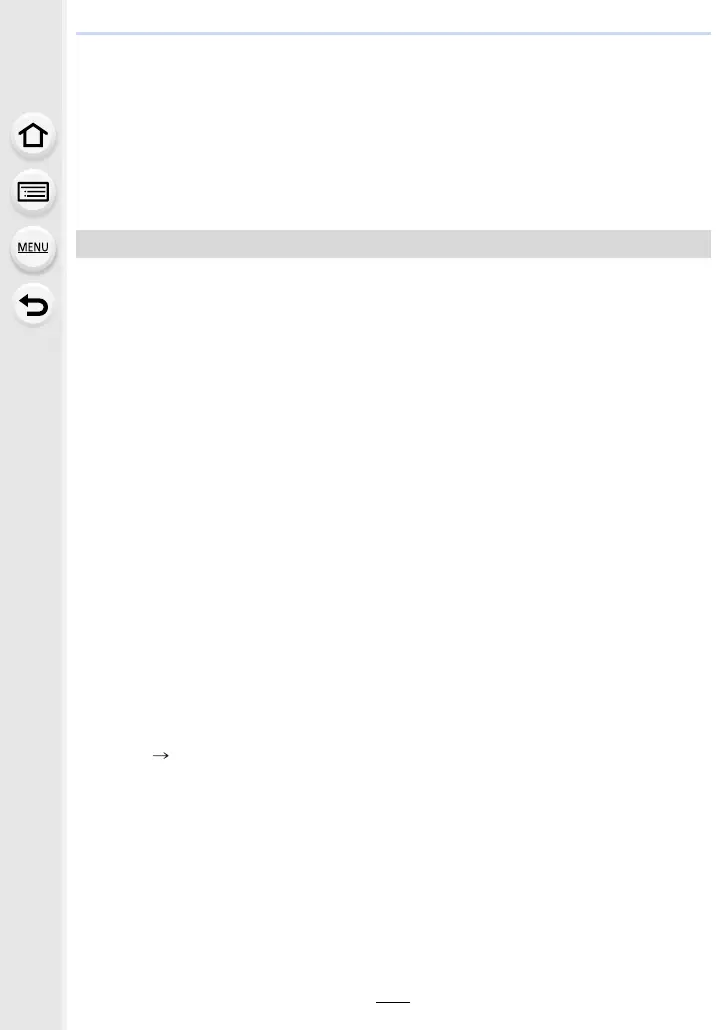10. Using the Wi-Fi/Bluetooth function
290
Sending images to PC
Preparations:
• Turn the computer on.
• Prepare folders for receiving images on the PC. (P290)
• If the workgroup of the destination PC has been changed from the standard setting, change the
setting of this unit in [PC Connection]. (P305)
• Create a PC account name (up to 254 characters) and password (up to 32 characters)
consisting of alphanumeric characters. An attempt to create a receive folder may fail if the
account name includes non-alphanumeric characters.
∫ When using “PHOTOfunSTUDIO”
1 Install “PHOTOfunSTUDIO” to the PC. (P311)
2 Create a folder that receives images with “PHOTOfunSTUDIO”.
• To create the folder automatically, select [Auto-create]. To specify a folder, create a new
folder, or set a password to the folder, select [Create manually].
• For details, refer to the operating instructions of “PHOTOfunSTUDIO” (PDF).
∫ When not using “PHOTOfunSTUDIO”
(For Windows)
Supported OS: Windows 7/Windows 8/Windows 8.1/Windows 10
Example: Windows 7
1 Select a folder you intend to use for receiving, then right-click.
2 Select [Properties], then enable sharing of the folder.
• For details, refer to the operating instructions of your PC or Help on the OS.
(For Mac)
Supported OS: OS X v10.5 to v10.12
Example: OS X v10.8
1 Select a folder you intend to use for receiving, then click on the items in the
following order.
[File] [Get Info]
2 Enable sharing of the folder.
• For details, refer to the operating instructions of your PC or Help on the OS.
To create a folder that receives images
