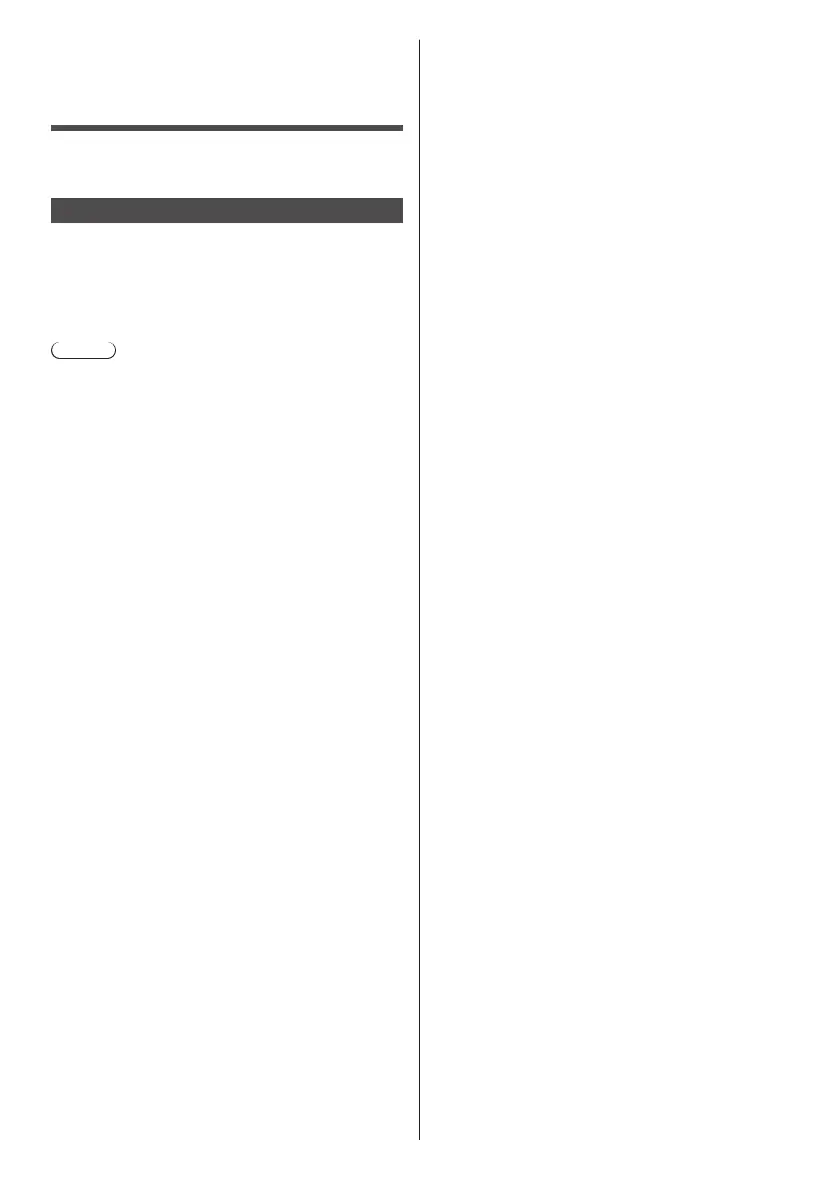117
English
Using Web Browser
Control
You can use a Web browser to control the unit and set
up a network and password.
Before Using Web Browser Control
To use the Web browser control, the unit and computer
set ups are required.
■ About Web Browser
Set each item in [Network settings] and be sure to set
[Network control] to [On]. (see page 97)
Note
●
Even if the setting is set to [Off], the Web browser
control screens that do not control this unit (display
information [Status], detailed settings [Detailed set up]
and password change [Change password]) operate.
■ Computer Setup
Disable the proxy server settings and enable
JavaScript.
●
The setting procedure differs depending on the
software version.
Please refer to description in HELP, etc. of the
software.
(Windows)
Windows 10 is used as an example.
Disable proxy server settings
1 Display [Internet Properties] window.
Click[Start]→[Settings]→[Network&Internet]
→[Ethernet]→[NetworkandSharingCenter]→
[Internet Options].
2 Click the [Connections] tab and then [LAN Settings].
3 Deselect the [Use automatic configuration script] and
[Use a proxy server for your LAN] boxes.
4 Click [OK].
Enable JavaScript
1 Display [Internet Properties] window.
Click[Start]→[Settings]→[Network&Internet]
→[Ethernet]→[NetworkandSharingCenter]→
[Internet Options].
2 Set the security level on the [Security] tab to [Default
Level]. Alternatively enable [Active scripting] from the
[Custom Level] button.
(Mac)
Disable proxy server settings
1 From the [Safari] menu, click [Preferences].
General screen is displayed.
2 From the [Advanced] tab, click the [Change
Settings…] button next to [Proxies].
Click [Proxies] and set up a proxy server.
3 Deselect the [Web Proxy] and [Automatic Proxy
Configuration] boxes.
4 Click [Apply Now].
Enable JavaScript
1 Display [Security] of Safari.
2 Select [Enable JavaScript] under [Web content].
