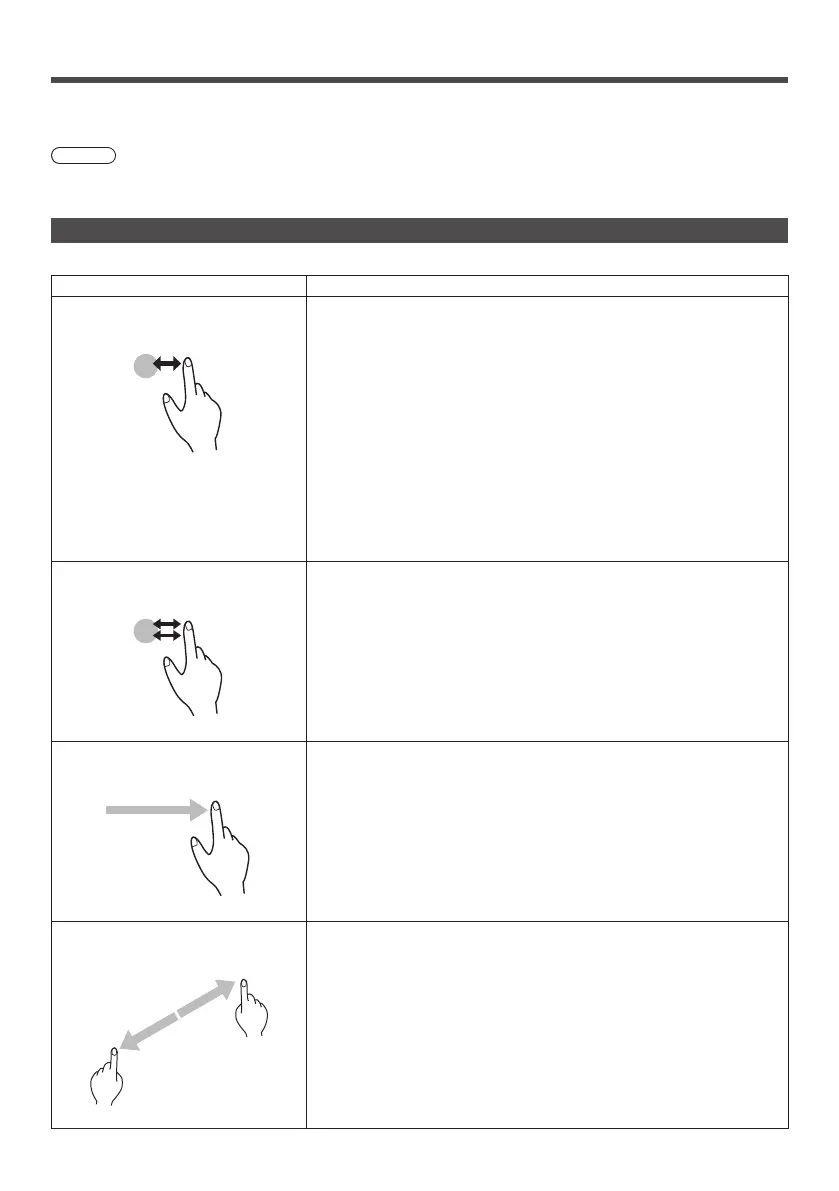38
English
Multi-touch Operation
This unit is equipped with a touch panel.
The touch panel allows you to perform on-screen operations with your finger or supplied pen.
Note
●
To enable multi-touch operations, select [Setup] - [Touch screen settings], and set [Touch screen] to [On]. (see page
76)
Multi-touch Operation Types
The following types of multi-touch operation are available.
Type Description
Tap (single tap)
Lightly touch once
■ Control menu operation
•
Allows an operation on the Display settings menu.
•
Starts up Touch zoom mode Starts up WhiteBoard.
•
Starts up WhiteBoard.
■ Memory viewer operation
Shows / Hides touch buttons with MEMORY VIEWER input.
You can operate displayed buttons by tapping it.
Memory viewer, see page 61
■ WhiteBoard operation
•
Allows you to select a WhiteBoard tool.
•
Allows you to select / deselect a drawing object.
Double-tap
Touch twice
■ Touch zoom operation
Enlarges the view at the magnification factor of about x3 while Touch
zoom is active.
Resets the magnification factor to 100% when the view is enlarged.
About Touch zoom, see page 42
Scroll
Slide your finger
■ Touch zoom operation
Moves the view position while it is enlarged.
■ Memory viewer operation
Forwards / Reverses files.
Memory viewer, see page 61
■ WhiteBoard operation
•
Moves a drawing object.
Pinch-out
Widen with two fingers
■ Touch zoom operation
Enlarges the image.
