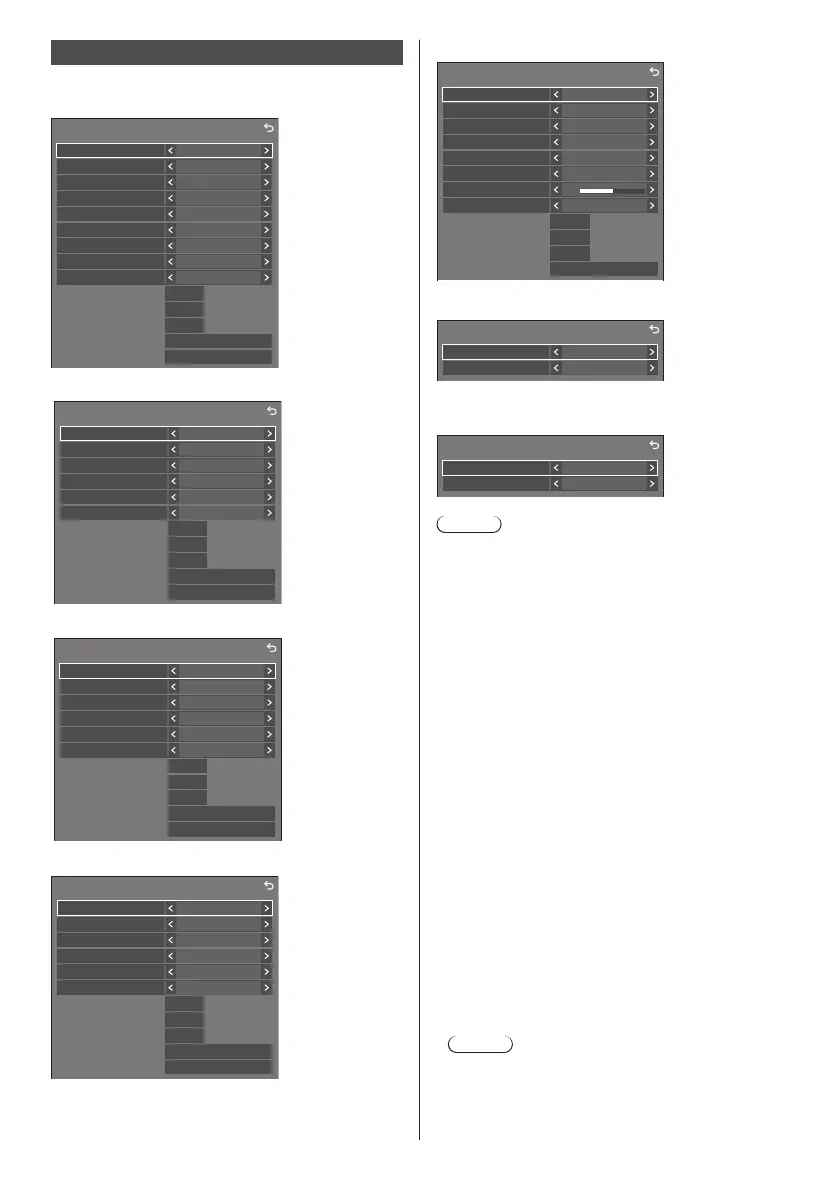79
English
Signal
Examples of [Signal] submenu screen
When HDMI1 / HDMI2 is selected
60.00 Hz
74.18 MHz
1080/60i
33.72 kHz
Signal
Cinema reality
YUV/RGB-in select
Noise reduction
Signal range
MPEG noise reduction
Dynamic backlight control
V-freq.
H-freq.
Dot clock freq.
Signal format
Off
YUV
Auto
Full(0-255)
Off
Off
HDCP status None
EDID select 4K/60p/HDR
Colour gamut Auto
Dynamic range
Auto
When HDMI3 is selected
60.00 Hz
74.18 MHz
1080/60i
33.72 kHz
Signal
Cinema reality
YUV/RGB-in select
Noise reduction
Signal range
MPEG noise reduction
Dynamic backlight control
V-freq.
H-freq.
Dot clock freq.
Signal format
Off
YUV
Auto
Full(0-255)
Off
Off
HDCP status None
When DisplayPort is selected
60.00 Hz
74.18 MHz
1080/60i
33.72 kHz
Signal
Cinema reality
YUV/RGB-in select
Noise reduction
Signal range
MPEG noise reduction
Dynamic backlight control
V-freq.
H-freq.
Dot clock freq.
Signal format
Off
YUV
Auto
Full(0-255)
Off
Off
HDCP status None
When DVI-D / SLOT is selected
60.00 Hz
74.18 MHz
1080/60i
33.72 kHz
Signal
YUV/RGB-in select
Noise reduction
Signal range
MPEG noise reduction
Dynamic backlight control
V-freq.
H-freq.
Dot clock freq.
Signal format
YUV
Auto
Full(0-255)
Off
Off
HDCP status None
Cinema reality Off
When PC is selected
59.95 Hz
154.00 MHz
1920x1200/60
74.04 kHz
0
Signal
Component/RGB-in select
Input resolution
V-freq.
H-freq.
Dot clock freq.
Input level
Signal format
RGB
Auto
MPEG noise reduction
Noise reduction
Off
Auto
Dynamic backlight control
Off
Sync Auto
Cinema reality Off
When Screen Transfer is selected
Signal
Noise reduction
MPEG noise reduction
Auto
Off
When USB / MEMORY VIEWER / WHITEBOARD is
selected
Signal
Noise reduction
MPEG noise reduction
Auto
Off
Note
●
[Signal] setup menu displays a different setting
condition for each input signal.
●
Menu that cannot be adjusted is greyed out.
■ [Component/RGB-in select]
This menu is displayed at PC signal input.
Select to match the signals from the source
connected to PC IN terminal.
[Component]:
YP
BPR/YCBCR signals
[RGB]:
RGB signals
■ [YUV/RGB-in select]
This menu is displayed at HDMI IN 1, HDMI IN 2,
HDMI IN 3, DisplayPort IN, DVI-D IN and SLOT
inputs.
Select to match the signals from the source
connected to each terminal.
[Auto]:
YUV/RGB setting is automatically switched.
[YUV]:
YUV signals
[RGB]:
RGB signals
Note
●
Set for each input terminal (HDMI IN 1, HDMI IN 2,
HDMI IN 3, DisplayPort IN, DVI-D IN, SLOT).
●
With HDMI IN 3 input, it is possible to set to [YUV]
and [RGB] only. It cannot be set to [Auto].
