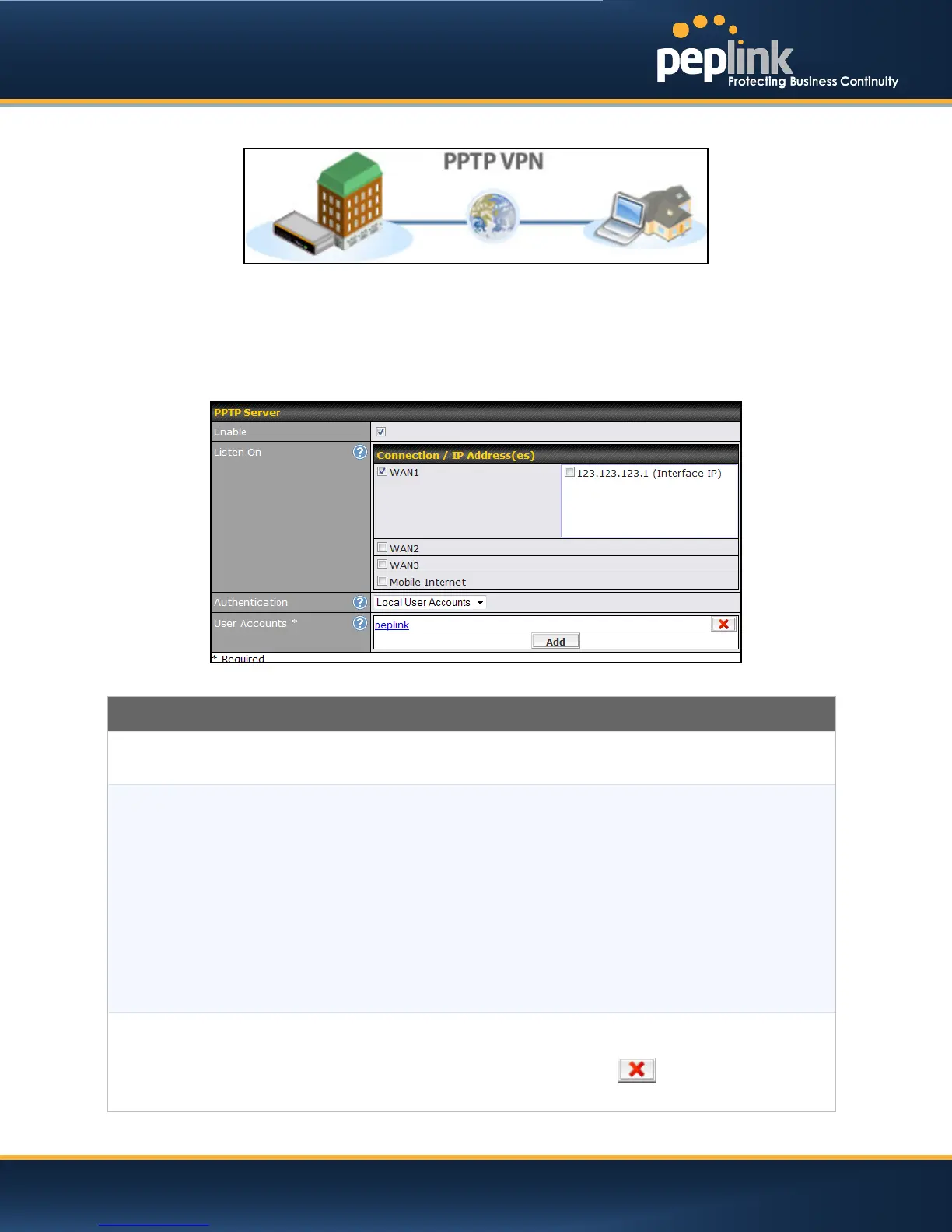USER MANUAL
Peplink Balance Series
20.2 PPTP Server
Peplink Balance has a built-in PPTP Server, which enables remote computers to conveniently and
securely access the local network.
PPTP server setting is located at: Network> Misc. Settings > PPTP Server
Simply check the box to enable the PPTP server function. All connected PPTP sessions are displayed on
the Client List at Status > Client List.Please refer to section 23.3 for details.
PPTP Server Setting
Listen On
This setting is for specifying the WAN connection(s) and IP address(es) where the PPTP
server should listen on.
Authentication
(This option is only applicable on Peplink Balance 305 and 380+.)
This setting is for specifying the source of user database for PPTP authentication. There
are three sources can be selected: Local User Accounts, LDAP Server, RADIUS Server.
Local User Accounts - User accounts are stored in the Peplink Balance locally. You can
add/modify/delete the accounts in the User Accounts table below.
LDAP Server - Authenticate with an external LDAP server. Tested with OpenLDAP server
where passwords are NTLM hashed. Active Directory is not supported. (You can choose to
use RADIUS to authenticate with a Windows Server.)
RADIUS Server - Authenticate with an external RADIUS server. Tested with Microsoft
Windows Internet Authentication Service, and FreeRADIUS servers where passwords are
NTLM hashed or in plain text.
User Accounts
This setting allows you to define the PPTP User Accounts. Click Add to input username and
password to create an account. After adding the user accounts, you can click on a
username to edit the account password. Click the button to delete the account in its
corresponding row.
http://www.peplink.com -153 / 207 - Copyright © 2013 Peplink
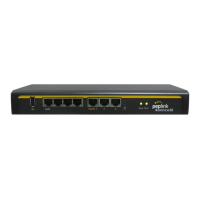