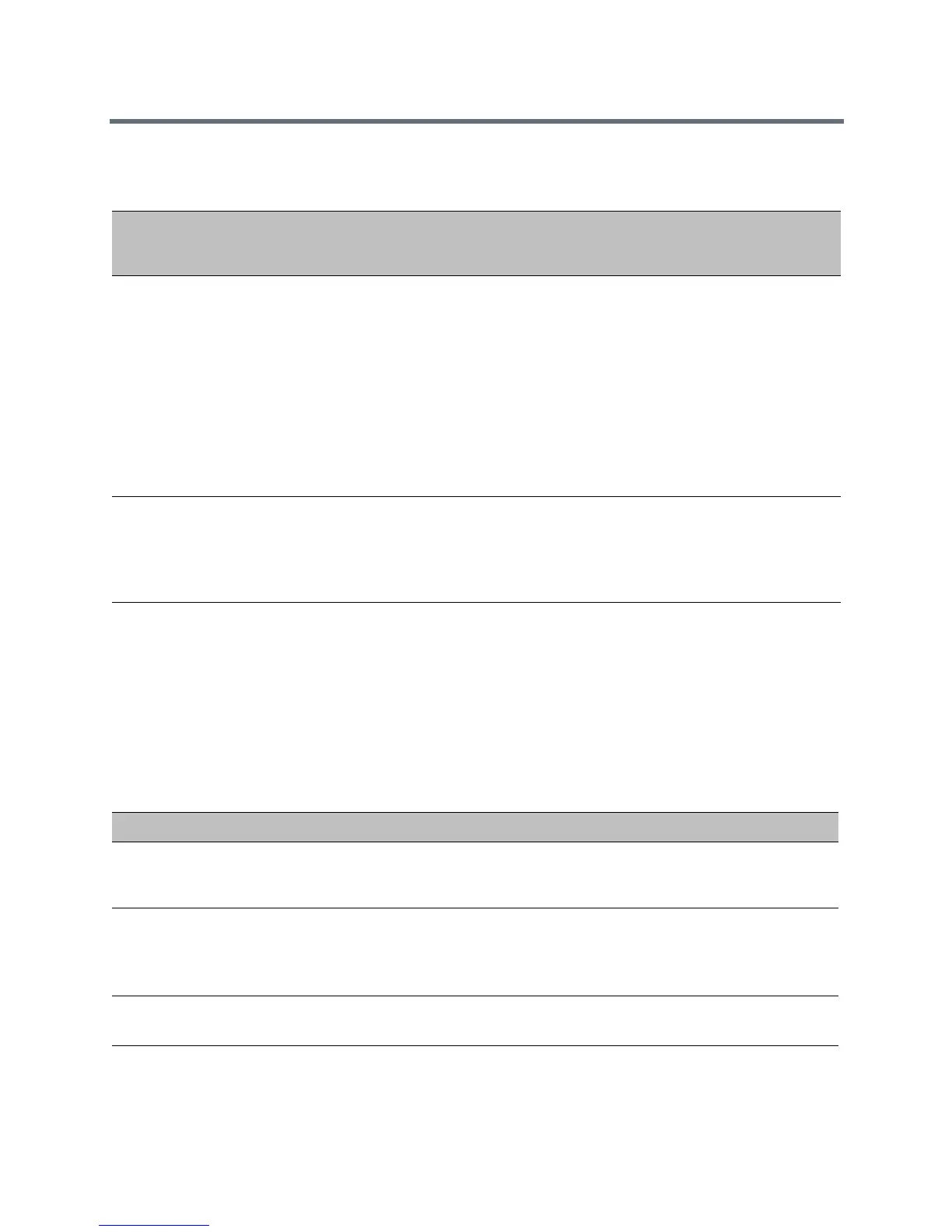System Display
Polycom, Inc. 106
Time and Date Wizard
Users signing into Skype for Business on the Polycom Trio 8800 or 8500 system for the first time are
prompted to set the time zone, time format, and date format before they start using the system. This feature
is enabled by default.
Use the following parameters to enable or disable the Time and Date Wizard.
Device’s Current Screen Parameters
Temp l at e Parameter Permitted Values Change Causes
Restart or
Reboot\
sip-interop.cfg
up.screenCapture.enabled
0 (Default) - The Screen
Capture menu is hidden
on the phone.
1 - The Screen Capture
menu displays on the
phone.
When the phone reboots,
screen captures are
disabled from the Screen
Capture menu on the
phone.
Yes
sip-interop.cfg up.screenCapture.value
0 (Default) - The Screen
Capture feature is
disabled.
1 - The Screen Capture
feature is enabled.
No
Time and Date Wizard Parameters
Parameter Permitted Values
device.set
0 (default) - Do not use any
device.xxx
fields to set any parameters.
1 - Use the
device.xxx
fields that have
device.xxx.set=1
. Set this to 1
only for the initial installation and set back to 0 after the initial installation.
device.lync.timeZone.set
0 (default) - Do not use the
device.xxx
value.
1 (default) - Use the
device.xxx
value.
For example, if
device.
lync.timeZone.set
=1
, then use the value set for
device.lync.timeZone
.
device.lync.timeZone
1 (default) - Skype for Business Time Zone Control is enabled.
0 - Skype for Business Time Zone Control is disabled.
