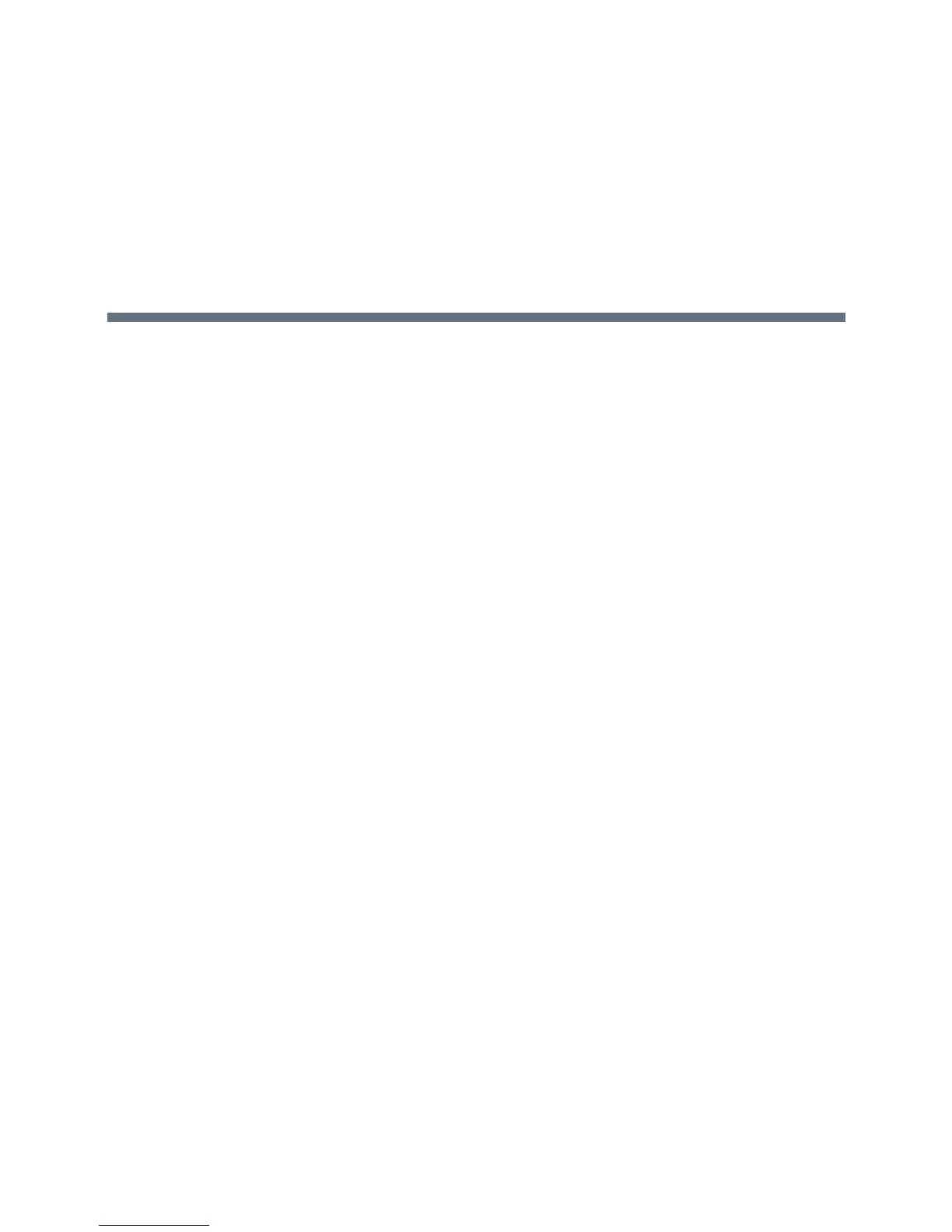Polycom, Inc. 131
Security
Polycom UC Software enables you to optimize security settings.
Accessing the Web Configuration Utility
When the Base Profile of a phone is set to ‘Skype’ or ‘SkypeUSB’, access to the Web Configuration Utility
is disabled by default. Administrators must enable access to a phone's Web Configuration Utility from the
phone menu system or using configuration parameters.
If a phone Base Profile is set to ‘Skype’ or ‘SkypeUSB’, or you use the centralized provisioning method to
enter user credentials to the configuration files, the phone displays a screen prompting an administrator to
change the default Admin password (456). Polycom strongly recommends that administrators change the
default password. This password is not the Skype for Business Sign In password. The password you enter
here is the same password administrators use to access the advanced settings on the phone menu and to
log in to a phone's Web Configuration Utility as an administrator.
Enable Access to the Web Configuration Utility From
the Phone Menu
When the phone's Base Profile is set to Skype, you can enable access to a phone's Web Configuration
Utility form the phone's menu system.
To enable access to the Web Configuration Utility from the phone menu:
1 On the phone's menu system, go to Settings > Advanced, enter the password (default 456), and
go to Administration Settings > Web Server Configuration.
Web Server and Web Config Mode display.
2 Set Web Server to Enabled.
3 Set Web Config Mode to HTTP Only, HTTPS Only, or HTTP/HTTPS.
Configuring the Web Configuration Utility
The security update for Skype for Business includes a device parameter and a corresponding
device.set
parameter. Polycom recommends using
device.*
parameters only if you are familiar with the centralized
provisioning method and with Polycom UC Software.
Use the following parameters to enable and configure the Web Configuration Utility.
