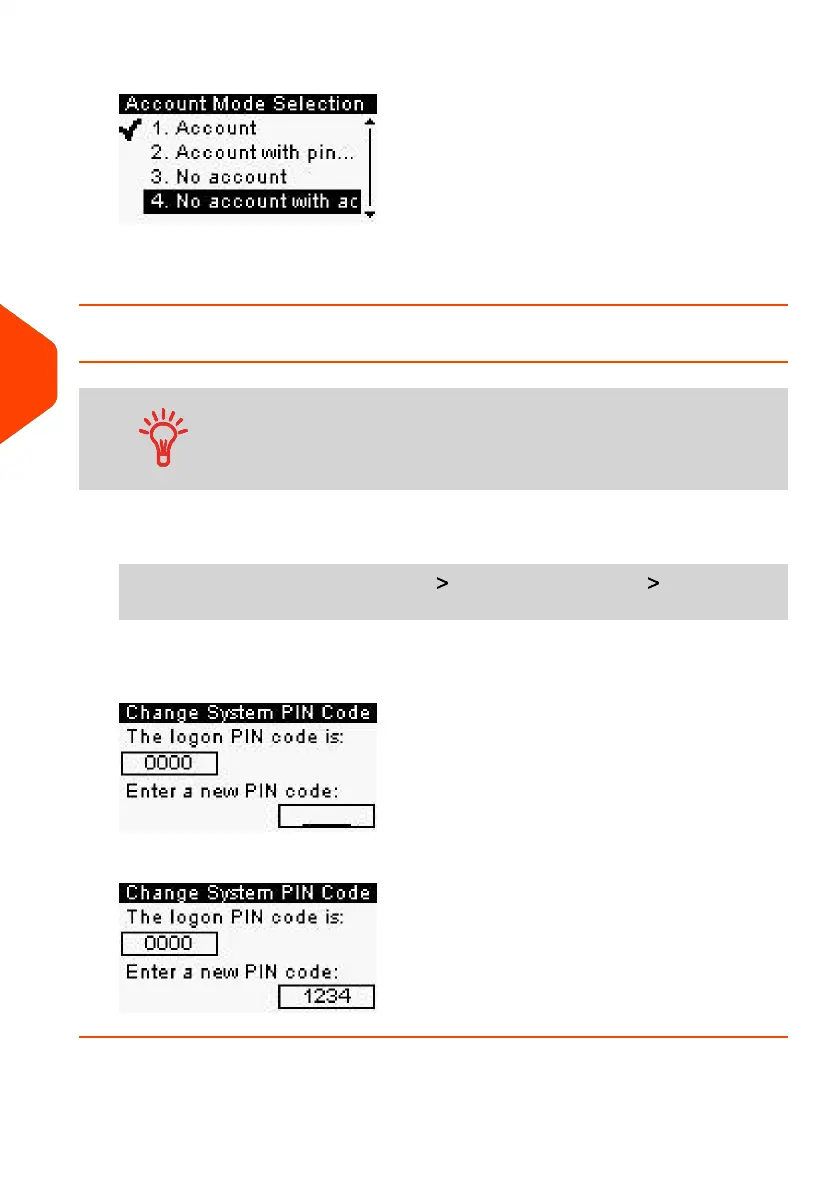2. Select 'No account with access control'.
3. Press [OK] to confirm.
4. If required, enter the PIN code and press [OK].
How to Change a Shared PIN Code
If you want to prevent unauthorized use of the Mailing System
and do not want to use accounts, use the “No Account with
Access Control” mode. This provides a single PIN code for all
authorized users.
1. As supervisor (see How to Log in as Supervisor on page 180):
From the main menu, select the path: Account Management Change PIN
code
The Change machine PIN code screen is displayed.
2. Enter the new PIN code and press [OK].
110
| Page 110 | Jan-27-2023 01:28 |
6
Accounts and Access Control
