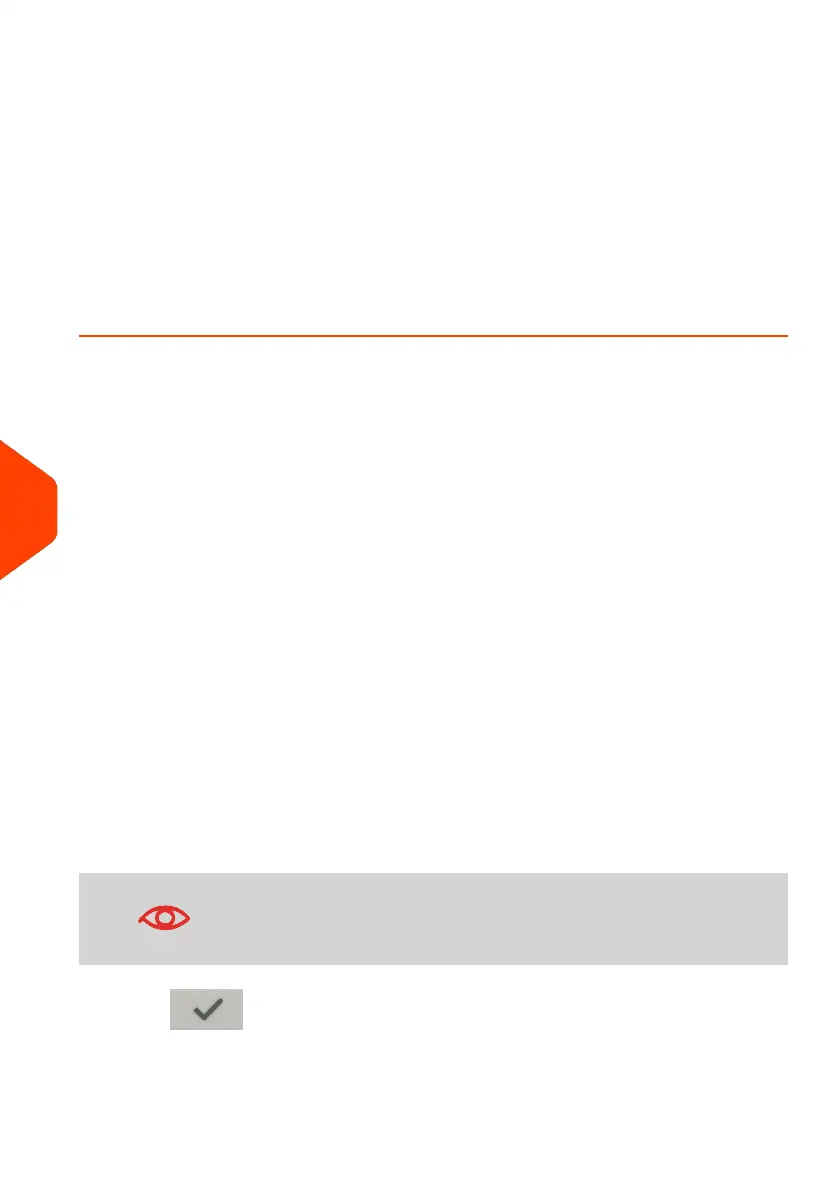Processing e-Confirmation Items Using your
WeighingPlatform
If you plan to use the eConfirmation service frequently, the use of a handheld scanner
to scan the tracking labels is recommended. The handheld scanner option is compatible
with the use of a weighing platform.
For information about the optional scanner, please contact your Customer Service
representative.
How to Process eConfirmation Items using the WP
The weighing platform must be connected to your mailing machine. Using your
weighing platform to send a package and request eConfirmation service is simple:
1. Place the eConfirmation label on the package.
2. Place your package on the WP.
(If needed, first remove all items from the WP and rezero your weighing platform:
see How to Zero the Weighing Platform on page 194).
3. Select the rate corresponding to the package to send (see How to Select a Rate
on page 135).
If the rate requires a zip code to be entered, a specific screen is displayed to capture
the Zip code.
4. Add an eConfirmation service.
5. Enter or modify the Sender ID information on the SenderID screen. This sender ID
will enable you to easily identify the package record in an email notification or on
the tracking web site. The Sender ID can be up to 31 characters. This is an optional
step.
6. Validate the rate and return to the home screen.
7. Insert item or tape in the machine.
When printing is done, an eConfirmation record is created (see How to Display
eConf Record List and Details on page 173) below.
If printing is cancelled at this stage, the current PIC number
cannot be re-used for another mail piece.
8.
Press to start.
172
| Page 172 | Jan-27-2023 01:28 |
9
Online Services
