
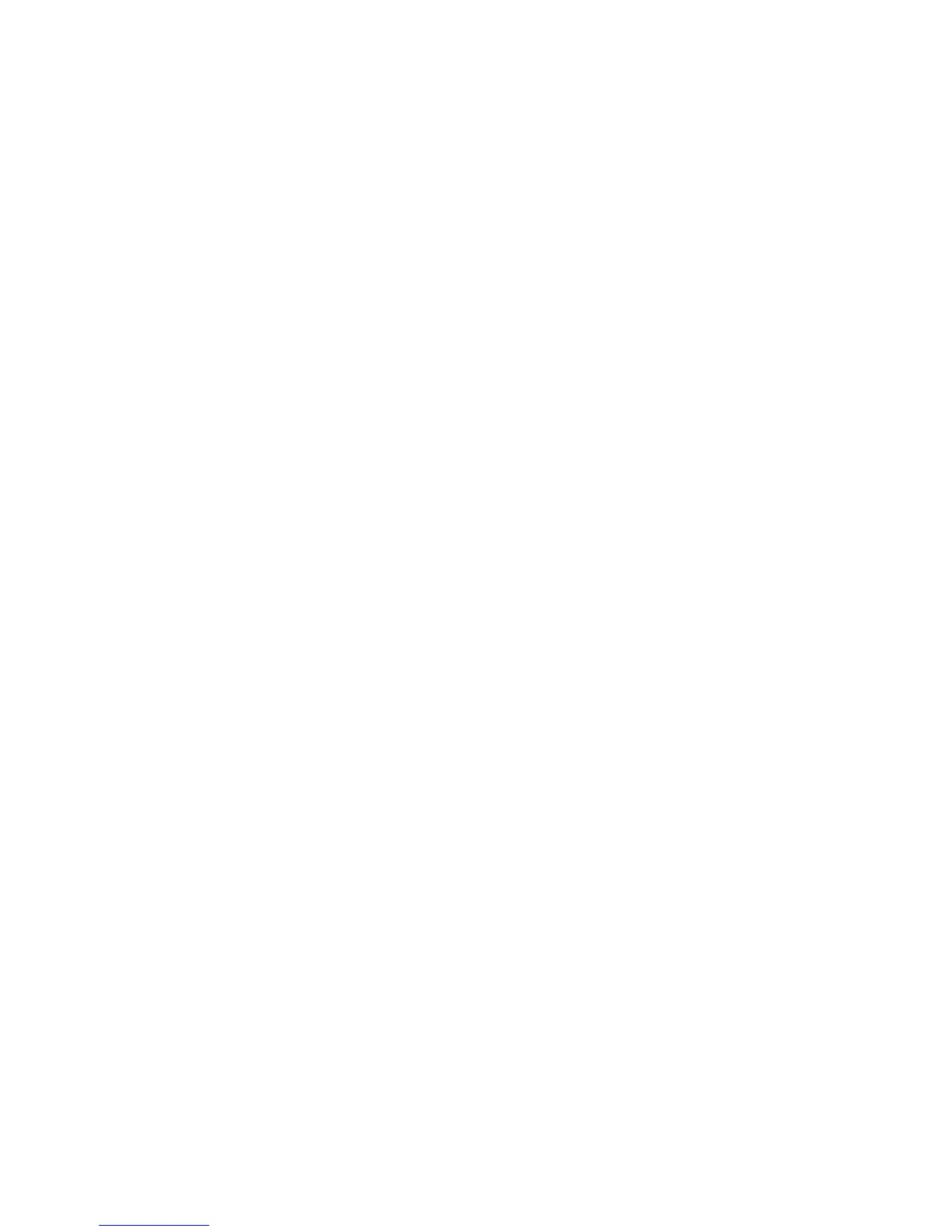
Do you have a question about the RADWAG AS X2 Series and is the answer not in the manual?
| Model | AS X2 Series |
|---|---|
| Display | LCD |
| Power Supply | AC adapter |
| Communication Interfaces | RS-232, USB |
| Linearity | ±0.2 mg |
| Readability | 0.1 mg |
Provides graphical representation of balance dimensions for different series.
Details the available ports on the balance for peripheral connections.
Illustrates connection diagrams for computer and printer cables.
Defines the purpose and application of X2 series balances in laboratory settings.
Outlines important safety and operational precautions for users.
Specifies the terms and conditions covered by the product warranty.
Explains the need for periodic checks of metrological parameters.
Emphasizes the importance of reading the user manual before operation.
States that only trained users should operate the balance.
Guide for checking the package upon delivery for any signs of damage.
Instructions on retaining original packaging for future transport and protection.
Details optimal location requirements and assembly guidelines for the balance.
Lists all items included in the standard delivery package of the balance.
Explains how to level the balance and connect accessories before powering on.
Provides detailed instructions for cleaning various components of the balance.
Guides on connecting the balance to the power supply and initial power-on sequence.
Advises on the necessary waiting period for thermal stabilization before use.
Instructions for connecting external peripherals to the balance.
Explains how to access and navigate the balance's main menu.
Describes the methods for scrolling through screens and lists within the menu.
Lists and explains the functions of the soft keys available on the balance interface.
Guides on configuring shortcut keys for frequently used functions on the home screen.
Explains how to select and configure labels for displaying information on the screen.
Details how to set up text fields for displaying information and assigning functions.
Describes the bar graph function for visualizing thresholds and target values.
Provides essential practices for accurate and long-lasting balance use.
Explains the operator logging procedure and permission levels for balance access.
Describes how to manage and select available mass units for weighing.
Details the process of changing the weighing unit displayed on the balance.
Explains how to define which units are accessible during operation.
Describes how to set the default unit that appears upon balance startup.
Allows defining custom units for weighing by specifying name and multiplier.
Explains how to reset the balance indication to zero for accurate measurements.
Details the process of determining net weight by excluding container weight.
Explains how to perform internal automatic and manual adjustments.
Details the procedure for external adjustment using a mass standard.
Describes how users can perform their own balance adjustments.
Explains how to test the balance's sensitivity drift over time.
Configures automatic adjustment based on time, temperature, or both.
Sets the time interval for automatic balance adjustments.
Details how adjustment reports are generated and sent.
Defines parameters for data included in adjustment reports.
Configures header, footer, and GLP data for printouts.
Allows creation of custom printout formats using variables and text.
Details how to insert text and variables into custom printouts.
Explains how variables are used for custom printouts and data entry.
Allows enabling or disabling specific working modes for user access.
Guides on switching between different available working modes.
Explains that each mode has specific parameters affecting its functionality.
Adjusts settings to tailor the parts counting mode to specific needs.
Covers assigning quick access keys for the parts counting mode.
Explains manually entering the mass of a single part for counting.
Details how to determine the single part mass by weighing a known quantity.
Describes retrieving single part mass data from the product database.
Outlines the steps involved in performing a parts counting operation.
Adjusts settings for the checkweighing mode, including threshold display.
Covers assigning quick access keys for the checkweighing mode.
Explains how to use minimum and maximum thresholds for weight control.
Adjusts settings for the dosing mode, including target value display.
Covers assigning quick access keys for the dosing mode.
Guides on using product database values for target weight in dosing.
Adjusts settings for percent weighing, including reference mass display.
Covers assigning quick access keys for the percent weighing mode.
Explains how to set and compare sample mass to a reference mass.
Configures liquid type, temperature, and density for solids density determination.
Covers assigning quick access keys for the solids density mode.
Details the procedure for determining the density of solid samples.
Configures sinker volume for liquid density determination.
Covers assigning quick access keys for the liquids density mode.
Details the procedure for determining the density of liquid samples.
Adjusts parameters like averaging time and autostart for animal weighing.
Covers assigning quick access keys for the animal weighing mode.
Adjusts settings to determine displayed statistical data.
Covers assigning quick access keys for the statistics mode.
Allows overview, printing, or deletion of measurement series results.
Configures the threshold for activating peak hold measurement.
Covers assigning quick access keys for the peak hold mode.
Explains how to set the threshold and operate the peak hold function.
Adjusts settings for formulations, including the multiplier option.
Covers assigning quick access keys for the formulations mode.
Guides on creating and adding new formulations to the database.
Explains how to prepare mixtures manually or using saved formulations.
Describes the report generated after completing a formulation process.
Covers operations like adding, exporting, importing, and deleting database records.
Describes the product database and parameters for defining products.
Details the operator database for managing user access and permissions.
Describes the packaging database for storing packaging types and tare values.
Explains the customer database for recording client information.
Describes the formulations database for storing mixture recipes.
Explains how to preview and print reports from the formulations database.
Describes the ambient conditions database for recording environmental data.
Details the weighing records database and information stored for each measurement.
Explains the Alibi database for saving measurement results for audit trails.
Configures serial communication parameters for RS 232 ports.
Guides on setting up network parameters for Ethernet communication.
Details the procedure for connecting the balance to a Wi-Fi network.
Describes the use of USB ports for flash drives, printers, and PC connection.
Covers configuration for connecting and communicating with a computer.
Details how to connect and configure printers for balance output.
Explains how to save measurement data to a USB flash drive.
Describes how to connect and configure an external display unit.
Details how to couple a barcode reader for product searching.
Covers connecting and configuring external TARE and PRINT buttons.
Describes connecting and configuring an ambient conditions module.
Lists all commands available for balance control via serial interface.
Describes the format of responses received from the balance after commands.
Explains how to perform manual or automatic printouts of measurement data.