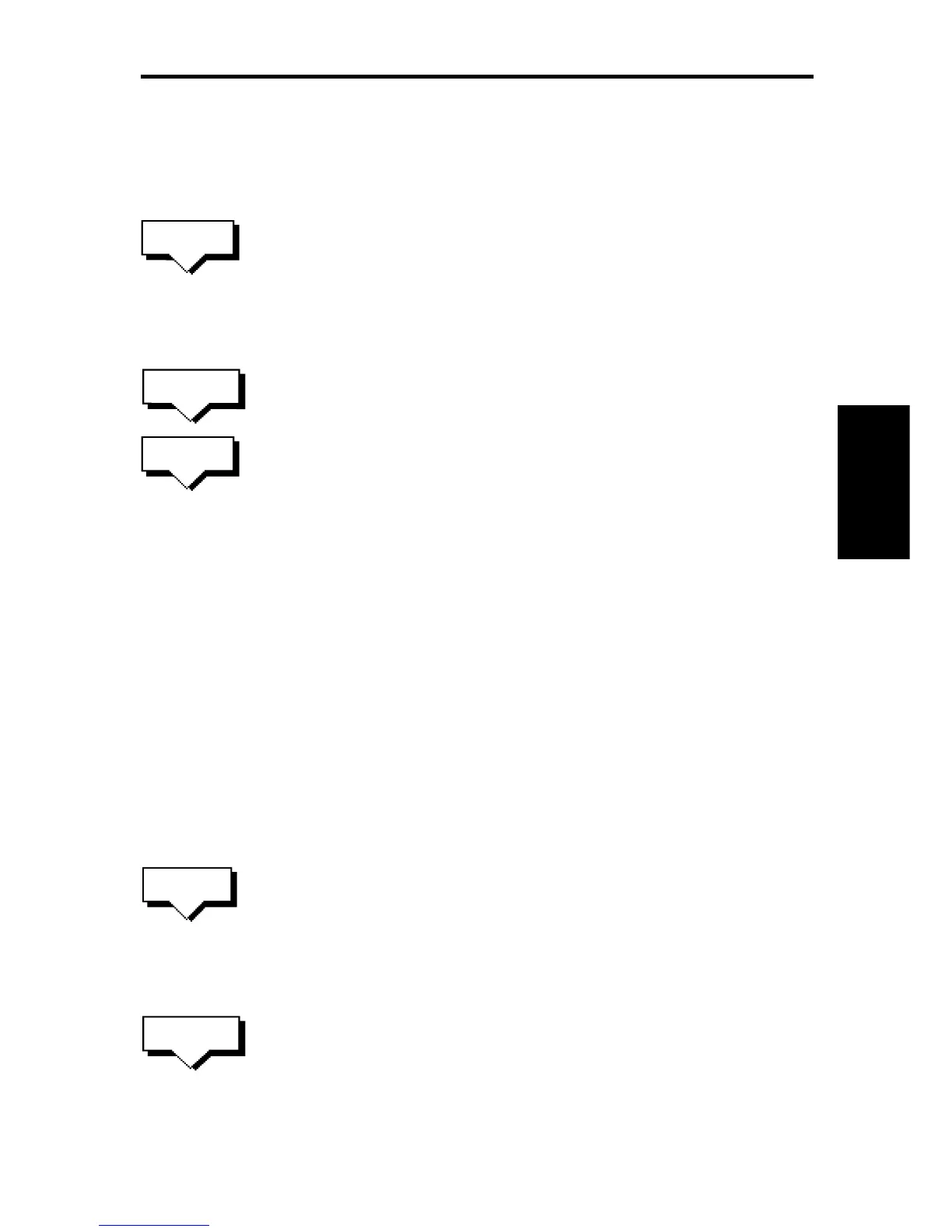Chapter 3: Waypoints, Routes and Tracks
49
➤ To delete a waypoint using the cursor:
1. Move the cursor over the waypoint, until the letters WPT are
displayed. The waypoint soft keys are displayed.
2. Press the ERASE WAYPOINT soft key. The waypoint is removed
from the screen and the Waypoint List is updated.
3. Press ENTER twice to update and remove the waypoint list.
To return to the default soft key display, press ENTER.
➤ To delete a waypoint using the waypoint list:
1. Select the waypoint from the waypoint list as previously described.
The waypoint list soft keys are displayed.
2. Press the EDIT WAYPOINT soft key, followed by ERASE
WAYPOINT. The waypoint is removed from the screen and the
waypoint list is updated.
3. Press ENTER twice to update and remove the waypoint list.
To return to the default soft key display, press ENTER.
Moving a Waypoint
You can move any waypoint except the target waypoint (the waypoint
you are following). You can use the Waypoint soft keys and cursor to
move the selected waypoint, or you can edit the waypoint position.
Note: Take care when editing waypoints as it is possible to move
waypoints that are used in routes stored in the Route Database List.
➤ To move a waypoint using the cursor:
1. Move the cursor over the waypoint, until the letters WPT are
displayed. The waypoint soft keys are displayed.
2. Press MOVE WAYPOINT, the cursor changes to a four-headed
arrow.
3. Move the cursor to the required waypoint position. Press ENTER to
set the position and return to normal cursor control.
➤ To move a waypoint using the Waypoint Edit functions:
1. Select the waypoint using either the cursor or the waypoint list as
described above. The waypoint soft keys are displayed.
2. To edit the waypoint position proceed as previously described in
Editing the Waypoint Details.
ERASE
WAYPOINT
ERASE
WAYPOINT
WAYPOINT
LIST
Moving a
Waypoint
MOVE
WAYPOINT
WAYPOINT
LIST