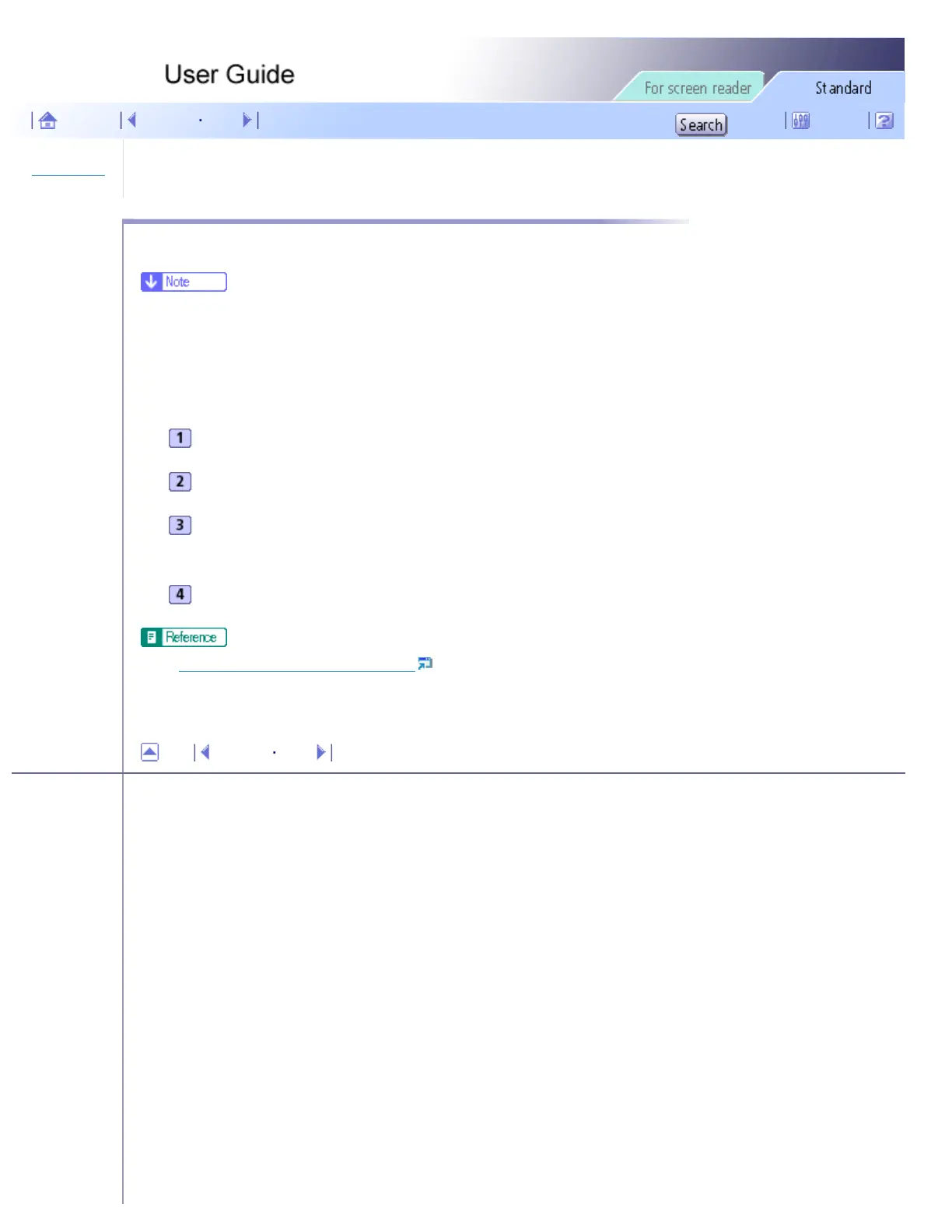Printer Driver > Uninstalling the Printer Driver
Uninstalling the Printer Driver
Follow the procedure below to uninstall the current printer driver before installing the new version of the printer driver.
● The Printer Status monitor installed with the current printer driver will be uninstalled when the current printer driver is uninstalled.
● Custom settings registered are also deleted. To continue using the registered custom settings, save them as custom setting files before
uninstalling.
On the [Start] menu, point to [Settings], and then click [Printers].
Click the icon of the printer, and then click [Delete] on the [File] menu.
A confirmation message appears. Click [Yes].
The printer driver is uninstalled.
After uninstalling the printer driver, restart Windows.
● Saving a Registered Custom Setting in a File
Top Previous Next
Copyright © 2005 All rights reserved.
file:///E|/shared/pdf-work/newfiles/pp2w/Op_Guide/int/0093.htm2005/10/05 12:04:28
