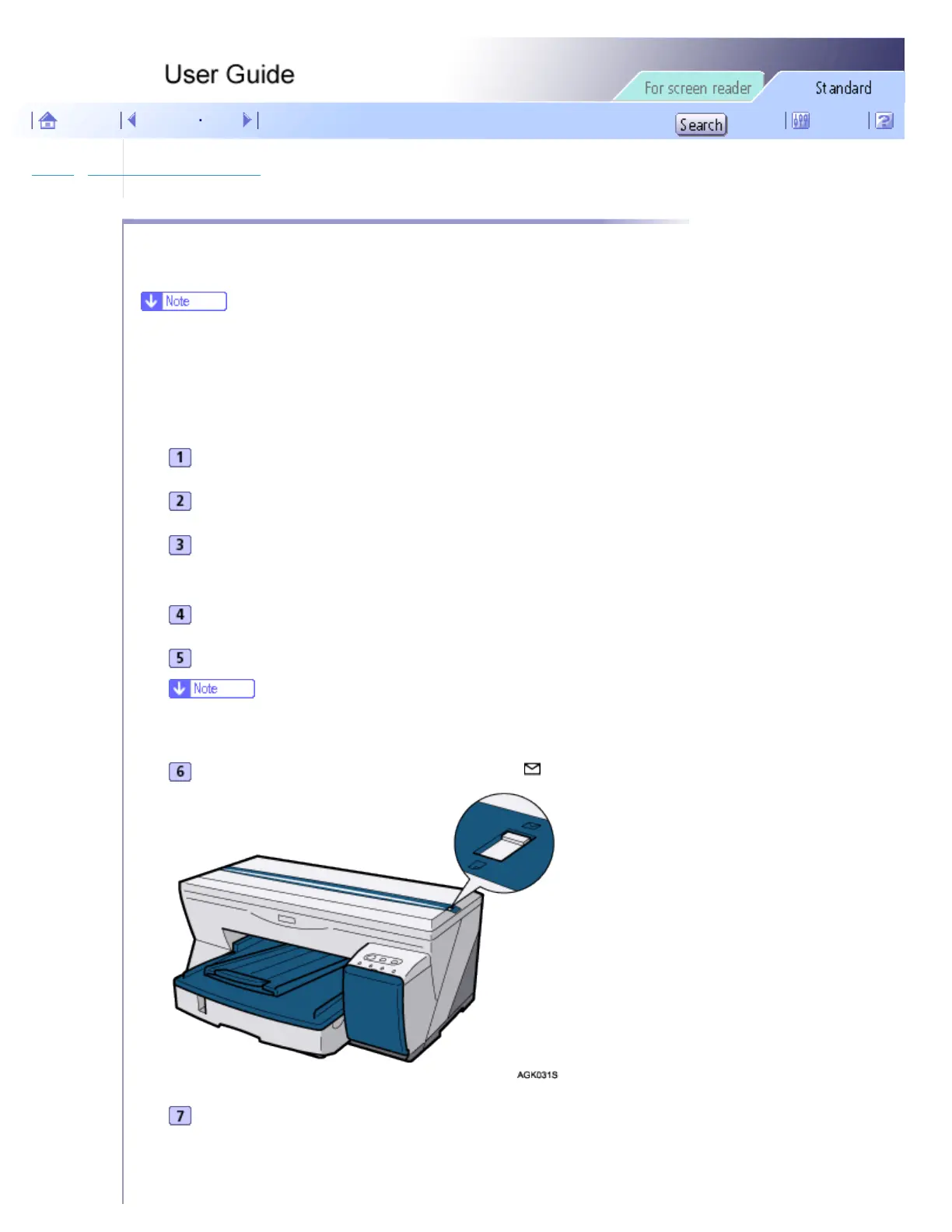Printing > Printing on Various Paper Types > Printing on Thick Paper
Printing on Thick Paper
Follow the procedure below to print on thick paper and label paper. Thick paper and label paper are fed from the
bypass tray.
● Paper heavier than 105 g/m
2
(198.5 lb.) is inserted into the bypass tray one sheet at a time. Paper lighter than that can be loaded into tray 1 or
tray 2 (optional).
● To use Paper lighter than 105 g/m
2
(198.5 lb.), click [Plain] in the [Paper type:] list.
Open the printer properties dialog box from the application.
On the [Setup] tab, click [Thick] in the [Paper type:] list.
Make the necessary settings, and then click [OK].
A confirmation message appears.
Check the message, and then click [OK].
Make print settings, and then click [OK].
● The [Resume] key lights.
Slide the envelope selector to the rear position .
Slide the bypass tray guides into position according to the paper size.
file:///E|/shared/pdf-work/newfiles/pp2w/Op_Guide/int/0005.htm (1 of 3)2005/10/05 12:02:48
