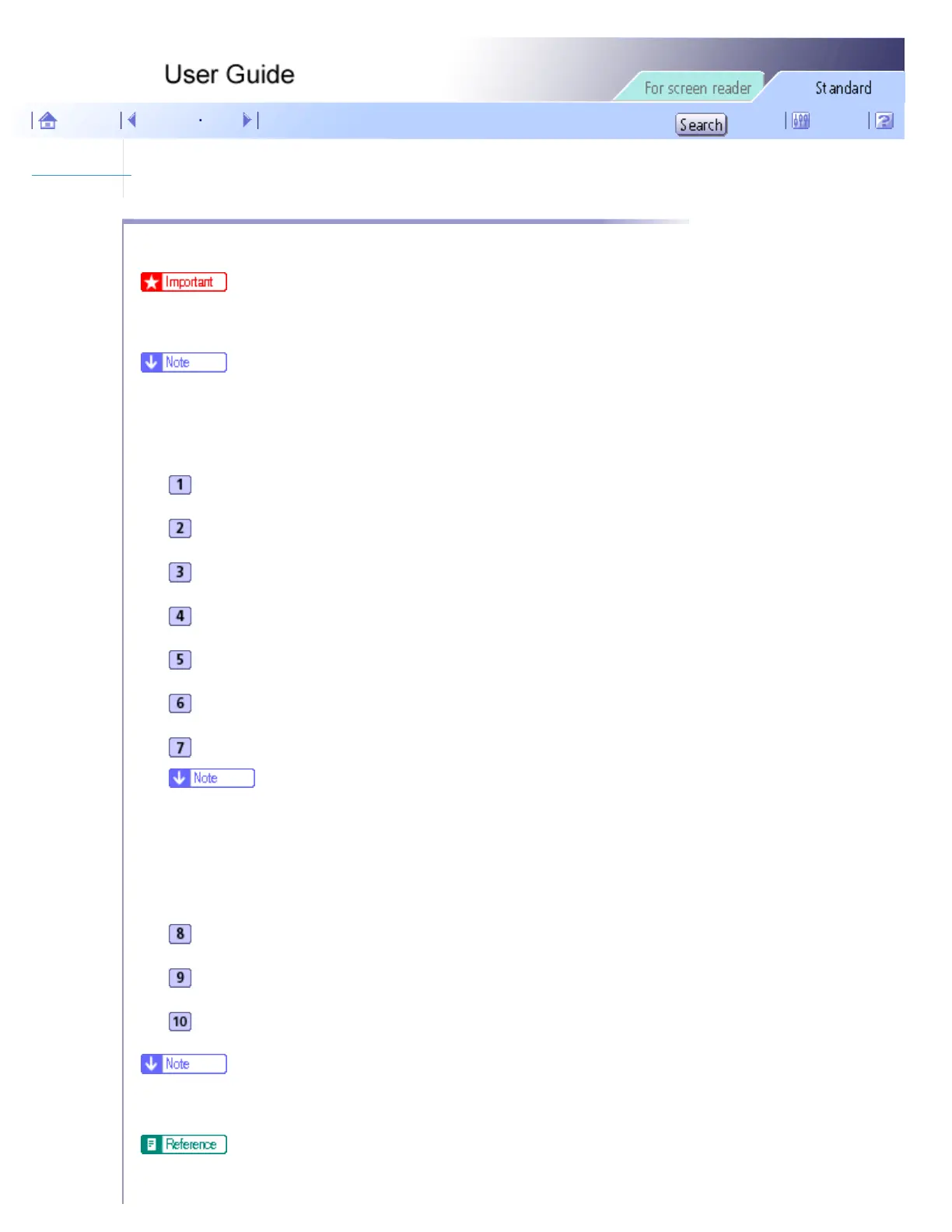Sharing the Printer > Setting Up a Server
Setting Up a Server
Follow the procedure below to set up a print server so that the printer can be shared by users.
● For Windows 2000/XP, Windows Server 2003, and Windows NT 4.0, log on as an administrator (a user with an administrator right).
● Configure a computer connected to the printer as the print server.
● The print server is a computer used to manage the shared printer on the network.
On the [Start] menu, point to [Settings], and then click [Control Panel].
Double-click [Network and Dial-up Connections].
Click [Local Area Connection] to highlight it, and then, in the [File] menu, click [Properties].
Select the [Client for Microsoft Networks] check box.
Click [OK].
Install the printer driver.
On the [Start] menu, point to [Settings], and then click [Printers].
● Under Windows XP Professional, click [Printers and Faxes] on the [Start] menu.
● Under Windows XP Home Edition, click [Control Panel] on the [Start] menu. Click [Printers and Other Hardware], and then click
[Printers and Faxes].
Click the icon of the printer, and then click [Sharing...] on the [File] menu.
Click [Shared as:], and then enter a name in the [Shared as:] box.
Click [OK].
● Configure a computer connected to the network, where the print server is connected, as a client computer.
● For details about installing the printer driver, see "Installing the Printer Driver", Setup Handbook.
file:///E|/shared/pdf-work/newfiles/pp2w/Op_Guide/int/0147.htm (1 of 2)2005/10/05 12:05:35
