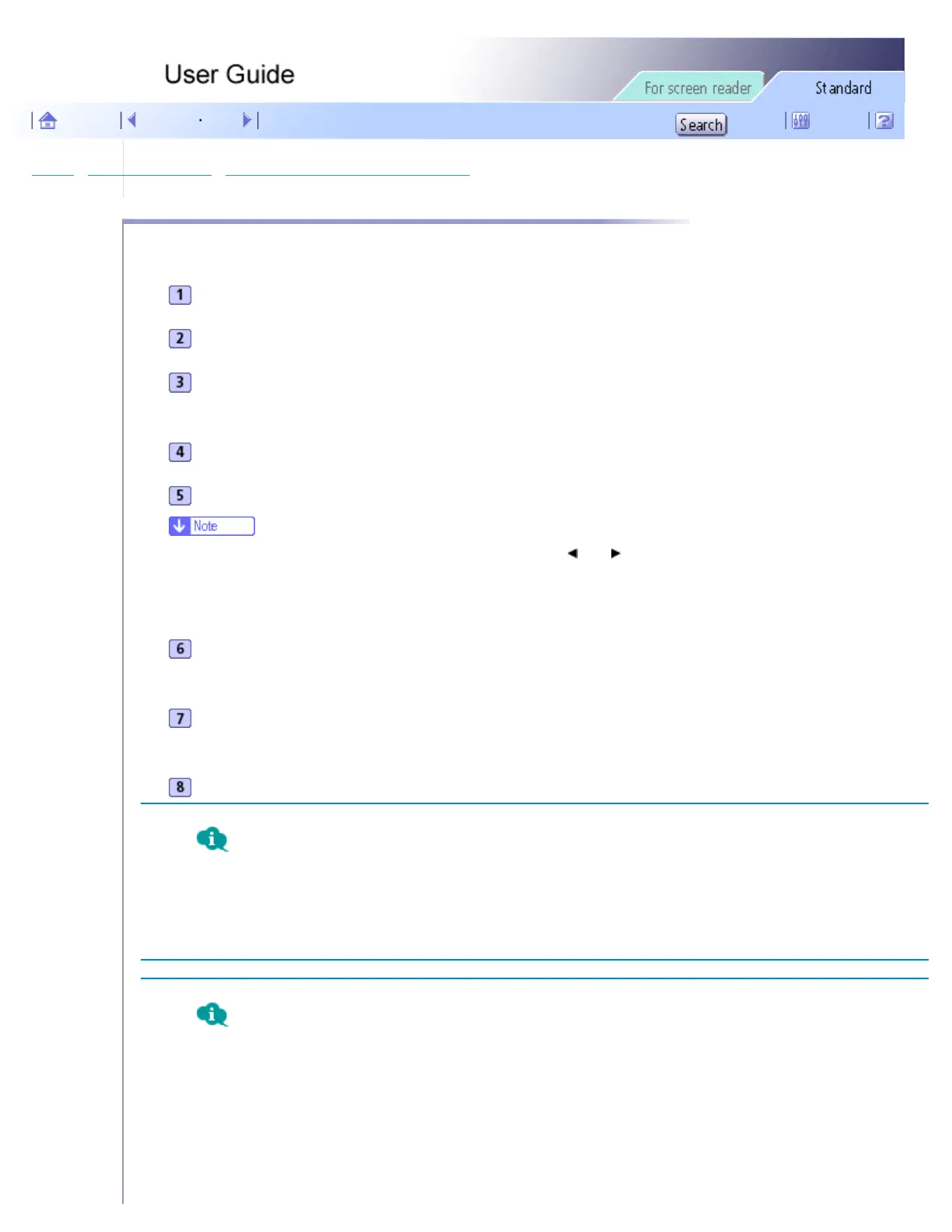Printing > Adjusting Print Quality > Printing with Print Quality Settings You Want > Adjusting Color Balance
Adjusting Color Balance
Follow the procedure below to adjust color balance by changing the mixture of red (R), green (G), and blue (B).
Open the file you want to print from the application, and then open the printer properties dialog box.
On the [Setup] tab, click [User settings] in the [Print Quality] area.
Click [Change...].
The [Change User Settings] dialog box appears.
Click the [Balance Adjustments] tab.
Adjust color balances.
● Make adjustments by moving the slider or clicking [-] or [+]. Click [ ] and [ ] to move all sliders at the same time.
● Cyan (C) and red (R), magenta (M) and green (G), and yellow (Y) and blue (B) are pairs of complementary colors.
Click [OK].
The [Change User Settings] dialog box closes.
Make the necessary settings, and then click [OK].
The printer properties dialog box closes.
Make print settings, and then click [OK].
Complementary Colors
It is helpful to understand the concept of complementary colors when adjusting color balance. When two
primary colors of the primary colors of light (RGB) or primary colors of pigment (CMY) are mixed, the
resulting color is the complimentary color of the remaining primary color. Red and cyan, green and magenta,
and blue and yellow are pairs of complementary colors.
Hints for Adjusting Color Balance
The following methods are available to make a specific color stronger: decreasing the color's complementary
color or decreasing the other colors (that is, decreasing complementary colors relatively). A combination of
both methods can be used.
For example, to make red more vivid, make red stronger (by decreasing cyan) or decrease green and blue
(making magenta and yellow stronger). The more red is used, the brighter the image looks. This is useful to
adjust the color of a dark image. On the contrary, the less green and blue are used, the duller the image looks.
file:///E|/shared/pdf-work/newfiles/pp2w/Op_Guide/int/0029.htm (1 of 2)2005/10/05 12:03:16
