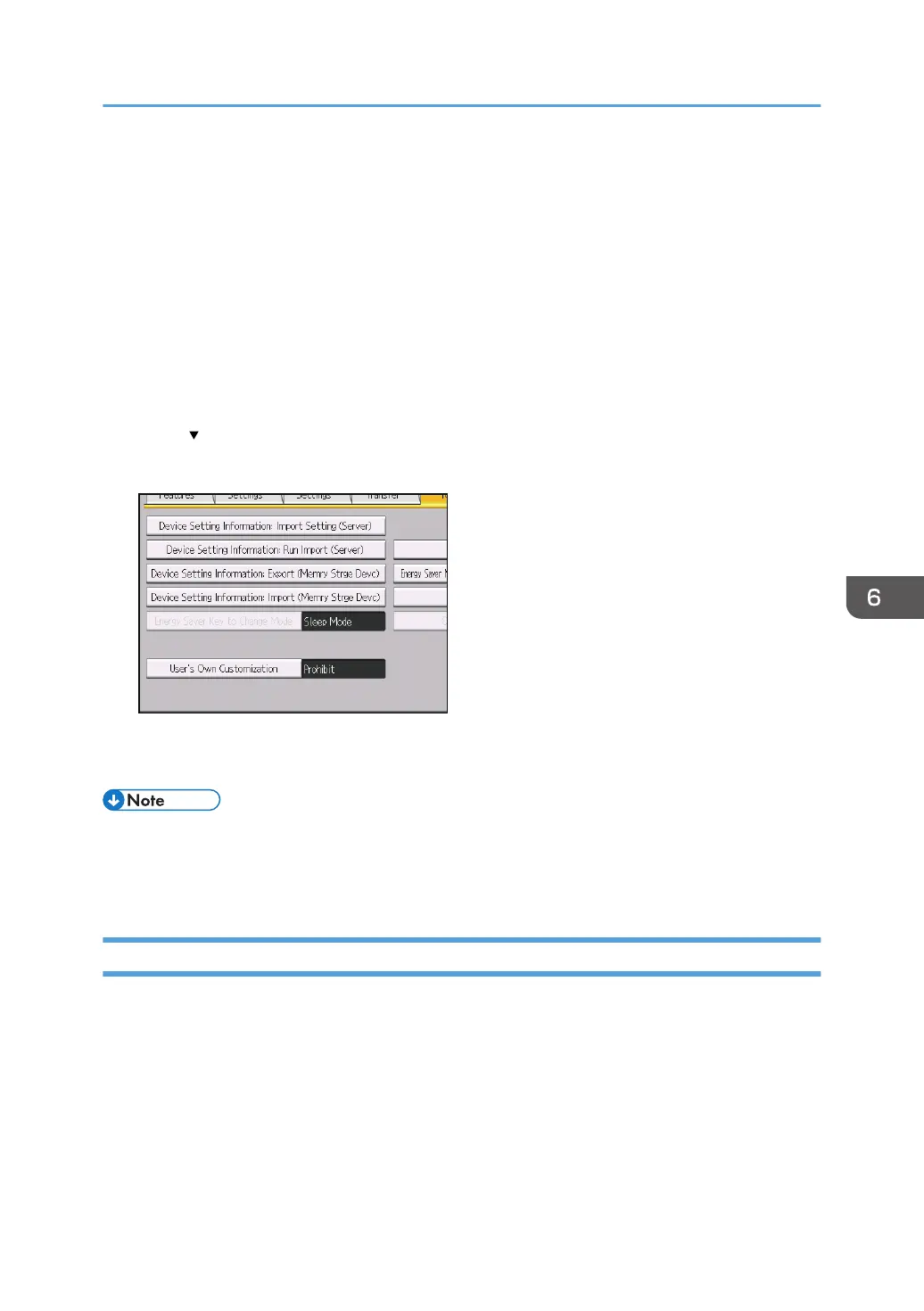Configuring the Home Screen for Individual
Users
This allows each user to use his or her home screen.
When a user logs in, the personalized home screen is displayed.
1. Log in as the machine administrator from the control panel.
2. Press [System Settings].
3. Press [Administrator Tools].
4. Press [
Next] 3 times.
5. Press [User's Own Customization].
6. Press [Allow], and then press [OK].
7. Log out.
• This can also be configured from Web Image Monitor. For details, see Web Image Monitor Help.
• The home information for each user is maintained even when "User's Own Customization" is set to
[Prohibit]. When the setting is changed back to [Allow], the information can be used again.
Warnings About Using a User's Own Home Screens
Note these warnings before using this function.
• When a user is registered in the Address Book, a home screen is created for that user. The user's
own home screen is configured with the default settings (arrangement of icons).
• Only the icons of the functions the user has permission to use are displayed.
• When a user is deleted from the Address Book, the home screen information of the user is also
deleted.
Configuring the Home Screen for Individual Users
147