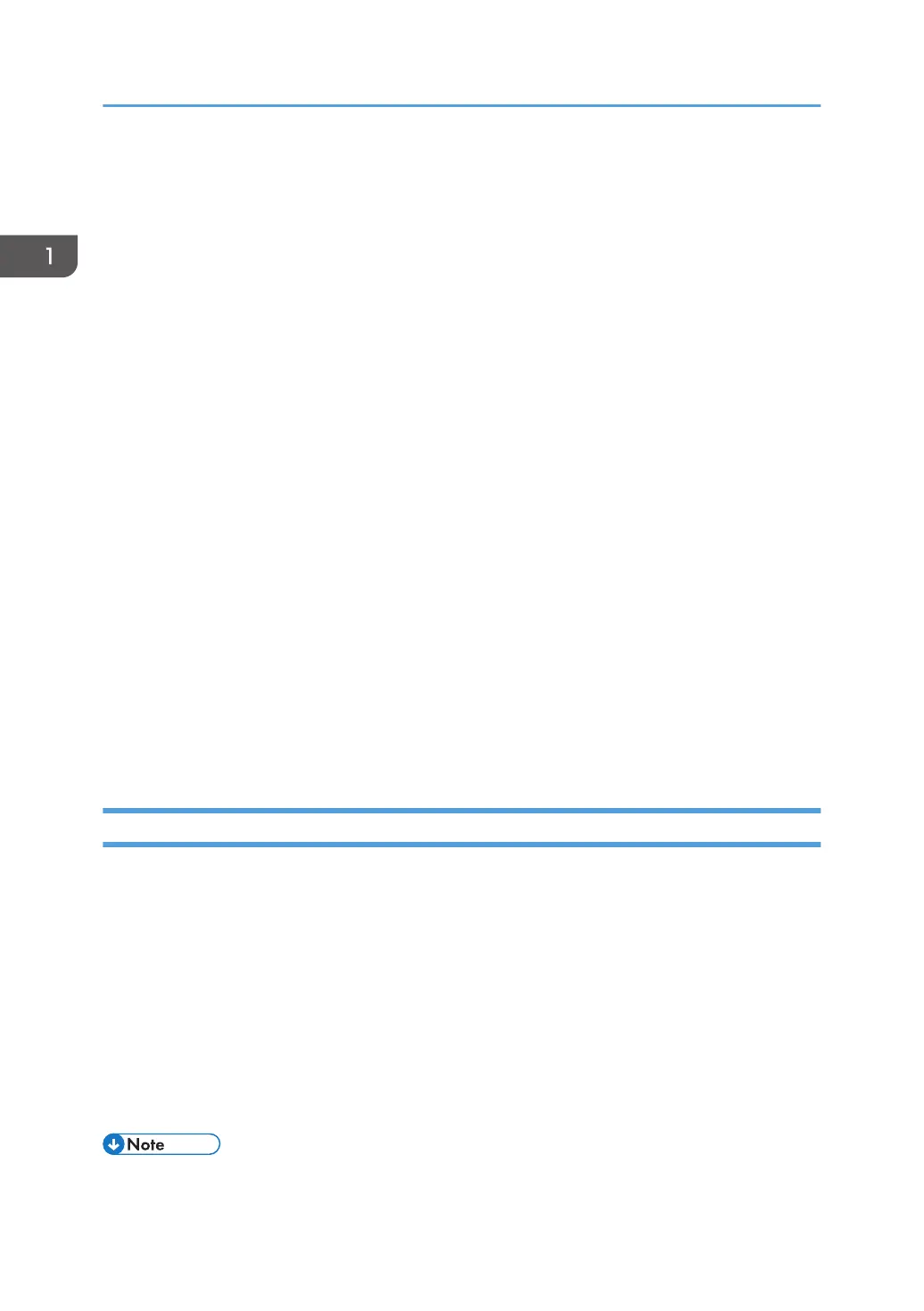• Upper case letters: A to Z (26 characters)
• Lower case letters: a to z (26 characters)
• Numbers: 0 to 9 (10 characters)
• Symbols: (space) ! " # $ % & ' ( ) * + , - . / : ; < = > ? @ [ \ ] ^ _` { | } ~ (33 characters)
Login user name
• Cannot contain spaces, colons or quotation marks.
• Cannot be left blank.
• Can be up to 32 characters long.
• The login user name of an administrator must contain characters other than numerical
characters (numbers) if it is up to 8 characters. If it is consists only numbers, 9 or more must be
used.
Login password
• The maximum password length for administrators and supervisors is 32 characters and 128
characters for users.
• There are no restrictions on the types of characters that can be used for a password. For
security, it is recommended to create passwords consisting of uppercase or lowercase
characters, numbers, and symbols. A password consisting of a large number of characters is
less easily guessed by others.
• In [Password Policy] in [Extended Security], you can specify a password consisting of
uppercase or lowercase characters, numbers, and symbols, as well as the minimum number
of characters to be used for the password. For details about specifying the password policy,
see "Password Policy" in page 162 "Specifying the Extended Security Functions".
Using Web Image Monitor to Configure Administrator Authentication
Using Web Image Monitor, you can log in to the machine and change the administrator settings. For
details about logging in and logging out with administrator authentication, see page 17
"Administrator Login Method" and page 19 "Administrator Logout Method".
1. Log in as an administrator from Web Image Monitor.
2. Point to [Device Management], and then click [Configuration].
3. Click [Administrator Authentication Management] or [Program/Change Administrator]
under "Device Settings".
4. Change the settings as desired.
5. Log out.
• For details about Web Image Monitor, see Web Image Monitor Help.
1. Getting Started
16