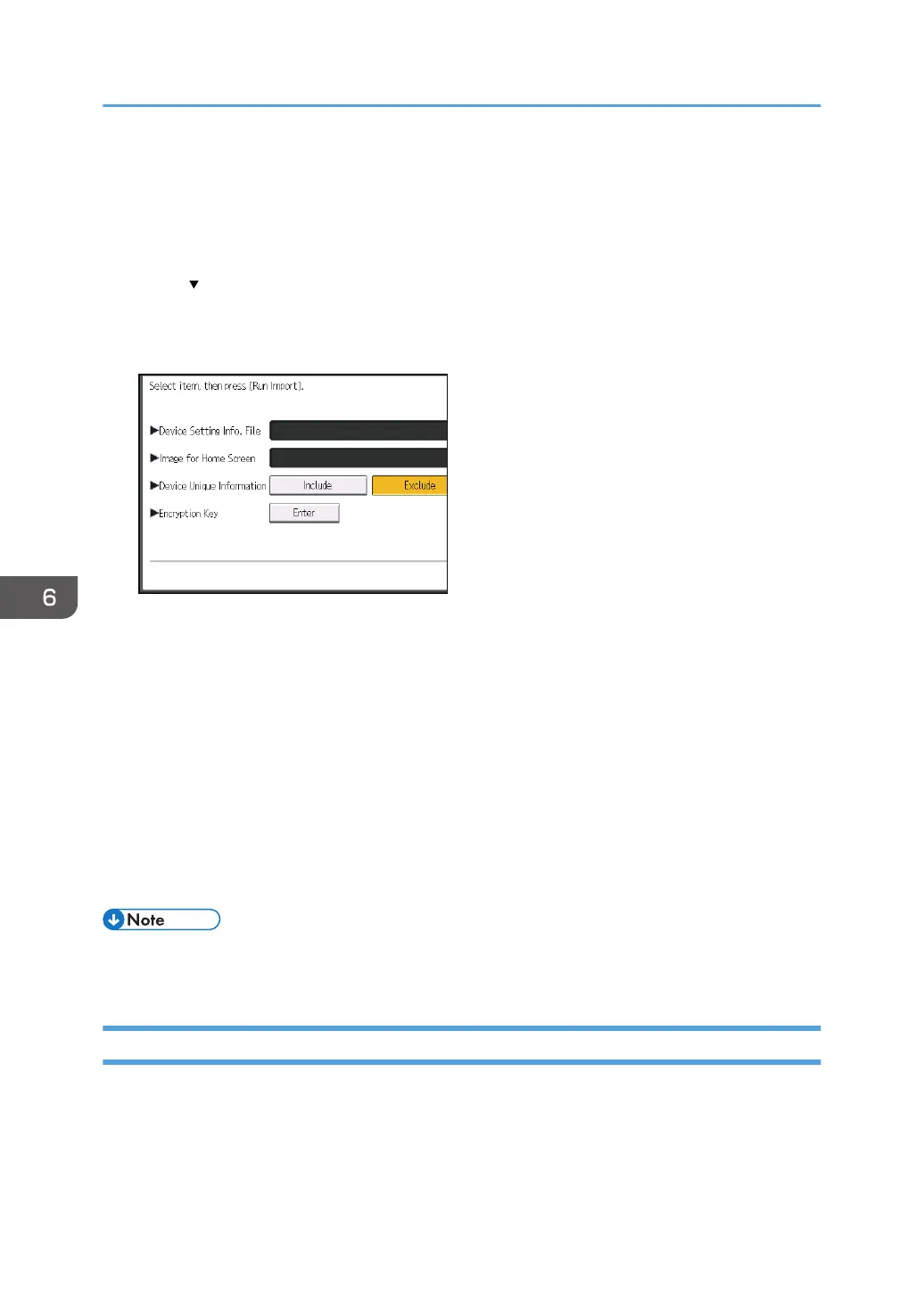2. Log in from the control panel as an administrator with user administrator, machine
administrator, network administrator, and file administrator privileges.
3. Press [System Settings].
4. Press [Administrator Tools].
5. Press [ Next] 3 times.
6. Press [Device Setting Information: Import (Memry Strge Devc)].
7. Configure the import conditions.
• Press [Select] of the "Device Setting Info. File" to select the file(s) to import.
• When adding an image to a home screen, press [Select] for "Image for Home Screen", and
then select the file.
• Specify whether to [Include] or [Exclude] the "Device Unique Information". "Device Unique
Information" includes the IP address, host name, etc.
• Enter the encryption key that was specified when the file was exported.
8. Press [Run Import].
9. Press [OK].
10. Press [Exit].
The machine restarts.
• If import or export fails, you can check the log for the error. The log is stored in the same location
as the exported device setting information file.
Periodically Importing Device Information
This setting automatically import the device information stored on a server into the machine.
1. Log in from the control panel as an administrator with user administrator, machine
administrator, network administrator, and file administrator privileges.
2. Press [System Settings].
6. Managing the Machine
154