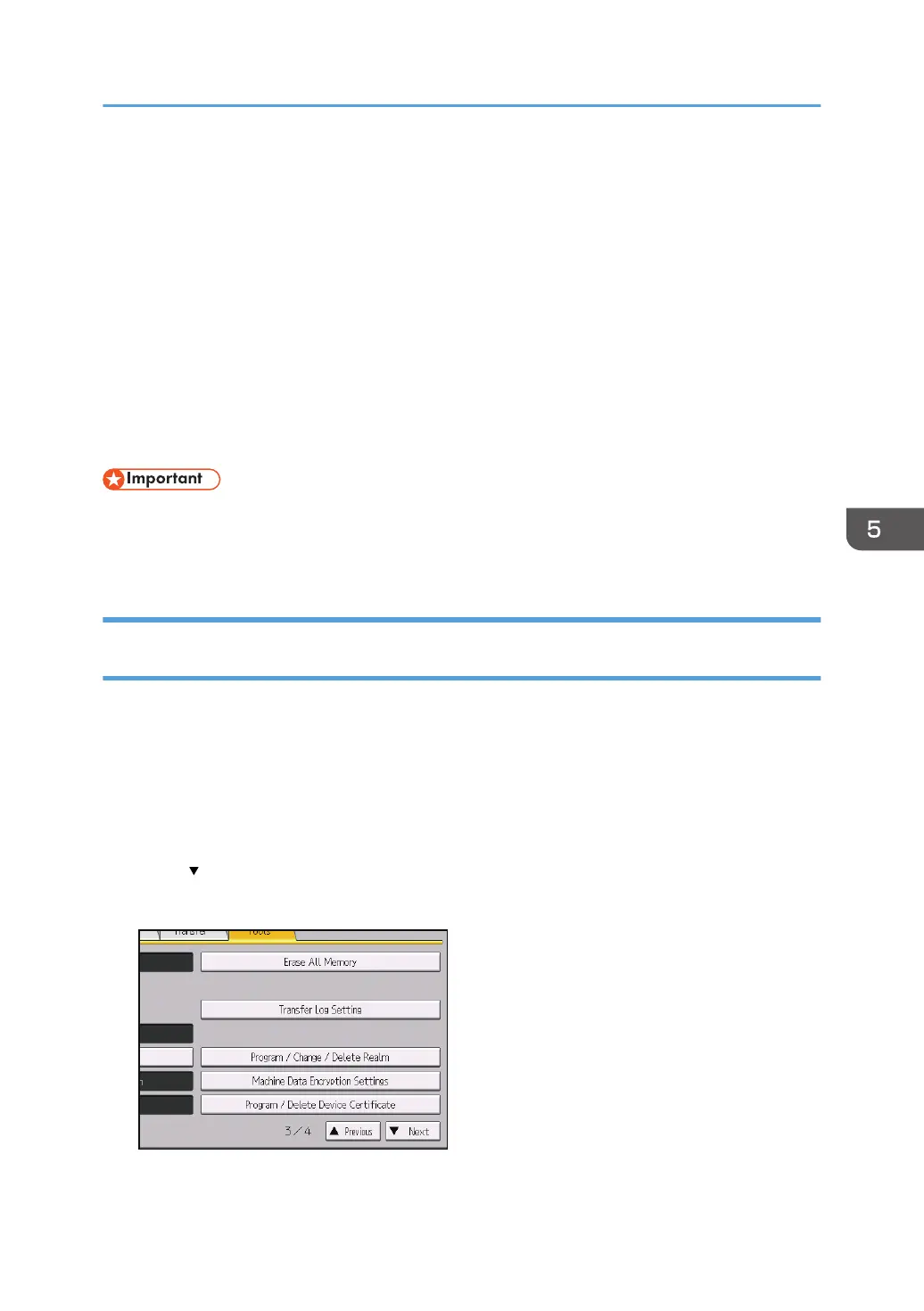Protecting Communication Paths via a Device
Certificate
This machine can protect its communication paths and establish encrypted communications using SSL/
TLS, IPsec, or IEEE 802.1X.
To use these functions, it is necessary to create and install a device certificate for the machine in
advance.
The following types of device certificate can be used:
• Self-signed certificate created by the machine
• Certificate issued by a certificate authority
• The administrator is required to manage the expiration of certificates and renew the certificates
before they expire.
• The administrator is required to check that the issuer of the certificate is valid.
Creating and Installing a Device Certificate from the Control Panel (Self-Signed
Certificate)
Create and install the device certificate using control panel.
This section explains the use of a self-signed certificate as the device certificate.
1. Log in as the network administrator from the control panel.
2. Press [System Settings].
3. Press [Administrator Tools].
4. Press [
Next] twice.
5. Press [Program / Delete Device Certificate].
6. Check that [Program] is selected.
Protecting Communication Paths via a Device Certificate
81