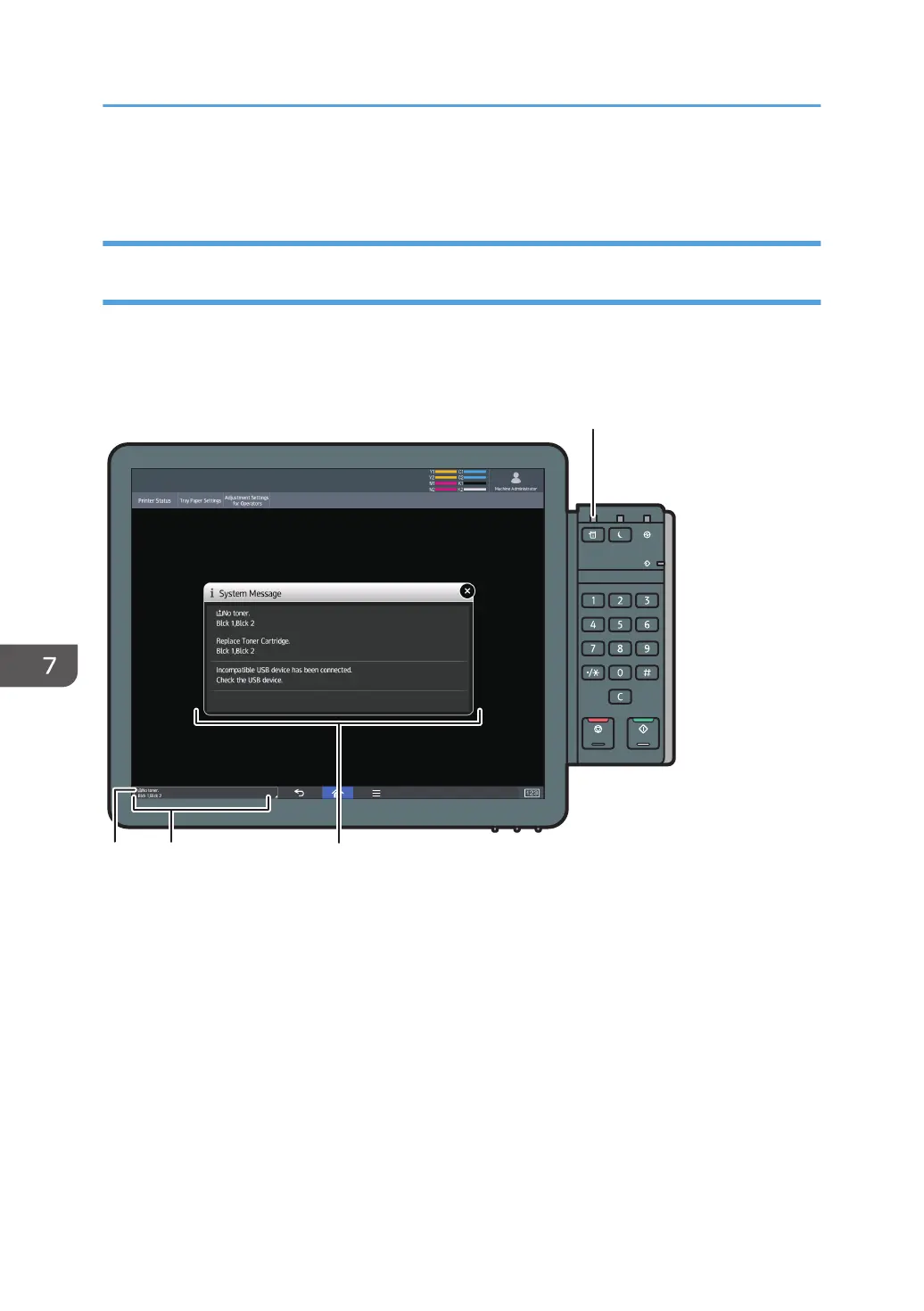• You can change the sound type and volume. For details about Sound, see "DEVICE", Device
Management.
When You Check the Indicator Lamps, Status Icons, and Messages on the
Control Panel
The status of the machine is indicated by the indicator lamps on the control panel, the status icons, and
messages that appear. This section describes the location of the indicator lamp for the [Check Status]
key and explains where the status icons and messages appear on the control panel.
1.
Indicator lamp for the [Check Status] key
A lamp lights up in red or flashes yellow if manual operations are required. For details about the [Check
Status] screen, see page 230 "When the indicator lamp for the [Check Status] key is lit or flashing".
2. Status icons
A status icon appears on the control panel if paper is added or paper jams are cleared. For details about the
status icons that appear, see page 229 "When a status icon is displayed".
3. Messages
Messages appear on the control panel to indicate the status of the machine, such as error messages or status
messages. For details about the problems that cause messages to appear and the corrective actions to be
taken, see page 238 "When Messages Appear".
7. Troubleshooting
228
