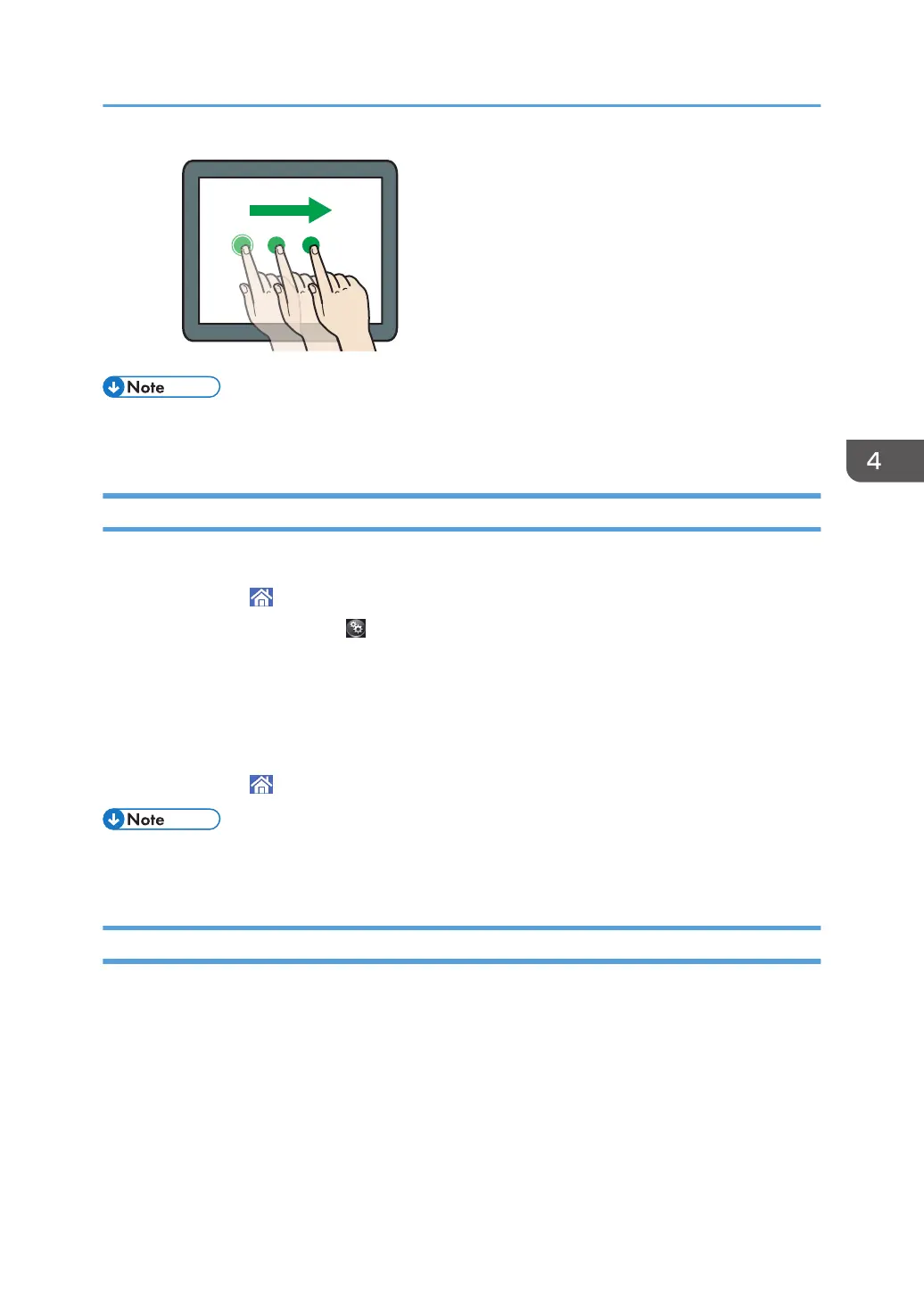• While using applications other than any of Standard Application, you may enter text for the
operations explained above.
Changing the Display Language
You can change the language used on the display. English is set as default.
1. Press [Home] ( ) at the bottom of the screen in the center.
2. Press the [User Tools] icon ( ).
3. Press [Screen Features].
4. Press [Language & input].
5. Press [Change Language].
6. Select the language you want to display.
7. Press [Home] ( ) at the bottom of the screen in the center.
• You can specify which display languages are available in [Select Switchable Languages]. For
details, see "Screen Features", Device Management.
System Reset
After finishing a job, the machine waits a specified length of time and then restores its settings to the
default values specified under Function Priority. This function is called "System Reset".
For the procedure for specifying default settings under Function Priority, see "Screen Features", Device
Management.
To change the length of time that the machine waits before restoring its settings to their default values,
use the System Auto Reset Timer setting. See "Timer Settings", Device Management.
How to Use the [Home] Screen
87
