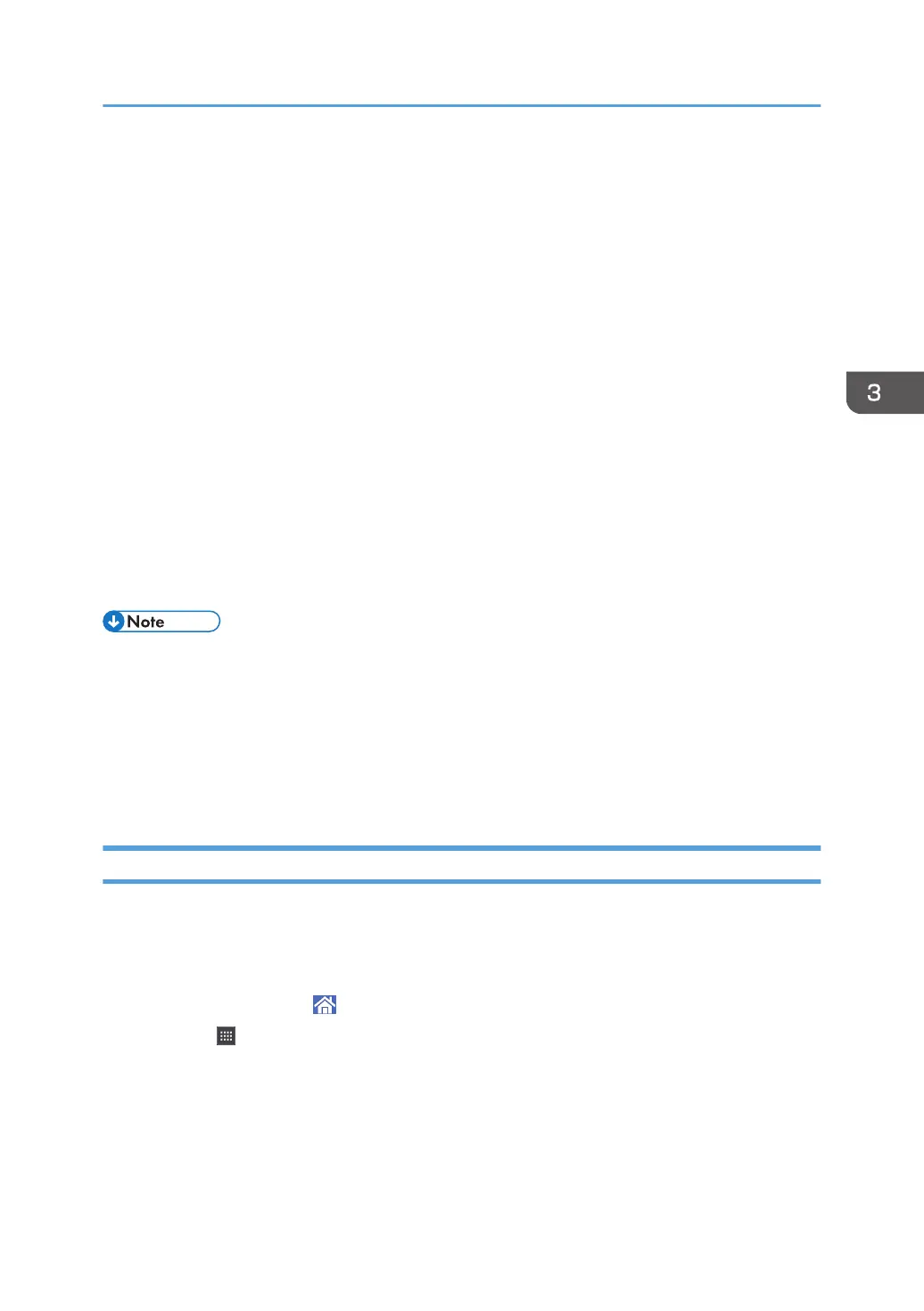Connecting to a Computer/DFE Remotely from
the Control Panel
The screen of a computer or DFE connected on a network can be displayed and operated on the
machine's control panel by using the app installed on the machine.
Using the machine's control panel, you can remotely operate a computer or DFE, and perform
operations such as instructing the machine to print.
Connecting to a PC Remotely
Use the remote desktop client application to connect to a remote computer.
You can connect to an RDP (Remote Desktop Protocol) server that supports RDP Version 8.0
(compatible).
Connecting to a DFE Remotely
Use the DFE connection application to connect to a DFE remotely.
The DFE connection icon is displayed only when a DFE is connected to the machine. Also, the
name of the DFE connection icon varies depending on the type of DFE to be connected.
• You can connect to only one computer or DFE at one time.
• This function cannot be used while you are operating on the screen of the machine's control panel
remotely (see page 50 "Allowing Remote Connection from a PC or Tablet to the Control Panel").
• Up to six computers and only one DFE can be registered as the destinations.
• You must press the Enter key twice to confirm the input text when you are using Microsoft IME
(Roman input) on Fiery to enter Japanese characters while connecting to Fiery.
Connecting to a Computer/DFE Remotely from the Control Panel
This section describes the procedure for connecting to a computer/DFE remotely from the control panel
of the machine.
Connecting to a Computer Remotely from the Control Panel
1. Press the [Home] ( ) icon at the center bottom of the screen.
2. Press .
3. Press the [APPS] tab.
4. Press the [Remote Desktop] icon.
5. Select a destination.
A remote connection starts, and the screen of the computer is displayed on the machine's
control panel.
Connecting to a Computer/DFE Remotely from the Control Panel
45
