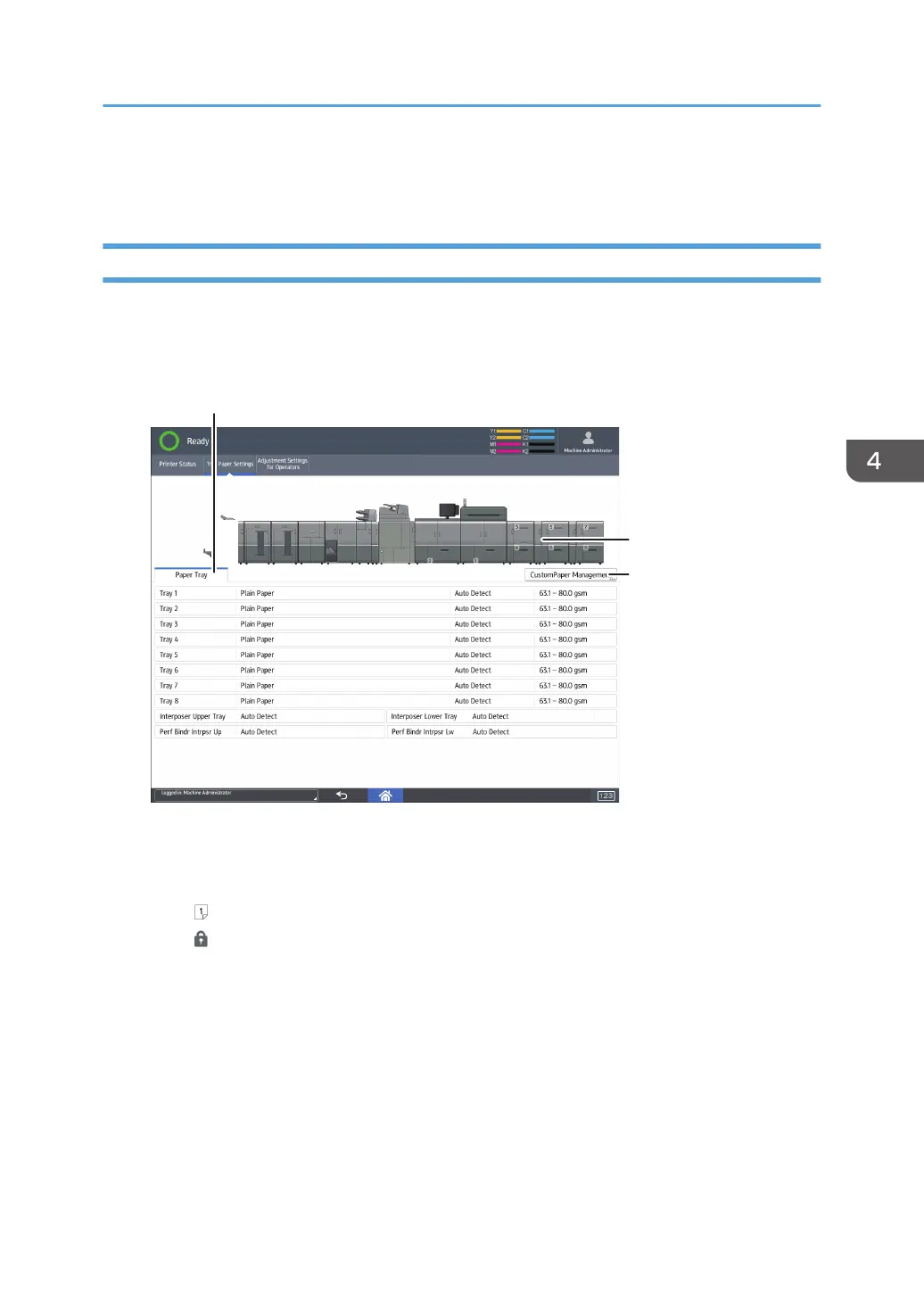4. Machine Front View
Shows the machine configuration, the tray used for printing, error status, and other information.
[Tray Paper Settings] Screen
Press [Tray Paper Settings] among the function keys to display the [Tray Paper Settings] screen.
In the [Tray Paper Settings] screen, you can specify the paper settings for the trays and interposer, and
configure the settings for functional papers.
1. [Paper Tray] tab
Displays the list that shows the setting details of each tray and interposer.
The icon indicates the tray that is configured manually or does not support duplex printing.
The icon indicates the tray that is manually configured or excluded from the source of automatic paper
selection.
The [Allocate Paper] screen is displayed when you select a tray. If you select the interposer, the [Interposer
Settings] screen is displayed.
For details about the paper settings for the paper tray, see page 138 "Changing Tray Paper Settings".
2. The machine front view
Displays information such as the machine configuration, tray used for printing, error status, and other
information.
3. [CustomPaper Management]
Displays the [Custom Paper Management] screen.
How to Use the [Home] Screen
81
