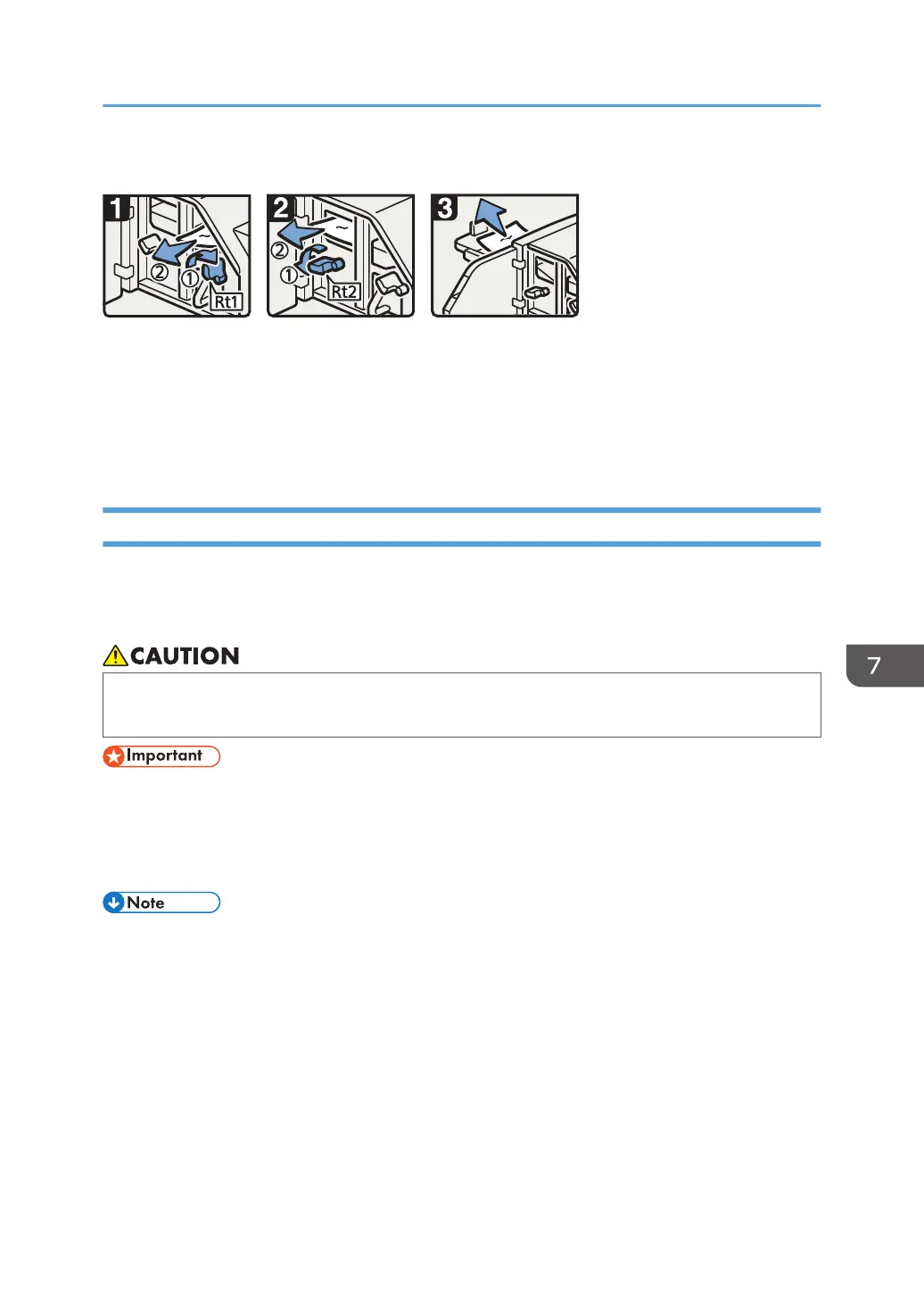When Rt1 or Rt2 is displayed
DFG010
• Open the trimmer front
cover.
• Turn lever Rt1 to the
right, and then remove
misfed paper.
• Return lever Rt1 to its
original position.
• Remove misfed paper
from the trimmer tray.
• Return lever Rt2 to its
original position.
• Close the trimmer front
cover.
• Hold down lever Rt2
and remove misfed
paper.
Removing Jammed Staples
If a staple jam occurs, remove the jammed staple by following the procedures indicated in the animation
that appears on the control panel. This section describes how to remove jammed staples when the
procedure is not displayed on the control panel.
• Keep your hands clear of the booklet finisher tray when removing misfed paper, pulling out or
pushing in the finisher's staple unit. You can trap and injure your fingers if you do not.
• Curled paper may cause staples to jam. To avoid this, turn paper over in the tray.
• When the finisher is installed, after jammed staples are removed, staples will not be ejected the first
few times when you use the stapler. If a staple jam occurs on the saddle stitch, the stapler will not
staple after the jammed staples are removed.
• The sheet which lists the procedure for removing jammed staples is on the inside of the front cover
of the finisher.
• Remove the jammed staples according to the finisher type. Check the type if you are unsure of the
finisher type. For details about type of finisher, see page 59 "Guide to Functions of the Machine's
Options".
Clearing Misfeeds
257
